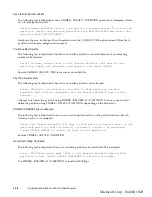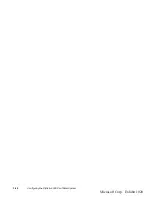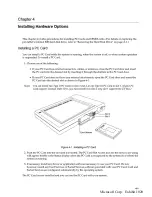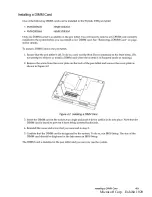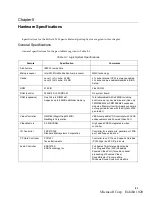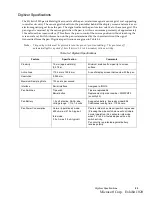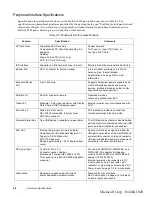PHDISK Hard Disk Preparation Utility
3-33
CREATE Option
The CREATE option measures the amount of on-board memory, and partitions a segment of the hard
disk drive large enough to store all the data that might be there. The CREATE option formats the
save-to-disk partition or file, marking bad spots on the hard disk drive as they are found.
Automatic Memory Size Calculation
PHDISK automatically measures all system and video memory and calculates the exact amount of hard
disk space required to store the maximum amount of data the memory might contain. The result of this
measurement, [SIZE], is displayed on the PHDISK screen.
The total amount of system and video memory is calculated by the following formula:
Calculated memory = Physical System Video 0.3 KBytes (Save to Disk overhead)
Hard disk space is allocated by cluster, therefore, the save-to-disk partition may exceed [SIZE] by nearly
one cluster. This space is used, as needed, for the bad-sector replacement pool.
Specify Memory Size
The amount of disk space required to store all system and video memory is calculated automatically
whenever the CREATE option is used. If you specify a specific amount of memory, [SIZE], equal to or
larger than the calculated space required, the amount of memory specified by the [SIZE] parameter is
allocated. [SIZE] is measured in kilobytes (the measurement notation K, or KB, or KBytes, is not entered
in the command line).
• If [SIZE] is larger than or equal to the calculated space required:
Save to Disk disk space allocated = [SIZE].
• If [SIZE] is smaller than the calculated space required:
[SIZE] is ignored, no Save to Disk disk space is allocated, and an error message is displayed.
/PARTITION or /P
PARTITION creates a hard disk partition where only save-to-disk data is stored.
Note:
The hard disk drive boot sector BIOS configuration option must be set to normal to create a save-to-disk
partition.
/FILE or /F
The /FILE parameter creates a file in the hard disk’s MS-DOS partition that is used to store only
save-to-disk data. When a save-to-disk partition already exists, a file large enough to supplement the
save-to-disk partition is created by default.
When the system and video memory outgrows the [SIZE] of the save-to-disk partition, the /FILE option
can be used to re-allocate disk space. Using /FILE eliminates the user's need to create a new save-to-disk
Caution
Creating a save-to-disk partition will reformat the hard disk
drive, erasing all data on the disk. You must back up your hard
disk before using PHDISK to create a save-to-disk partition.
To avoid reformatting your hard disk, use the /FILE parameter
instead of the /PARTITION parameter.
Microsoft Corp. Exhibit 1020
Summary of Contents for Stylistic 2300
Page 1: ...Microsoft Corp Exhibit 1020 ...
Page 8: ...viii Microsoft Corp Exhibit 1020 ...
Page 10: ...x Microsoft Corp Exhibit 1020 ...
Page 18: ...1 4 Pen Tablet Features Microsoft Corp Exhibit 1020 ...
Page 42: ...Microsoft Corp Exhibit 1020 ...
Page 60: ...3 40 Configuring the Stylistic 2300 Pen Tablet System Microsoft Corp Exhibit 1020 ...
Page 61: ...Microsoft Corp Exhibit 1020 ...
Page 63: ...Microsoft Corp Exhibit 1020 ...
Page 74: ...5 10 Hardware Specifications Microsoft Corp Exhibit 1020 ...
Page 76: ...Microsoft Corp Exhibit 1020 ...
Page 77: ...Microsoft Corp Exhibit 1020 ...
Page 78: ...Microsoft Corp Exhibit 1020 ...
Page 81: ...Microsoft Corp Exhibit 1020 ...
Page 91: ...Microsoft Corp Exhibit 1020 ...
Page 114: ...9 4 Programmable Hotpad Libraries for 16 bit Windows Applications Microsoft Corp Exhibit 1020 ...
Page 120: ...Microsoft Corp Exhibit 1020 ...
Page 124: ...C 2 Enabling ACPI Microsoft Corp Exhibit 1020 ...
Page 138: ...Index 6 Microsoft Corp Exhibit 1020 ...
Page 139: ...Microsoft Corp Exhibit 1020 ...
Page 140: ...4 99 58 0584 00C Microsoft Corp Exhibit 1020 ...