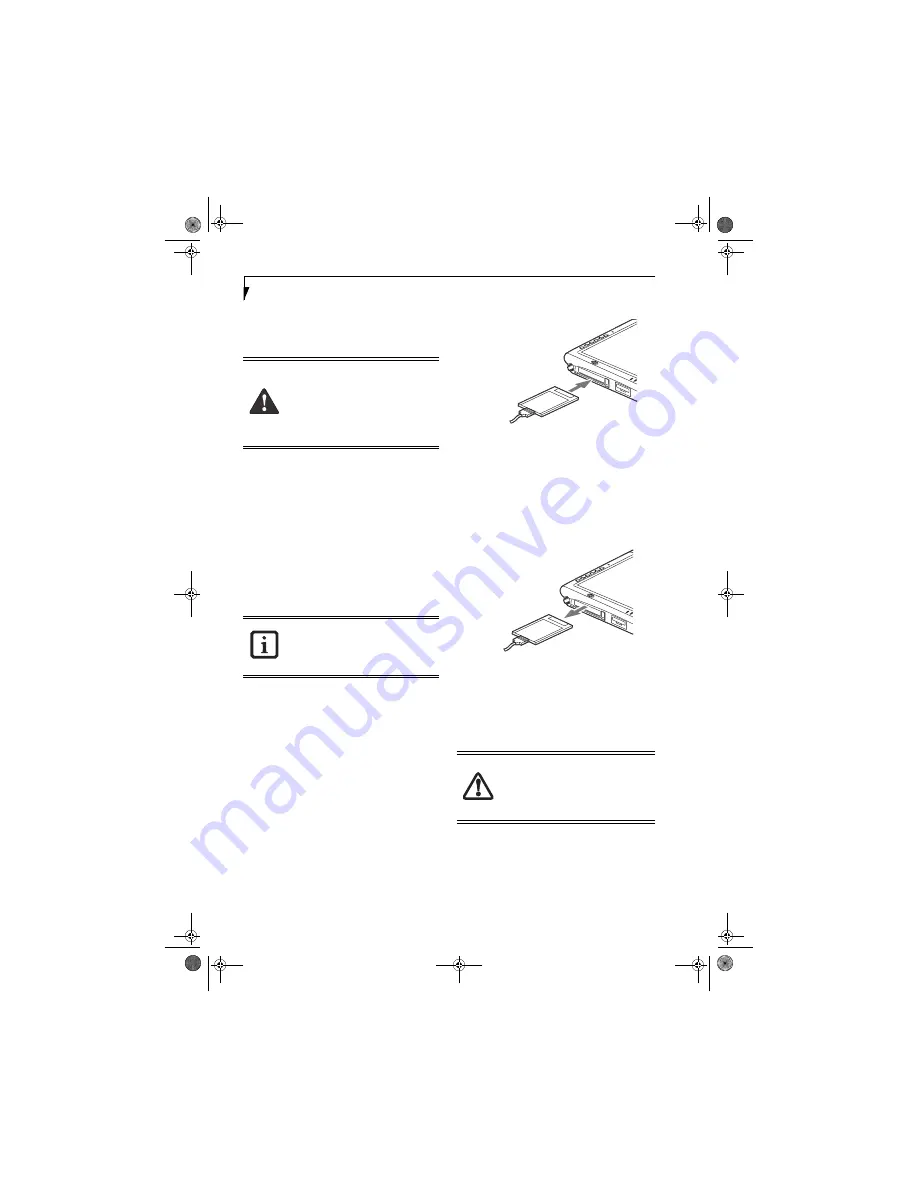
28
S t y l i s t i c S T 5 0 0 0 S e r i e s T a b l e t P C U s e r ’ s G u i d e – S e c t i o n T w o
Installing Memory Stick/SD Cards
Memory Sticks and SD Cards are installed in the
Memory Stick/SD Card slot (Figure 1-4). To install a
Memory Stick or SD Card, follow these steps:
1. See your Memory Stick or SD Card manual for
instructions on the installation of your card. Some
cards may require that your system is off while
installing them.
2. Make sure there is no card currently in the slot. If
there is, see Removing a Memory Stick/SD Card.
3. Insert your card into the slot with the product label
facing up.
4. Push the card firmly into the slot until it is seated in
the connector.
Removing A Memory Stick/SD Card
To remove a Memory Stick or SD Card, follow these easy
steps
:
Push the Memory Stick or SD Card in until it unlatches.
It will then eject from the slot for removal
PC CARD SLOT
The Stylistic ST5000 Series Tablet PC Card slot allows
you to install a Type I or Type II PCMCIA Card.
Installing a PC Card
To install a PC card, position the side with the arrow
facing up (i.e., when looking at the tablet’s display side,
the arrow on the card should be visible.) Slide the card
into the PC Card slot, and press it firmly to ensure
proper seating. (See Figure 2-6 for location)
If you need assistance installing a PC Card in the Stylistic
ST5000 Series Tablet PC, contact your corporate help
desk or reseller.
Figure 2-6. Installing a PC Card
Removing a PC Card
To remove a PC Card, first click the Safely Remove
Hardware icon in the system tray in the bottom right-
hand corner of the display. Select PC Card from the list,
and click [Stop].
Press the PC Card eject button so that it pops out. Once
the button has popped out, press it firmly to eject the
card. (See Figure 2-7 for location)
Figure 2-7. Removing a PC Card
REMOVING AND INSTALLING
MEMORY MODULES
There are two DIMM slots in your Tablet PC. 256 MB,
512 MB, and 1 GB modules are available, so you can
install a combination of up to 2 GB in the system
.
■
Installing or removing a Memory Stick or
SD Card during your Tablet PC’s shut-
down or bootup process may damage
the card and/or your computer.
■
Do not insert a card into a slot if there is
water or any other substance on the
card as you may permanently damage
the card, your Tablet PC, or both.
See your Memory Stick or SD Card manual
for specific instructions on the removal of
your card. Some cards may require your
computer to be in Suspend Mode or Off
while removing them.
DIMM replacement should be performed
at a static-free workstation. Do not touch
connector pins, circuit boards, or other
circuit components on the drive or Tablet
PC. Electrostatic discharge caused by doing
so can damage sensitive components.
Ocampa2_UG.book Page 28 Thursday, February 19, 2004 5:23 PM
Summary of Contents for Stylistic 5010
Page 5: ...Preface Ocampa2_UG book Page iii Thursday February 19 2004 5 23 PM ...
Page 41: ...31 3 Care and Maintenance Ocampa2_UG book Page 31 Thursday February 19 2004 5 23 PM ...
Page 49: ...39 4 Specifications Ocampa2_UG book Page 39 Thursday February 19 2004 5 23 PM ...
Page 53: ...43 5 Agency Notices Ocampa2_UG book Page 43 Thursday February 19 2004 5 23 PM ...
















































