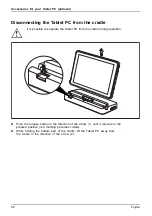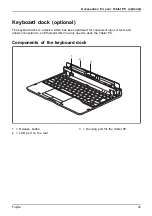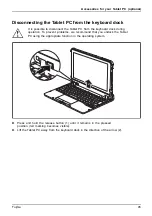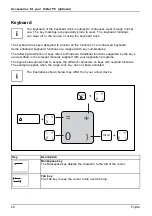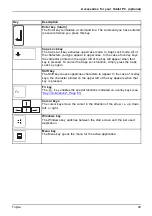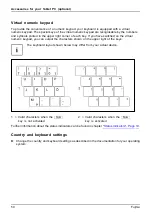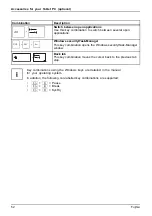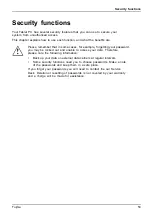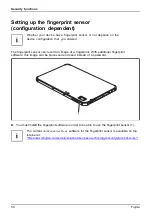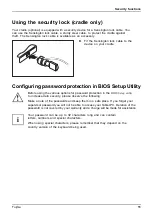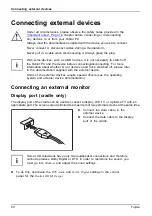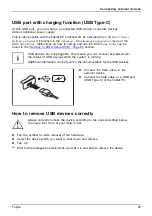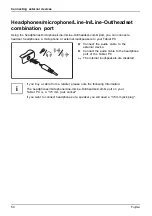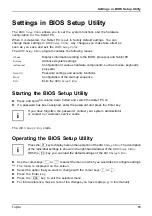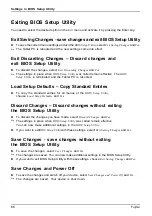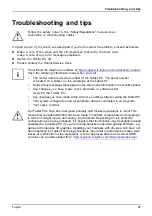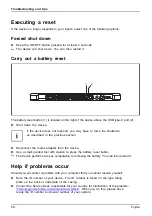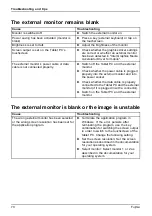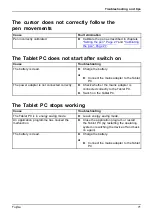Security functions
Protecting BIOS Setup Utility (supervisor and user password)
If you have opened these operating instructions on the screen, we
recommend that you print them out. You cannot call the instructions onto
the screen while you are setting up the password.
BIOS SetupUtility
The supervisor password and the user password both prevent unauthorised use of the
BIOS Setup
Utility
. With the aid of the supervisor password you can access all of the functions of the
BIOS
Setup Utility
, while the user password will only give you access to some of the functions. You
can only set up a user password if a supervisor password has already been assigned.
Please refer to section
"Settings in BIOS Setup Utility", Page 65
for a description
of how to call up and operate the
BIOS-Setup-Utility
.
Setting supervisor and user password
►
Start the
BIOS Setup Utility
and go to the
Security
menu.
►
Select the
Set Supervisor Password
fi
eld and press the Enter key.
With
Enter new Password
: you are asked to enter a password.
►
Enter the password and press the Enter key.
Confirm new Password
requires you to con
fi
rm the password.
►
Enter the password again and press the Enter key.
Changes have been saved
is a con
fi
rmation that the new password has been saved.
►
To set the user password, select
Set User Password
and proceed exactly as
when con
fi
guring the supervisor password.
If you do not want to change any other settings, you can exit
BIOS Setup Utility
.
►
In the
Exit
menu, select the option
Save Changes & Exit
.
►
Select
Yes
and press the Enter key.
Password
Supervisorpassword
Userpassword
The Tablet PC is rebooted and the new password is effective. It will now be necessary to
fi
rst enter your supervisor or user password in order to open the
BIOS Setup Utility
. Please
note that the user password only provides access to a few of the BIOS settings.
Changing the supervisor or user password
You can only change the supervisor password when you have logged into the
BIOS Setup Utility
with the supervisor password.
Password
Supervisorpassword
Userpassword
►
Call the
BIOS Setup Utility
and go to the
Security
menu.
►
When changing the password, proceed exactly as for password assignment.
56
Fujitsu
Summary of Contents for STYLISTIC Q5010
Page 1: ...System Operating manual FUJITSU Tablet STYLISTIC Q5010 ...
Page 3: ......
Page 10: ...Contents 6 Fujitsu ...