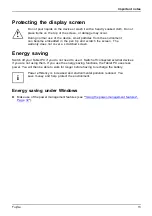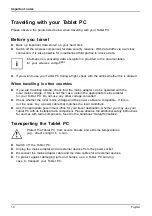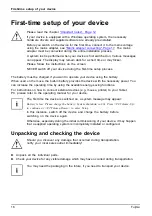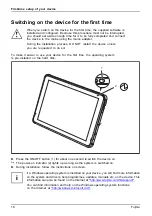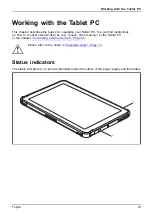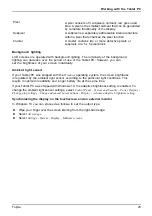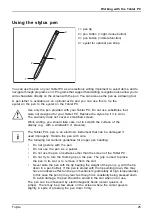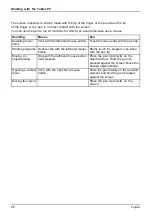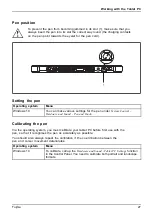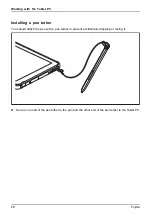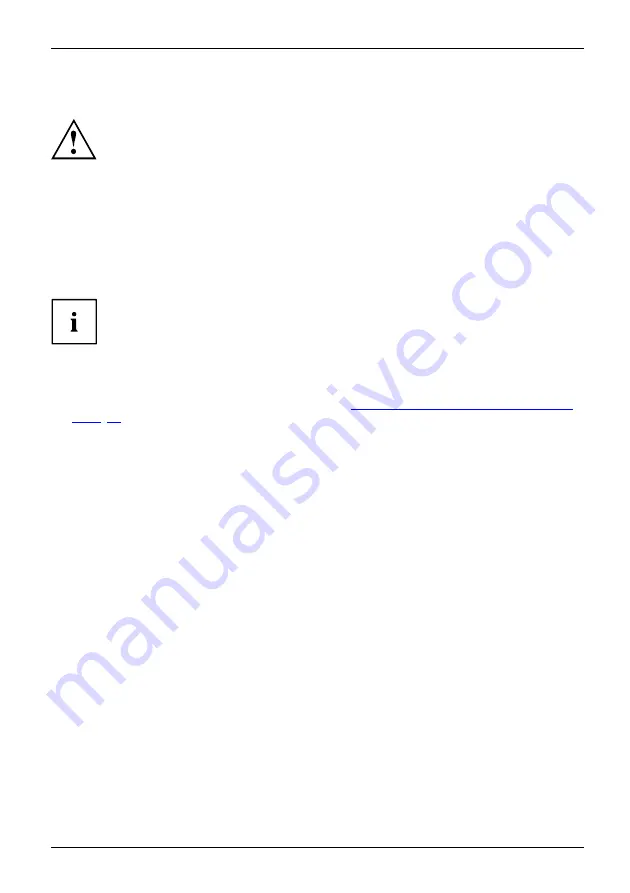
Important notes
Protecting the display screen
Do not pour liquids on the device or wash it with a heavily soaked cloth. Do not
place items on the top of the screen, or damage may occur.
During normal use of the device, small particles from the environment
can become embedded in the pen tip and scratch the screen. The
warranty does not cover a scratched screen.
Energy saving
Notes
Energy
Energysaving
Switch off your Tablet PC if you do not need to use it. Switch off connected external devices
if you are not using them. If you use the energy saving functions, the Tablet PC uses less
power. You will then be able to work for longer before having to recharge the battery.
Power ef
fi
ciency is increased and environmental pollution reduced. You
save money and help protect the environment.
Energy saving under Windows
►
Make use of the power management features (see "
"Using the power-management features",
").
Fujitsu
13
Summary of Contents for STYLISTIC Q5010
Page 1: ...System Operating manual FUJITSU Tablet STYLISTIC Q5010 ...
Page 3: ......
Page 10: ...Contents 6 Fujitsu ...