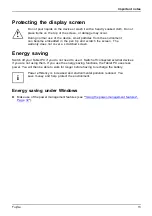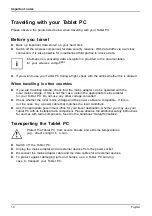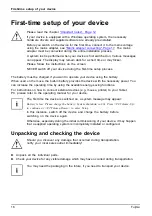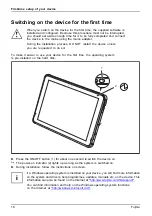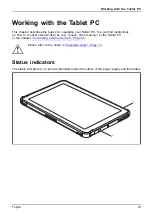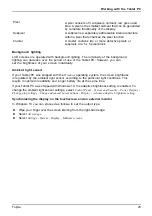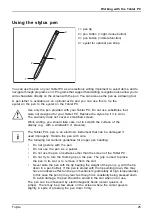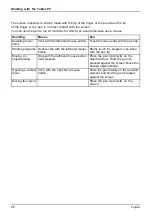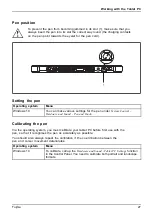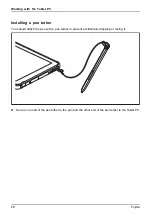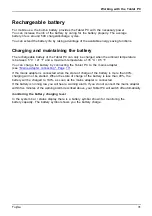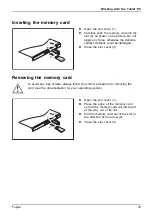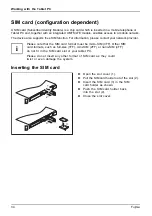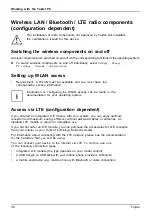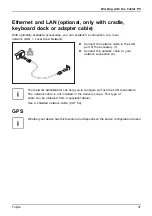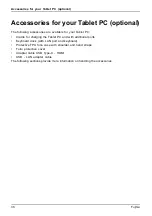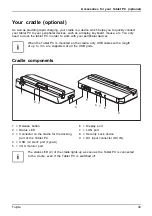Working with the Tablet PC
Select display orientation (portrait or
landscape orientation)
Landscapeorientation
Portraitorientation
Displayorientation
You can choose to use either portrait or landscape orientation for the display, or whether the
display orientation should automatically adapt to the orientation of the Tablet PC.
You can change these settings under
Control Panel - Hardware and Sound
- Windows Mobility Center / Rotate screen
.
In Settings there are pro
fi
les saved for operation with different screen orientations.
These pro
fi
les have preset standard con
fi
gurations that can be modi
fi
ed as desired.
These settings do not just affect the screen settings on the Tablet PC, but
also those on externally connected monitors.
Use the touch screen
You can execute commands as follows:
•
using the stylus pen (supplied with your device).
•
using your
fi
ngers
Using fingers
You can execute certain commands by using your
fi
nger tip on the touchscreen of your device.
Everything which you can select or activate using your
fi
nger tip can
also be selected or activated using the pen.
Calibrate the monitor for finger input
For instructions on how to calibrate your device to use the touch screen,
please refer to chapter
"Calibrating the pen", Page 27
Please note: There are separate calibration programs available for calibrating
the pen and for calibrating
fi
nger tip operation. Do not use the calibration
tool for the pen to calibrate
fi
nger tip operation.
24
Fujitsu
Summary of Contents for STYLISTIC Q5010
Page 1: ...System Operating manual FUJITSU Tablet STYLISTIC Q5010 ...
Page 3: ......
Page 10: ...Contents 6 Fujitsu ...