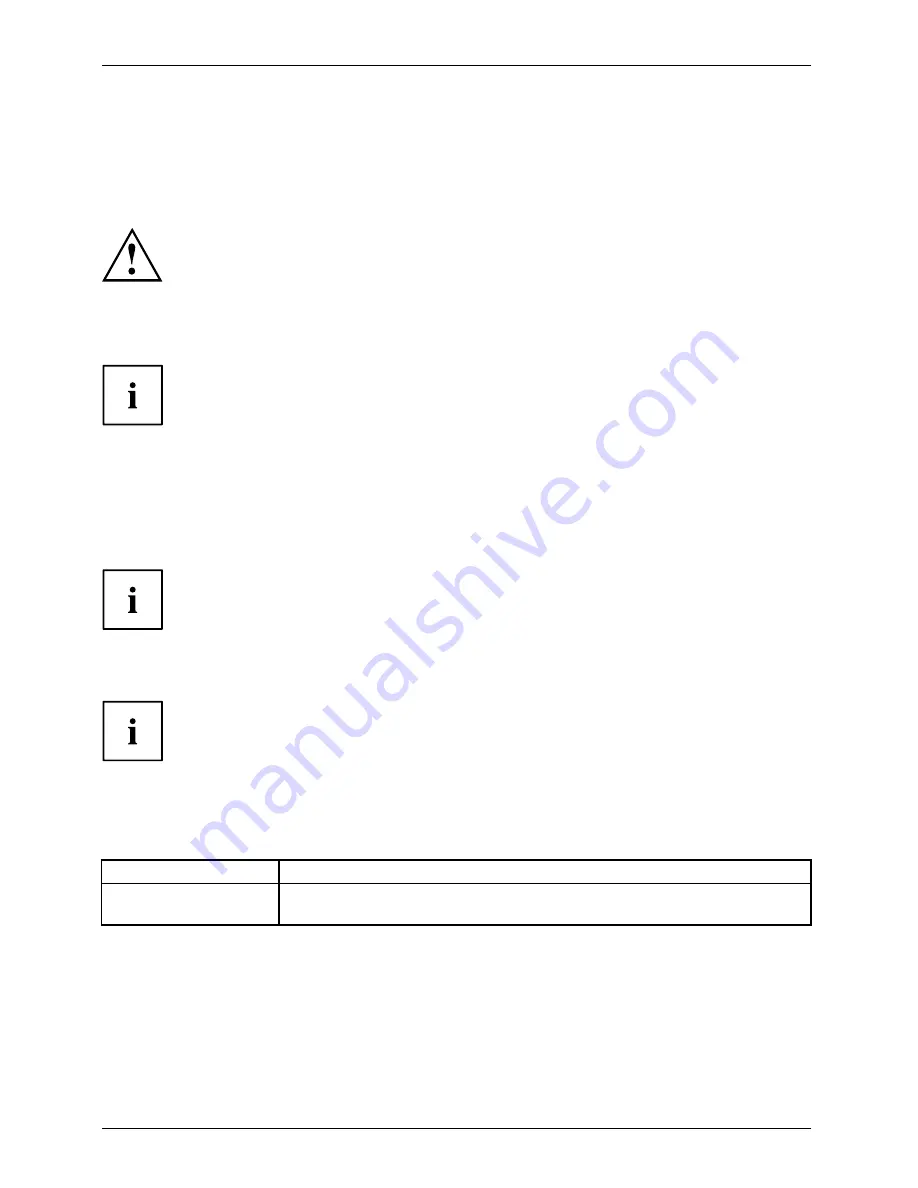
Working with the Tablet PC
Select display orientation (portrait or
landscape format)
Landscapeformat
Portraitformat
Displayorientation
You can choose to use either portrait or landscape format for the display.
Windows 8.1
You can change these settings under
Windows 8.1 Desktop - Control Panel -
Hardware and Sound - Windows Mobility Center / Rotate screen
.
To switch off the automatic changing between portrait and landscape format, select
Control
Panel - Appearance and Personalization - Display - Screen Resolution
.
In the
Fujitsu Tablet Controls
settings, pro
fi
les are saved for operation
with different screen orientations. These pro
fi
les have preset standard
con
fi
gurations that can be modi
fi
ed as desired.
These settings do not just affect the monitor settings on the Tablet PC,
but also on external monitors that are connected.
Touch commands
You can execute certain commands by using your
fi
nger tip on the touchscreen of your device.
Alternatively, everything which you can select or activate using your
fi
nger
tip can also be selected or activated using the stylus.
Calibrate the Digitizer for
fi
nger-based operation of the device.
You must calibrate your Tablet PC with your
fi
ngers before
fi
rst usage, so that
it recognises your
fi
ngertips as accurately as possible.
As soon as you ascertain that the accuracy is deteriorating, you
must recalibrate the device.
Please note: There are separate calibration programs available for calibrating the
stylus (device dependent) and for calibrating
fi
nger-based operation. Do not use
the calibration tool for the stylus to calibrate
fi
nger-based operation.
Operating system
Menu
Windows 8.1 Desktop
To calibrate, run the
Hardware and Sound / Tablet PC Settings
function in the
Control Panel. You need to calibrate both portrait and landscape formats.
24
Fujitsu















































