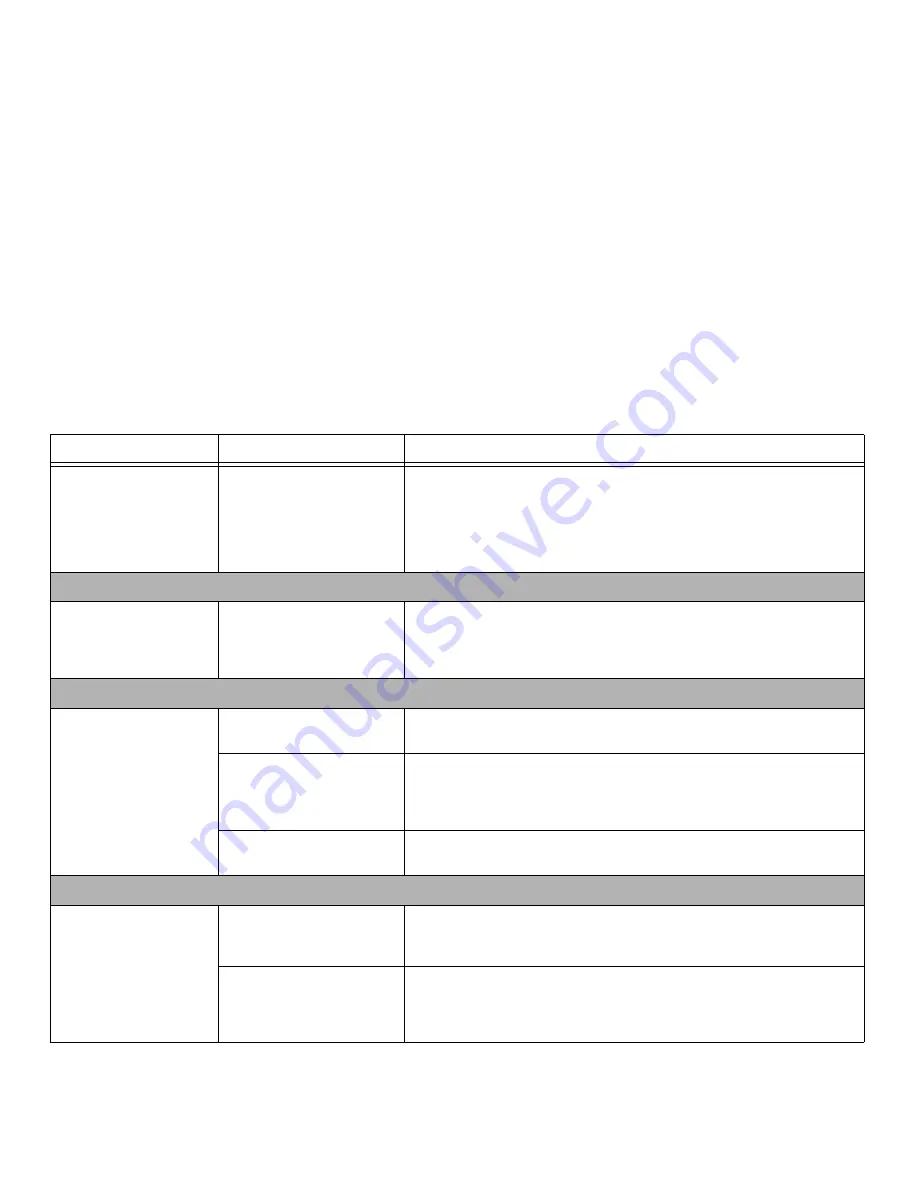
58
- Troubleshooting
Tablet is not responding to
the pen
System may have crashed.
If the Tablet PC does not respond to the pen, connect an external keyboard to the
system to see if it responds to keyboard commands. If the system doesn’t respond to
a keyboard, the application or system may have crashed, and it may be necessary to
reboot the system. If the system responds to a keyboard but not to a pen, contact
your local help desk or reseller, or call Fujitsu Service and Support at 1-800-8Fujitsu
(1-800-838-5487) for further assistance.
Memory Problems
Your System screen in the
Control Panel does not show
the correct amount of
installed memory.
You have a memory failure.
Check for Power On Self Test (POST) messages.
See “Power On Self Test Messages” on
page 62.
USB Device Problems
Your system doesn’t recog-
nize a USB device you
installed, or the device
doesn’t work properly.
The device is not properly
installed.
Remove and re-install the device.
The device may have been
installed while an application
was running, so your system is
not aware of its installation.
Close the application and restart your Tablet PC.
Your device may not have the
correct software driver active.
See your software documentation and activate the correct driver.
Power Failures
You turn on your Tablet PC
and nothing seems to
happen.
The installed battery is com-
pletely discharged or there is no
power adapter installed.
Check the Status Indicator Panel to determine the presence and condition of the bat-
tery. See “Status Indicator Panel” on page 22. Install a charged battery or a Power
adapter.
The battery is installed but is
faulty or very low.
When the battery reaches a critically low level, the system is forced into Sleep mode
to avoid a total system power failure. To correct this problem, either connect an
external power supply (such as the AC adapter), or install a charged battery in the
Tablet PC.
Problem
Possible Cause
Possible Solutions
















































