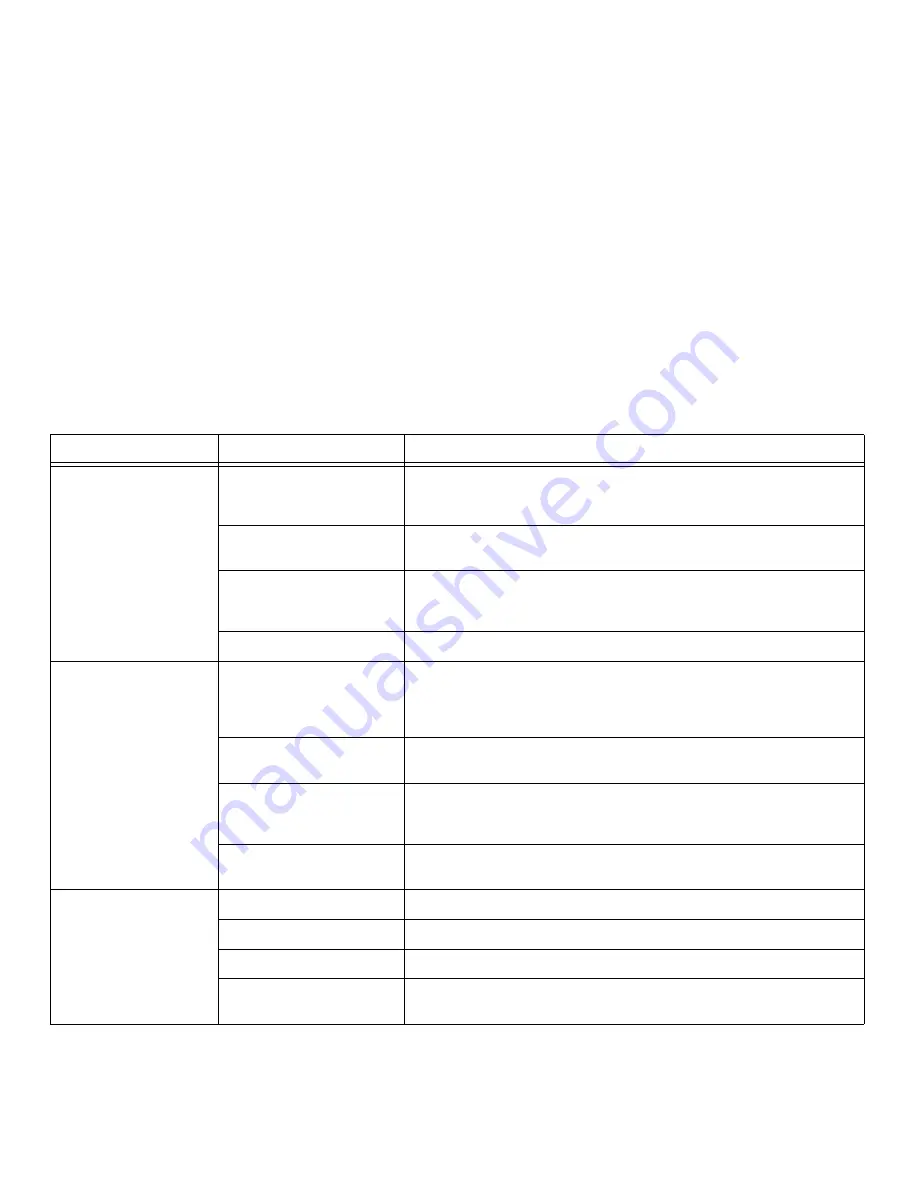
59
- Troubleshooting
You turn on your Tablet PC
and nothing seems to
happen.
(continued)
System is at a critical thermal
limit.
To avoid damage to heat-sensitive components, the system enters sleep mode when
it gets too hot. System operation cannot be resumed until the Tablet PC cools off to a
tolerable temperature. Move the Tablet PC to a cooler location.
AC power adapter is not
plugged in properly.
Verify that your adapter is connected correctly.
See “Power Sources” on page 37.
The power adapter has no
power from the AC or airline
outlet.
Move the AC cord to a different outlet, or check for a line switch or tripped circuit
breaker. If you are using an auto/airline adapter in a car be sure the ignition switch
is in the On or Accessories position.
The power adapter is faulty.
Try a different power adapter.
Your STYLISTIC Tablet PC
turns off all by itself.
The power management
parameters are set for auto
timeouts which are too short for
your operating needs.
Move the mouse to restore operation. If that fails, push Power/Suspend/Resume
switch. Check your power management settings, or close your applications and go to
Power Options located in the Control Panel to adjust timeouts to better suit your
needs.
Your power adapter has failed
or lost its power source.
Make sure the adapter is plugged in and the outlet has power.
You ignored a low battery alarm
until the battery entered Dead
Battery Suspend mode.
Install a power adapter, then push the Power/Suspend/Resume switch. See “Power
Sources” on page 37.
You have a battery failure.
Verify the condition of the battery using the Status Indicator panel. If the battery is
shorted, replace or remove it. See “Status Indicator Panel” on page 22.
Your Tablet PC will not work
on battery alone.
The installed battery is dead.
Replace the battery with a charged one or use an adapter.
No battery is installed.
Install a charged battery.
Battery is improperly installed.
Verify that the battery is properly connected by re-installing it.
Your installed battery is faulty.
Verify the condition of the battery using the Status Indicator panel and replace or
remove any batteries that are shorted. See “Status Indicator Panel” on page 22.
Problem
Possible Cause
Possible Solutions
















































