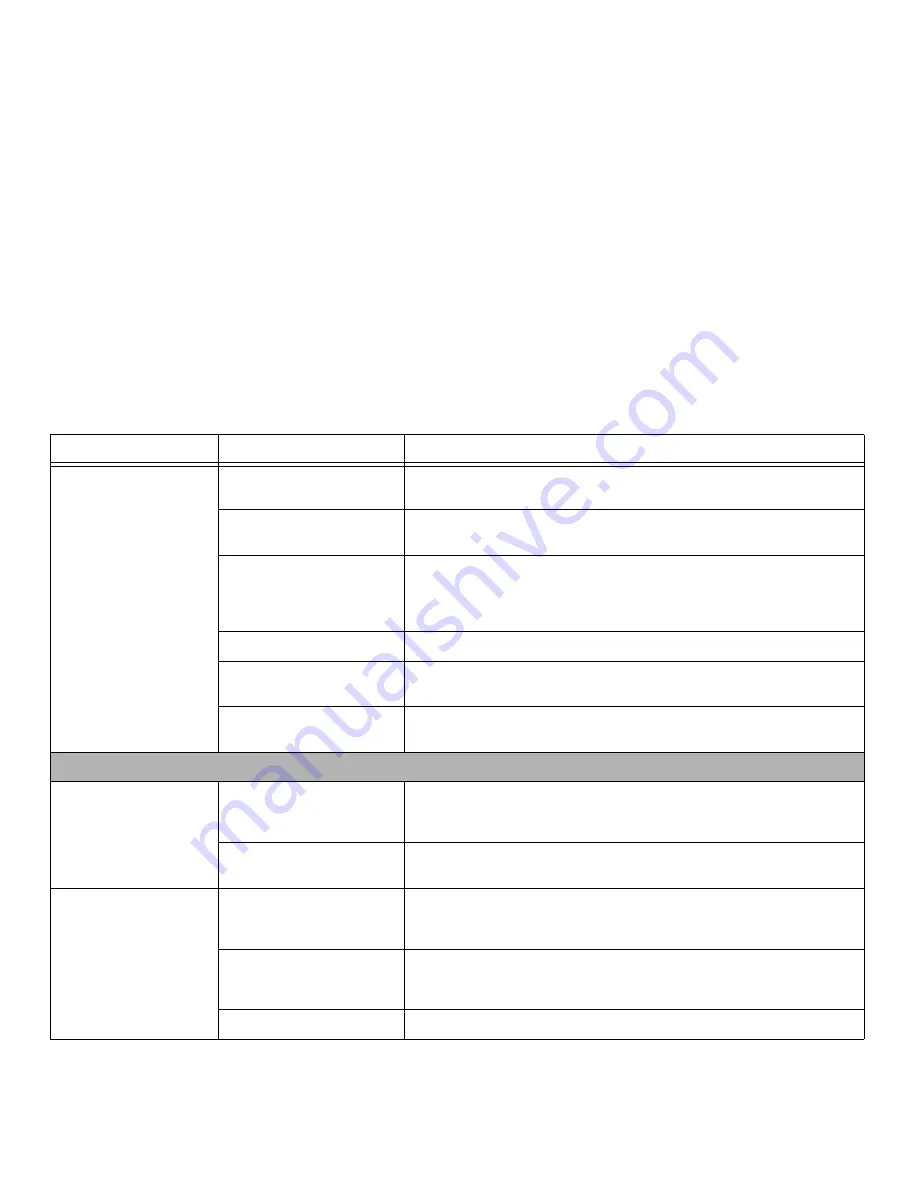
60
- Troubleshooting
The battery seems to
discharge too quickly.
The power savings features may
be disabled.
Check the Power Options menu settings and adjust according to your operating
needs.
The brightness is turned all the
way up.
Turn down the brightness adjustment. The higher the brightness the more power
your display uses.
You’re running an application
that uses a lot of power due to
frequent drive access, or use of
wireless devices.
Use a power adapter for this application when at all possible.
The battery is very old.
Replace the battery.
The battery was exposed to
high temperatures.
Replace the battery.
The battery is too hot or too
cold.
Restore the Tablet PC to normal operating temperature. Charging icon on the Status
Indicator panel will flash when battery is outside of operating range.
Shutdown and Startup Problems
The Suspend/Resume
switch does not work.
Suspend/Resume
switch is disabled.
To enable the button, go to Control Panel -> Power Options and click on the
Advanced tab. In the Power buttons area, select the “Change what the power button
does” option.
There may be application soft-
ware. conflict
Close all applications and try the button again.
The system powers up and
displays power on informa-
tion, but fails to load the
operating system.
You have a secured system
requiring a password to load
your operating system.
Make sure you have the right password. Enter the setup utility and verify the Security
settings and modify them as accordingly. See “BIOS Setup Utility” on page 41.
The boot sequence settings of
the setup utility are not com-
patible with your configuration.
Set the operating source by pressing the [F12] key while the Fujitsu logo is on screen
or use the [F2] key and enter the setup utility and adjust the source settings from
the Boot menu. See “BIOS Setup Utility” on page 41.
Hard drive was not detected.
Use BIOS setup utility to auto detect the internal hard drive.
Problem
Possible Cause
Possible Solutions
















































