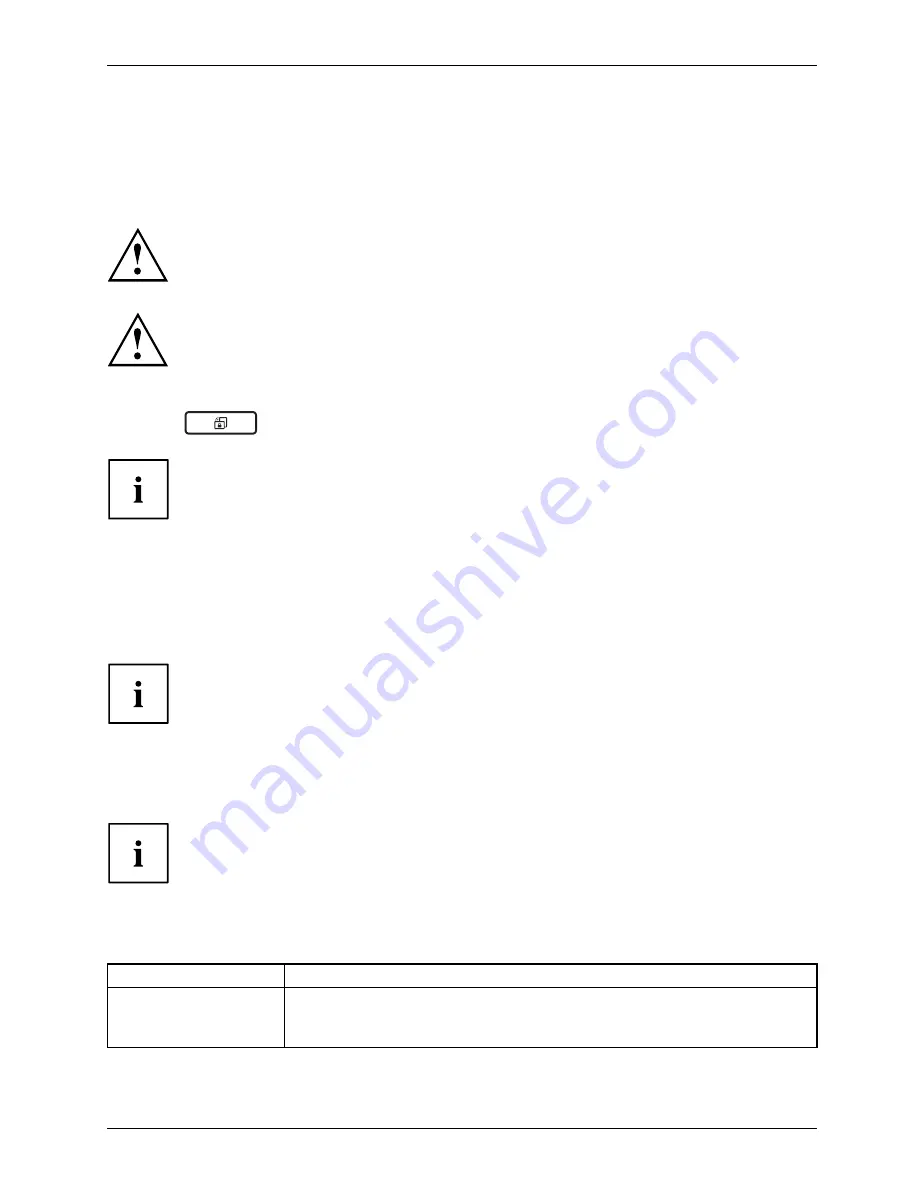
Working with the Tablet PC
Select display orientation (portrait or
landscape orientation)
Landscapeorientation
Portraitorientation
Displayorientation
You can choose to use either portrait or landscape orientation for the display.
Windows 7
You can change these settings in the Fujitsu menu or under
Start
- (
Settings
-)
Control Panel
-
Hardware and Sound
-
Display
-
Settings
.
Windows 8
You can change these settings under
Windows 8 Desktop - Control Panel -
Hardware and Sound - Windows Mobility Center / Rotate screen
.
To deactivate automatic switching between portrait and landscape orientation,
press the
tablet button.
In the
Fujitsu Tablet Controls
settings, pro
fi
les are saved for operation
with different screen orientations. These pro
fi
les have preset standard
con
fi
gurations that can be modi
fi
ed as desired.
These settings do not just affect the monitor settings on the Tablet PC, but
also any external monitors that may be connected.
Using
fi
ngers
You can execute certain commands by using your
fi
nger tip on the touchscreen of your device.
Everything which you can select or activate using your
fi
nger tip can also
be selected or activated using the stylus pen.
Calibrate the Dual Digitizer for
fi
nger-based
operation of the device.
If Windows 8 is installed on your Tablet PC, your Tablet PC is
already calibrated at initial setup.
If a different operating system is installed on your Tablet PC, you must calibrate it with
your
fi
ngers before
fi
rst use, so that it recognises your
fi
ngertips as accurately as possible.
As soon as you ascertain that the accuracy is deteriorating, you
must recalibrate the device.
Operating system
Menu
Windows 7 / Windows 8
Desktop
To calibrate, call up the
Hardware and Sound / Tablet PC Settings
function
in the Control Panel. You need to calibrate both portrait and landscape
formats.
Fujitsu
25
Summary of Contents for Stylistic Q572
Page 1: ...System Operating manual STYLISTIC Q572 ...
Page 3: ......
Page 10: ...Contents 6 Fujitsu ...
















































