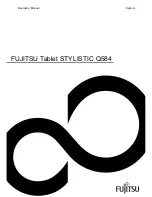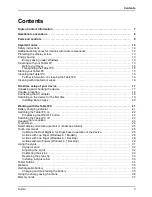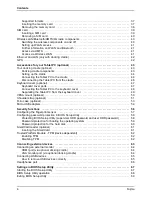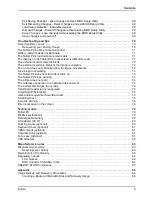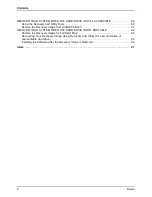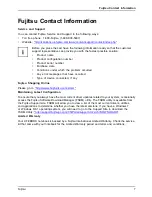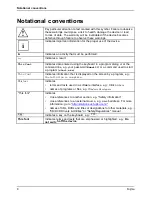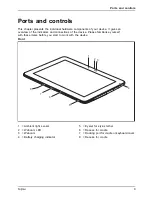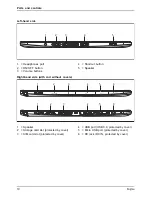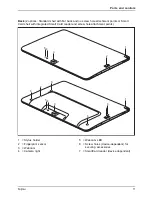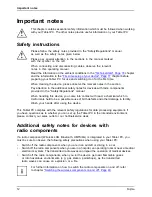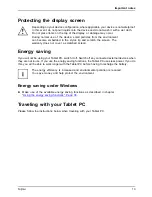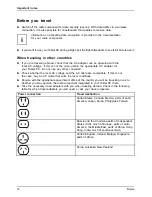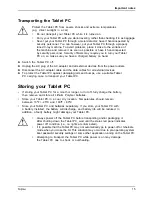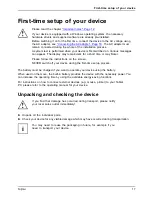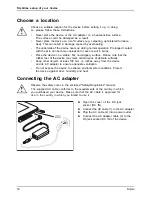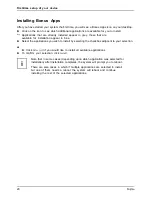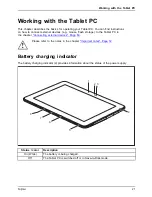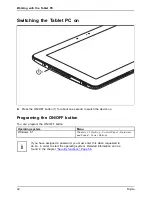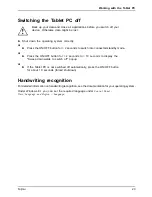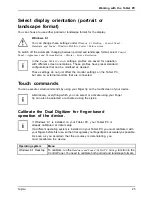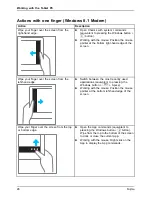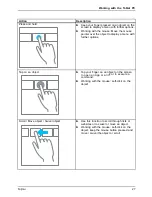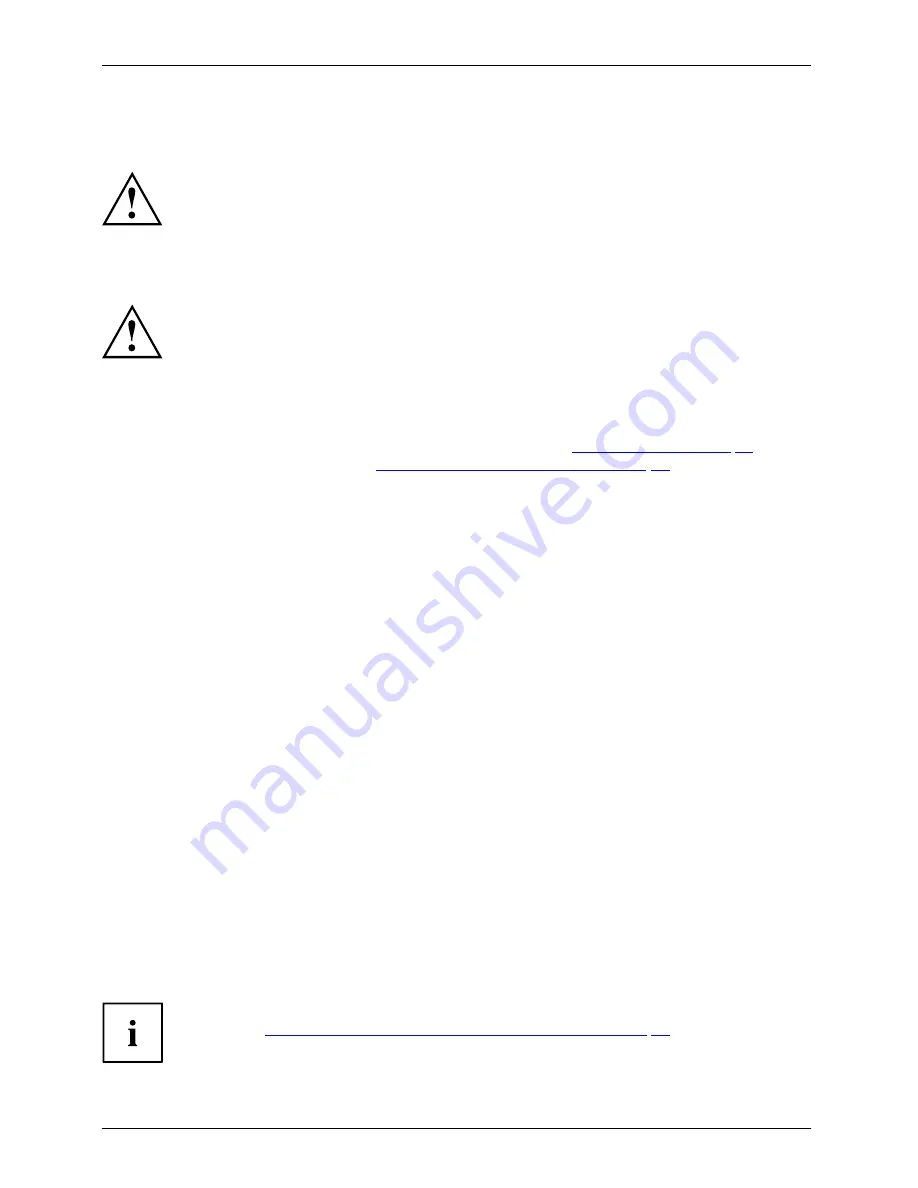
Important notes
Important notes
Importantnotes
Notes
This chapter contains essential safety information which must be followed when working
with your Tablet PC. The other notes provide useful information on your Tablet PC.
Safety instructions
Safetyinformation
Information,
Please follow the safety notes provided in the "Safety/Regulations" manual
as well as the safety notes given below.
Please pay special attention to the sections in the manual marked
with the symbol on the left.
When connecting and disconnecting cables, observe the relevant
notes in this operating manual.
Read the information on the ambient conditions in the
"Technical data", Page 78
chapter
and the information in the
"First-time setup of your device", Page 17
chapter before
preparing your Tablet PC for use and switching it on for the
fi
rst time.
When cleaning the device, please observe the relevant notes in the section .
Pay attention to the additional safety notes for devices with radio components
provided in the "Safety/Regulations" manual.
When handling this device, you come into contact with lead, a chemical which in
California is held to be a possible cause of birth defects and other damage to fertility.
Wash your hands after using the device.
This Tablet PC complies with the relevant safety regulations for data processing equipment. If
you have questions as to whether you can set up the Tablet PC in the intended environment,
please contact your sales outlet or our hotline/service desk.
Additional safety notes for devices with
radio components
Radiocomponents
Wireless LAN
Bluetooth,Safetynotes
If a radio component (Wireless LAN, Bluetooth, UMTS/4G) is integrated in your Tablet PC, you
must be sure to observe the following safety precautions when using your Tablet PC:
•
Switch off the radio components when you are in an aircraft or driving in a car.
•
Switch off the radio components when you are in a hospital, an operating room or near a medical
electronics system. The transmitted radio waves can impair the operation of medical devices.
•
Switch off the radio components, when you let the device get near
fl
ammable gases
or into hazardous environments (e.g. gas station, paintshops), as the transmitted
radio waves can cause an explosion or a
fi
re.
For further information on how to switch the radio components on and off, refer
to chapter
"Switching the wireless components on and off", Page 40
.
12
Fujitsu