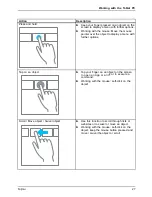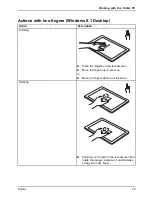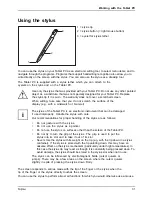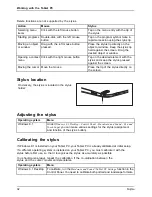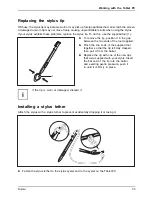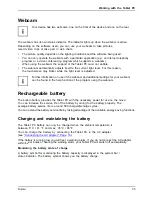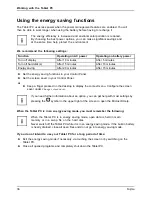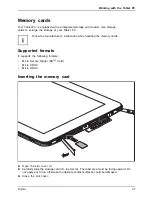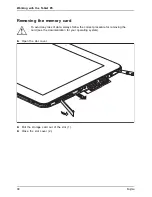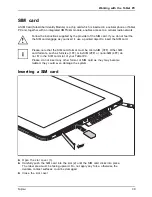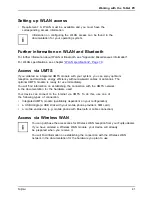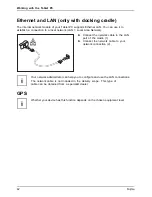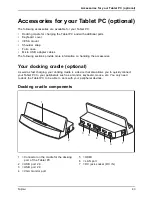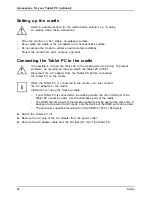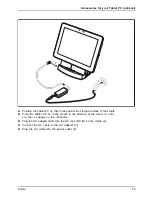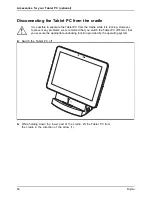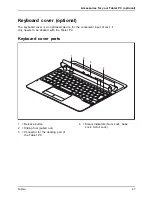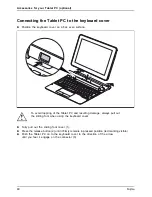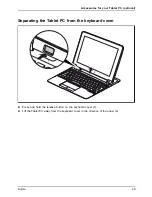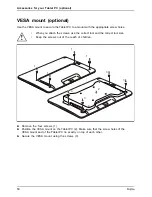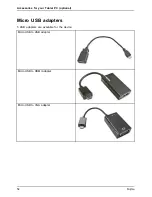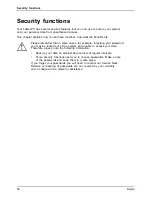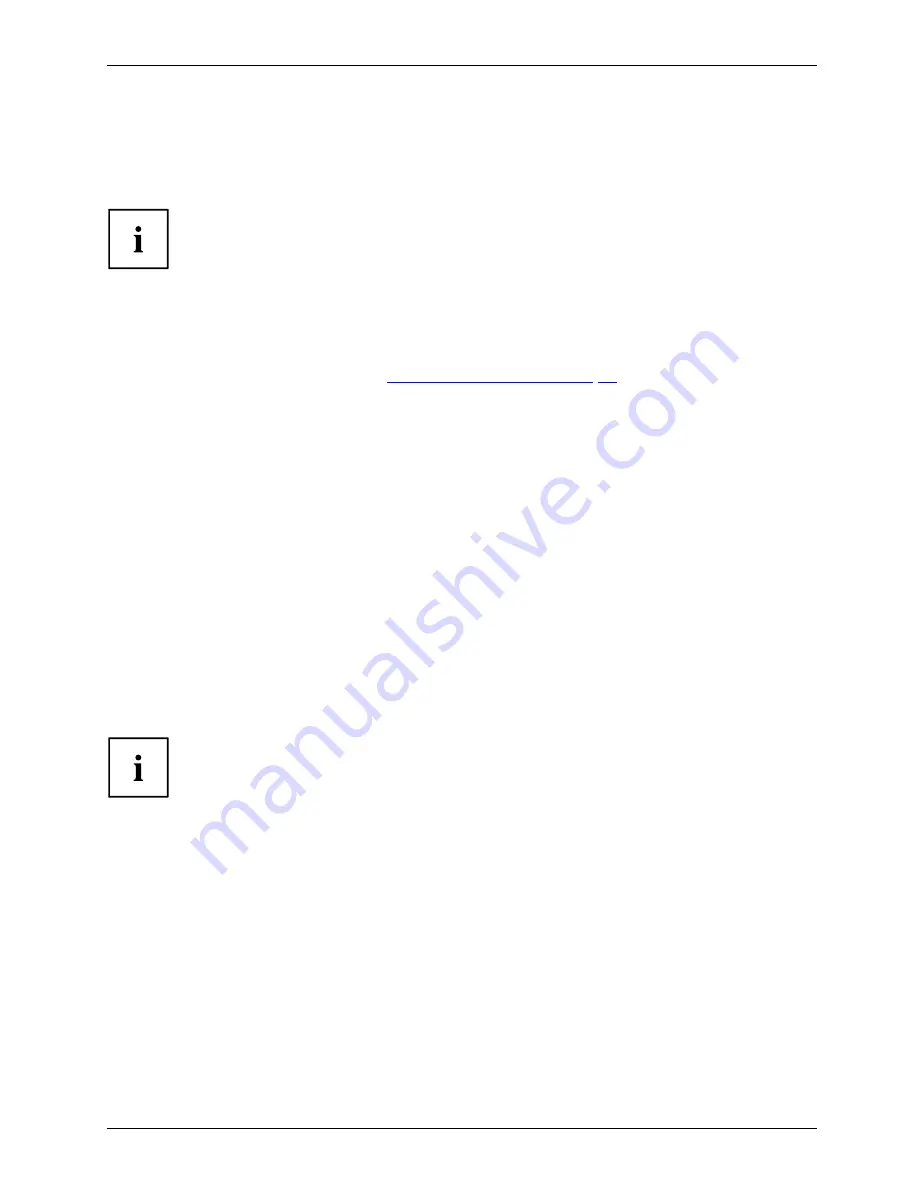
Working with the Tablet PC
Setting up WLAN access
•
Requirement: A WLAN must be available and you must have the
corresponding access information.
Information on con
fi
guring the WLAN access can be found in the
documentation for your operating system.
Further information on WLAN and Bluetooth
For further information about WLAN or Bluetooth, see "Appendix: Miscellaneous Information".
For WLAN speci
fi
cations, see chapter
"WLAN speci
fi
cations", Page 79
.
Access via UMTS
If you ordered an integrated UMTS module with your system, you can enjoy optimum
reception and maximum energy ef
fi
ciency without awkward cables or antennas. The
optional UMTS module is ready for use immediately.
You will
fi
nd information on establishing the connection with the UMTS network
in the documentation for the hardware used.
Your device can connect to the Internet via UMTS. To do this, use one of
the following types of connection:
•
Integrated UMTS module (availability dependent on your con
fi
guration)
•
a USB dongle (a USB stick with your mobile phone provider’s SIM card)
•
a mobile end-device (e.g. mobile phone with Bluetooth or cable connection)
Access via Wireless WAN
You can purchase the accessories for Wireless WAN reception from your Fujitsu dealer.
If you have ordered a Wireless WAN module, your device will already
be prepared when you receive it.
You will
fi
nd information on establishing the connection with the Wireless WAN
network in the documentation for the hardware you plan to use.
Fujitsu
41