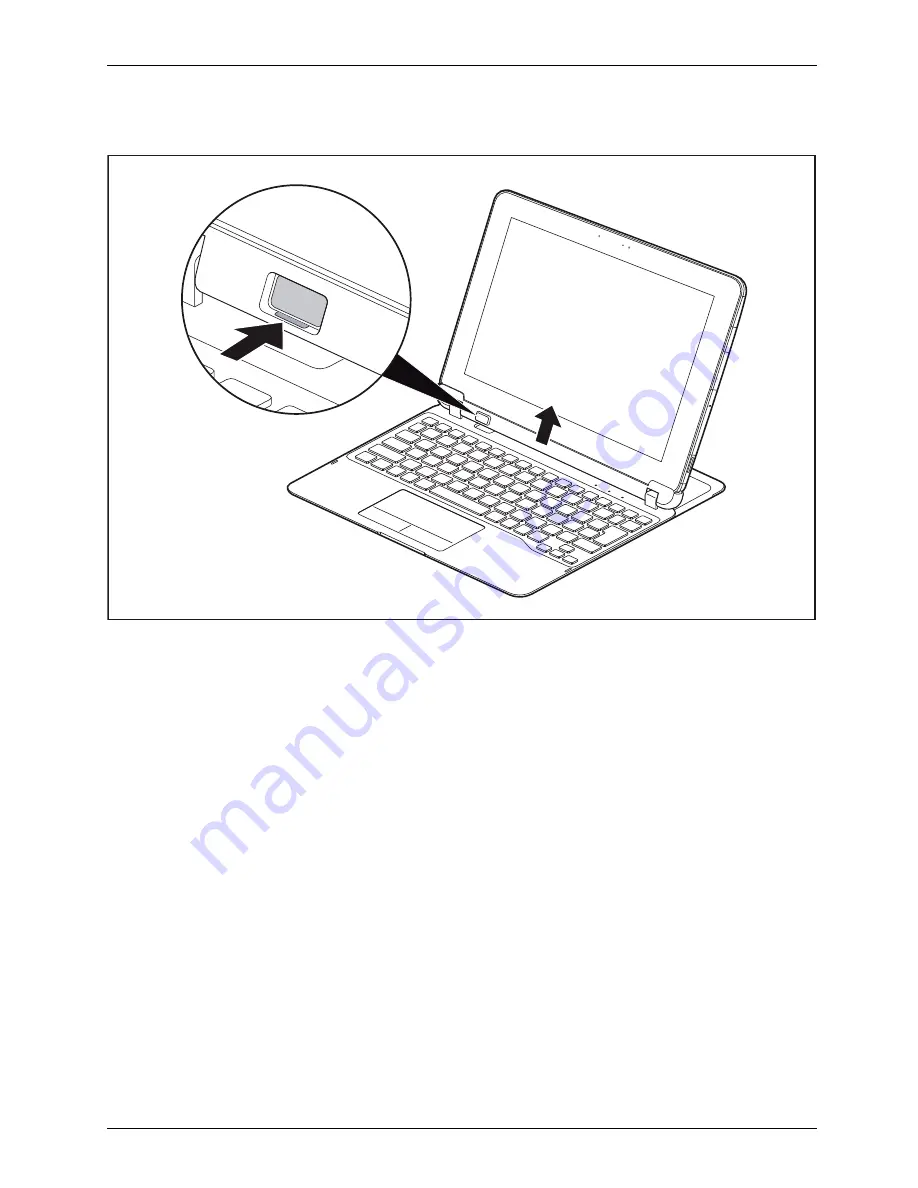Reviews:
No comments
Related manuals for STYLISTIC Q584

1000
Brand: Accent Pages: 37

MonsterPad
Brand: Easypix Pages: 11

VP111
Brand: V@luePad Pages: 27

BEOGRAM 1202
Brand: Bang & Olufsen Pages: 32

ITUT-5000
Brand: Innovative Technology Pages: 57

Ramos W10
Brand: Ultra Fone Pages: 16

STU-430V
Brand: Wacom Pages: 164

TAC-10031 MK2
Brand: Denver Pages: 14

Q.1867
Brand: Qilive Pages: 68

590SC
Brand: DT Research Pages: 2

iQ9016
Brand: MLS Pages: 4

Voyager S+
Brand: BluePanther Pages: 22

CVUZ-7423
Brand: Chinavision Pages: 8

B1-780
Brand: Acer Pages: 19

TASCREENGLASTABA105
Brand: SBC Pages: 2

MultiPad 7.0 PRO DUO
Brand: Pretigio Pages: 48

PMP7100D
Brand: Prestigio Pages: 4

PMP5197D-Ultra
Brand: Prestigio Pages: 37