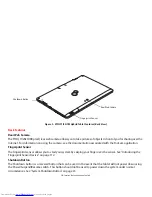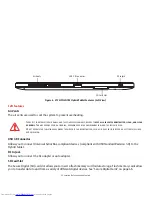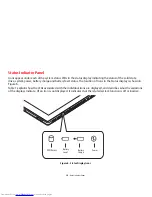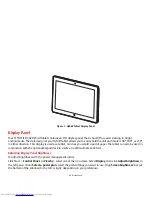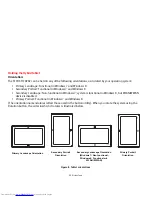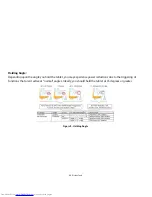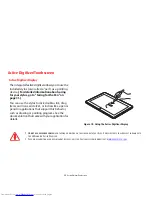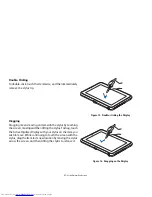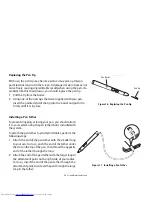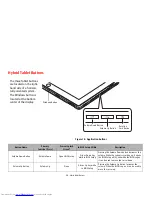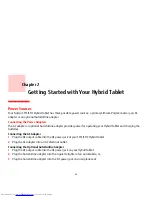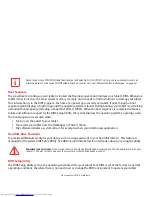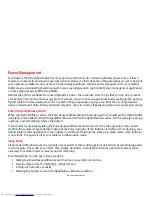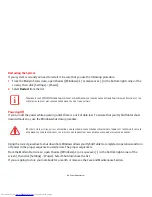29
- Active Digitizer/Touchscreen
Using the Capacitive Touchscreen
Certain configurations of this Hybrid Tablet have an optional dual digitizer that allows you to use either the stylus or
your finger(s) as a pointing device. This type of display also allows you to use “gestures” to perform such actions as
scroll, zoom, and rotate.
Right-clicking the touchscreen
To perform a right-click action using two fingers, press the first finger at the location you want to perform a right-click,
then quickly tap and release the second finger on the screen.
Gesture Mode
To initiate gesture mode, two fingers must touch the screen within 200 ms of each other. If the second finger touches
the screen after 200 ms has elapsed, the second finger is ignored. If more than two fingers touch the screen in that
time, Advanced Gesture Mode is activated instead. When Gesture Mode is activated, no cursor movement is sent to
the system.
When both fingers are removed, Gesture mode ends. When a third finger is added, gesture mode ends and Advanced
gesture mode is activated. Note that if a gesture can’t be recognized, no action is taken. In that case, remove both
fingers from the screen and try again.
Scrolling Gesture
To scroll through long documents or on a web page, place both fingers on the screen (one finger quickly followed by
the second). If at least one finger has moved at least 3 mm, a scroll is considered. If both fingers are moving in the
same direction and parallel (given a tolerance of 5 mm), Scroll Mode is activated. If one finger is stationary, it is not
considered a scroll. If either finger is lifted, Scroll Mode is canceled.
•
G
ESTURE
SUPPORT
IS
DETERMINED
BY
THE
APPLICATION
IN
USE
.
•
T
HE
STYLUS
TAKES
PRECEDENCE
OVER
FINGER
TOUCH
. I
F
THE
STYLUS
IS
WITHIN
ACTIVE
RANGE
OF
THE
SCREEN
,
FINGER
TOUCH
WILL
BE
DISABLED
.
•
W
HEN
ONE
FINGER
IS
USED
ON
THE
TOUCHSCREEN
,
IT
BEHAVES
IN
THE
SAME
MANNER
AS
A
STYLUS
.