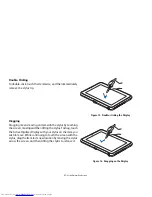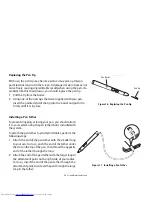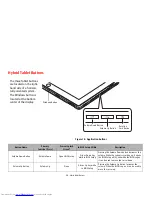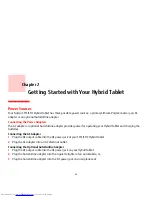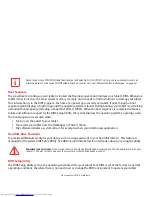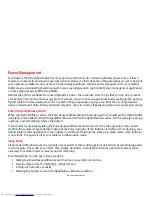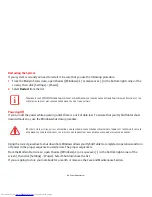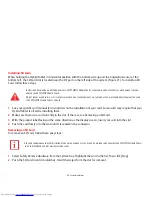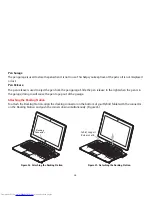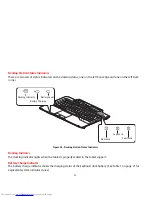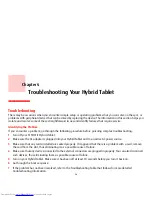40
- Starting Your STYLISTIC Hybrid Tablet
The BIOS Setup Utility also allows you to configure such features as the System Data Security feature parameters, such
as passwords.
Entering the BIOS Setup Utility
To enter the BIOS Setup Utility do the following:
1
Turn on or restart your tablet.
2
To enter the BIOS Setup Utility, press the [F2] key once the Fujitsu logo appears on the screen. This will open the
main menu of the BIOS Setup Utility with the current settings displayed.
Press the right or left arrow keys key to scroll through the other setup menus to review or alter the current settings.
BIOS Guide
A guide to your tablet’s BIOS is available online at our service and support Website at:
http://solutions.us.fujitsu.com/www/content/support/contact/index.php
. Once there, select User’s Guides under
Online Support. Select your Product, Series, and Model, then click [Go].
Booting the System
We strongly recommend that you not attach any external devices or put a DVD/CD in your drive until you have gone
through the initial power on sequence.
When you turn on your tablet for the first time, it will display a Fujitsu logo on the screen. If you do nothing the system
will load the operating system, and then the Windows Welcome will begin.
Starting Windows the First Time
After you boot up the system the first time and follow the instructions on the screen, you will eventually come to the
Welcome window. After sign-in, it takes less then a minute for the computer to boot to Windows; during that time
the progress bar and interactive messages are displayed on the screen.
I
F
YOUR
DATA
SECURITY
SETTINGS
REQUIRE
IT
,
YOU
MAY
BE
ASKED
FOR
A
PASSWORD
BEFORE
THE
BIOS
MAIN
MENU
WILL
APPEAR
.