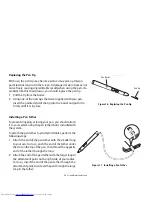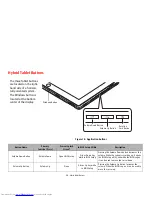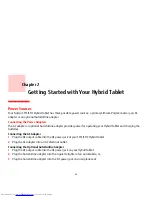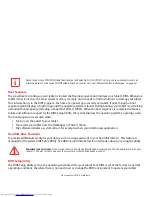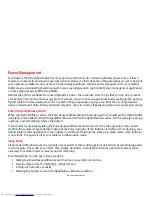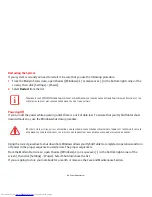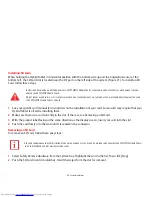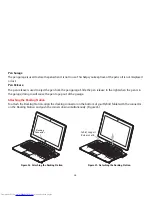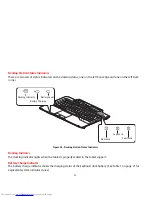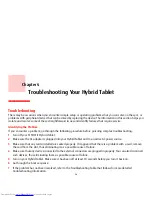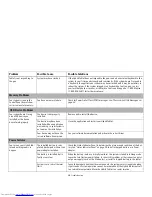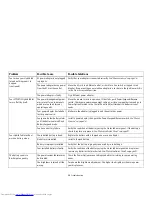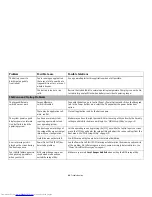47
- Secure Digital Cards
Installing SD Cards
When holding the Hybrid Tablet in horizontal position with the bottom side up and the fingerprint sensor at the
bottom left, the SD Card slot is located near the DC port on the left side of the system (Figure 21). To install an SD
Card, follow these steps
:
1
See your specific card manual for instructions on the installation of your card. Some cards may require that your
Hybrid Tablet is off while installing them.
2
Make sure there is no card currently in the slot. If there is, see Removing an SD Card.
3
With the product label facing in the same direction as the display screen, insert your card into the slot.
4
Push the card firmly into the slot until it is seated in the connector.
Removing an SD Card
To remove an SD Card, follow these easy steps:
1
Select Safely Remove Hardware from the System Tray. Highlight the card in the list, then click [Stop].
2
Push the SD Card in until it unlatches. It will then eject from the slot for removal.
I
NSTALLING
OR
REMOVING
AN
SD C
ARD
DURING
YOUR
STYLISTIC H
YBRID
T
ABLET
’
S
SHUTDOWN
OR
BOOTUP
PROCESS
MAY
DAMAGE
THE
CARD
AND
/
OR
YOUR
STYLISTIC H
YBRID
T
ABLET
.
D
O
NOT
INSERT
A
CARD
INTO
A
SLOT
IF
THERE
IS
WATER
OR
ANY
OTHER
SUBSTANCE
ON
THE
CARD
AS
YOU
MAY
PERMANENTLY
DAMAGE
THE
CARD
,
YOUR
STYLISTIC H
YBRID
T
ABLET
,
OR
BOTH
.
S
EE
YOUR
CARD
MANUAL
FOR
SPECIFIC
INSTRUCTIONS
ON
THE
REMOVAL
OF
YOUR
CARD
. S
OME
CARDS
MAY
REQUIRE
YOUR
STYLISTIC H
YBRID
T
ABLET
TO
BE
IN
S
LEEP
M
ODE
OR
O
FF
WHILE
REMOVING
THEM
.