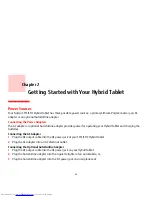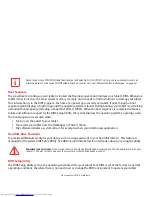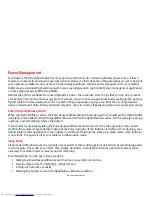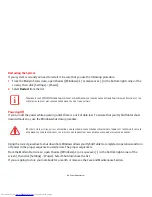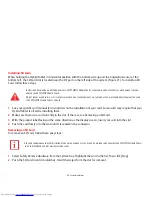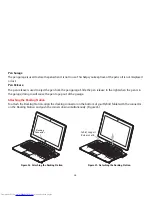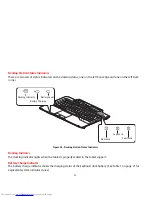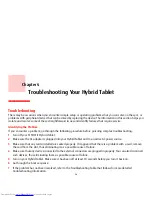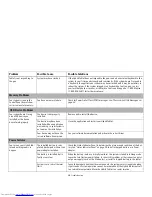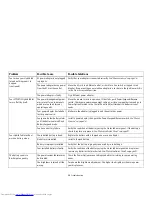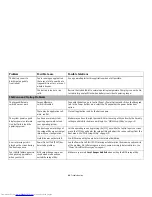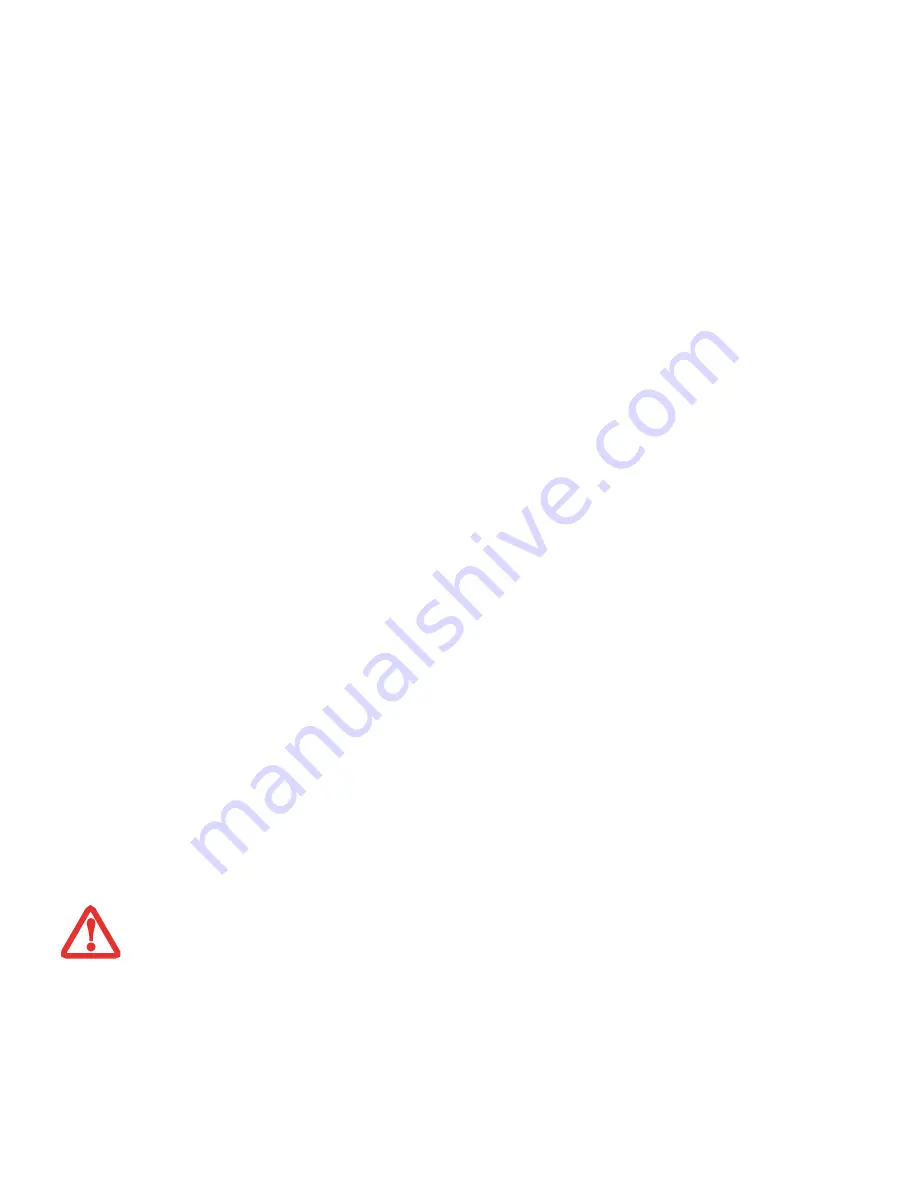
49
-
Docking Station Components
The following is a brief description of the docking station’s panel components. (Figures 22 and 23).
Tablet Support Release Latch
The tablet support on the back of the docking station acts as a support when it is open so that you can use the tablet
in a hands-free vertical position and close it as a traditional notebook. To release the panel from the back of the
docking station, slide the latch to the left. To attach it to the docking station, set the tablet into the tablet support,
then snap the two together.
USB 2.0 Ports (Qty. 2)
Universal Serial Bus (USB) 2.0 ports allow you to connect USB devices. USB 2.0 ports are backward-compatible with
USB 1.1 devices. There are two USB ports on the docking station: one on the left side and one on the right side.
DC Power Jack
The DC power jack allows you to plug in the AC adapter to power your Hybrid Tablet and charge the internal battery.
LAN (RJ-45) Jack
The internal LAN (RJ-45) jack is used for an internal LAN connection.
External Monitor Connector
The external monitor connector allows you to connect an external monitor or LCD projector.
Docking Connector
The docking connector allows you to connect the Docking Station to your STYLISTIC Hybrid Tablet.
Touchpad Pointing Device
The Touchpad pointing device is a mouse-like cursor control with two buttons (left and right).
T
HE
SYSTEM
CONTAINS
COMPONENTS
THAT
CAN
BE
SEVERELY
DAMAGED
BY
ELECTROSTATIC
DISCHARGE
(ESD). T
O
MINIMIZE
RISK
TO
THE
COMPONENTS
,
OBSERVE
THE
FOLLOWING
PRECAUTIONS
:
•
B
EFORE
DOCKING
OR
UNDOCKING
YOUR
STYLISTIC
WHEN
USING
A
DOCKING
STATION
,
YOU
SHOULD
TOUCH
A
GROUNDED
METAL
OBJECT
TO
DISCHARGE
STATIC
ELECTRICITY
BUILT
UP
IN
YOUR
BODY
.