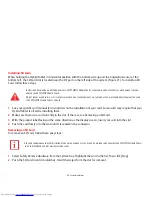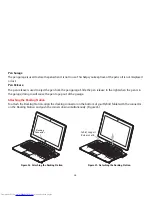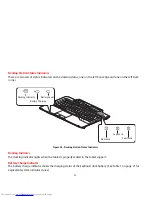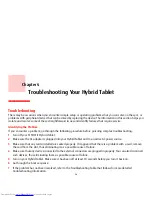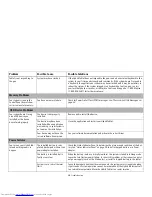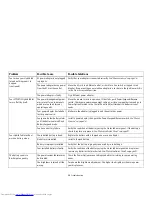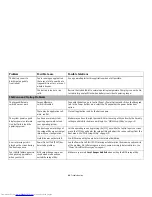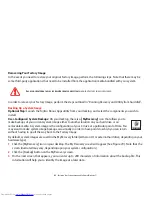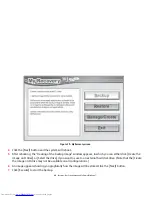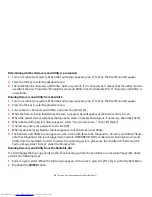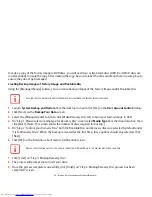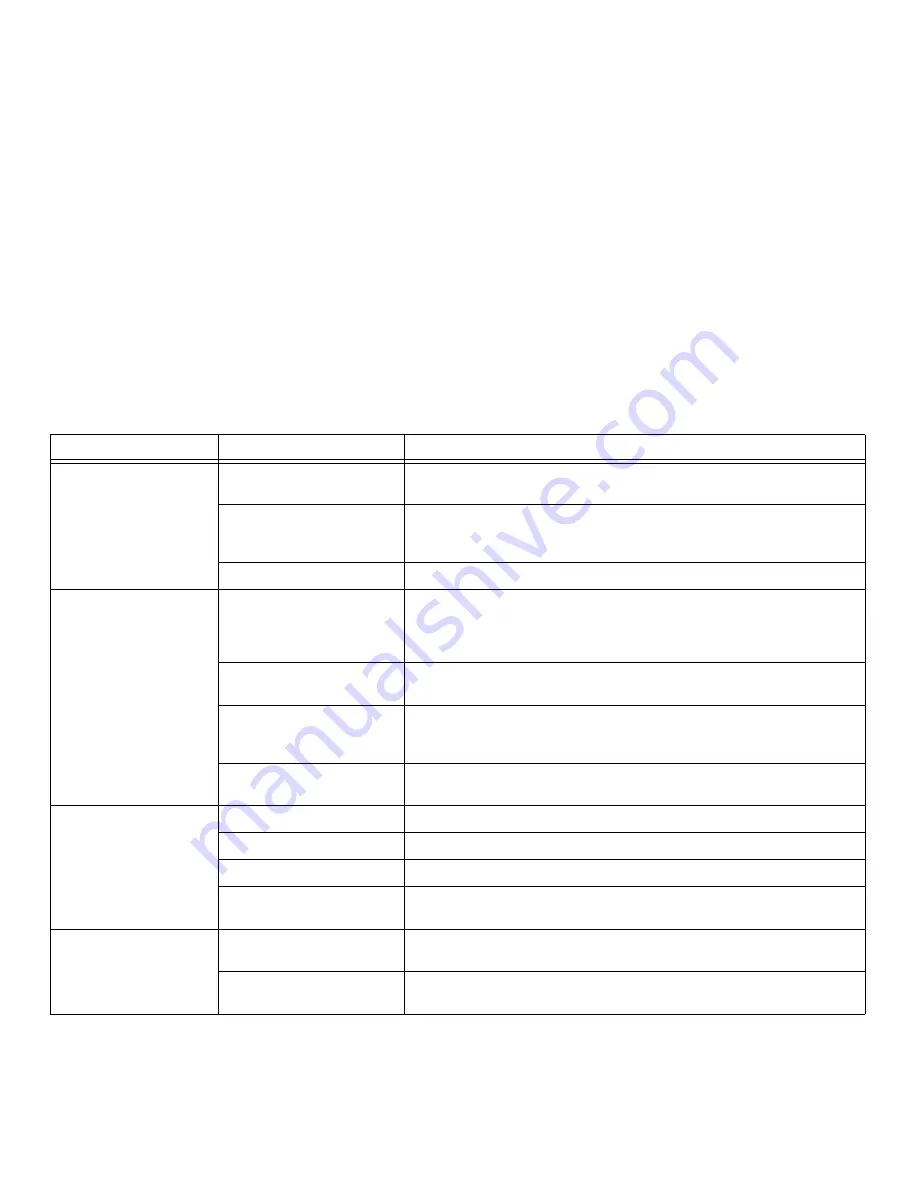
59
- Troubleshooting
You turn on your Hybrid Tab-
let and nothing seems to
happen.
(continued)
AC power adapter is not plugged
in properly.
Verify that your adapter is connected correctly.
See “Power Sources” on page 36.
The power adapter has no power
from the AC or airline outlet.
Move the AC cord to a different outlet, or check for a line switch or tripped circuit
breaker. If you are using an auto/airline adapter in a car be sure the ignition switch is
in the On or Accessories position.
The power adapter is faulty.
Try a different power adapter.
Your STYLISTIC Hybrid Tablet
turns off all by itself.
The power management param-
eters are set for auto timeouts
which are too short for your
operating needs.
Move the mouse to restore operation. If that fails, push Power/Suspend/Resume
switch. Check your power management settings, or close your applications and go to
Power Options located in the Control Panel to adjust timeouts to better suit your
needs.
Your power adapter has failed or
lost its power source.
Make sure the adapter is plugged in and the outlet has power.
You ignored a low battery alarm
until the battery entered Dead
Battery Suspend mode.
Install a power adapter, then push the Power/Suspend/Resume switch.
See “Power
Sources” on page 36.
You have a battery failure.
Verify the condition of the battery using the Status Indicator panel. If the battery is
shorted, replace or remove it.
See “Status Indicator Panel” on page 20.
Your Hybrid Tablet will not
work on battery alone.
The installed battery is dead.
Replace the battery with a charged one or use an adapter.
No battery is installed.
Install a charged battery.
Battery is improperly installed.
Verify that the battery is properly connected by re-installing it.
Your installed battery is faulty.
Verify the condition of the battery using the Status Indicator panel and replace or
remove any batteries that are shorted.
See “Status Indicator Panel” on page 20.
The battery seems to
discharge too quickly.
The power savings features may
be disabled.
Check the Power Options menu settings and adjust according to your operating
needs.
The brightness is turned all the
way up.
Turn down the brightness adjustment. The higher the brightness the more power
your display uses.
Problem
Possible Cause
Possible Solutions