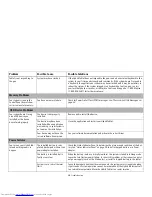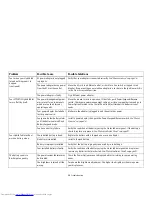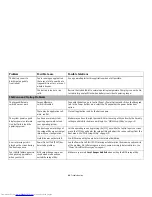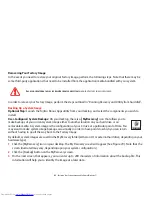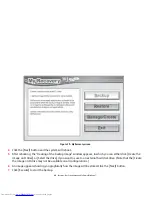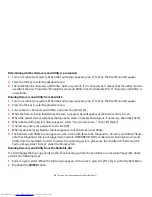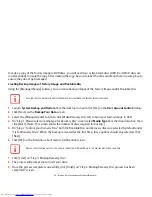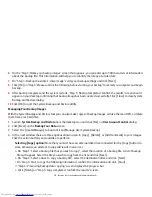70
- Restoring Your System Image and Software (Windows 7)
Using Windows 7 Recovery DVD on Windows 8 64-bit system (downgrade option).
When using the Windows 7 Recovery DVD on a system that was supplied with Windows 8 x64 pre-installed, you
should first deactivate
Secure Boot
and activate
CSM
and
Fast Boot
using the following procedure:
1
To access the BIOS Setup, press the [F2] key after switching on the system.
2
Use right/left arrow keys to switch to the "Security" page.
NOTE: If your system doesn't have Supervisor Password, you cannot change the
Secure Boot Configurations
. In
this case you need to select
Set Supervisor Password
and set the password.
3
Use up/down arrow keys to select
Secure Boot Configurations
.
4
Select
Secure Boot
or
Secure Boot Option
and using [Enter] key set it to [Disabled], then the use [ESC] key to
exit
Secure Boot Configurations
.
5
Use arrow keys to switch to the "Advanced" page.
6
Select
CSM
and set it to [Enabled].
7
Select the
Fast Boot
and set it to [Disabled].
8
Use the arrow keys to switch to the "Exit" page.
9
Exit the BIOS Setup via
Exit Saving Changes
.
You can then start the system from Windows 7 Recovery DVD and install Windows 7 on the system.
Recovering your Factory Image using Recovery and Utility (for new hard drive or non-bootable hard drive)
If you have installed a new hard drive or your hard drive is not bootable, perform the following steps. Note that first
you will need to create new partitions on the hard drive, then restore the Factory Image:
1
Power on your system. When the Fujitsu logo appears on the screen. press the [F12] key.
2
Highlight the
CD/DVD
option.
3
Insert the bootable disc in your DVD drive, then click [OK].
4
When System Recovery Options window appears, click on <Recovery and Utility>.
5
When the System Recovery Options dialog opens, select a new keyboard layout, if necessary, then click [Next].