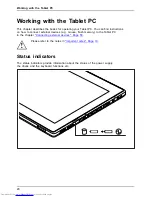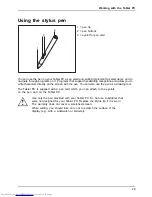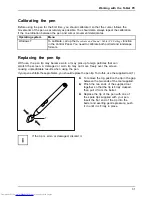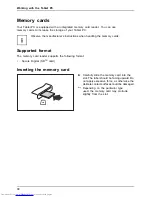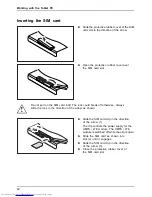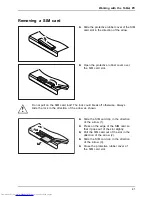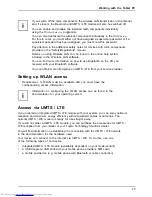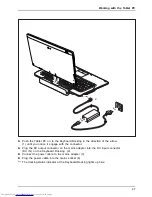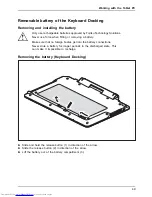Working with the Tablet PC
Button
Function if the key is
pressed while booting
the system
Function in
application menu/boot
menu/BIOS setup
Function in
TPM PPI
menu
F1 (Application Menu)
Enter (select)
F1
F2 (BIOS setup)
Down
No
—
Up
Yes
F12 (Boot Menu)
—
—
To open the
Windows Advanced Boot Options
menu,
fi
rst connect an external keyboard to
the device. During the boot process, press the
F8
button quickly in succession.
Alternatively, you can start the
Fujitsu Recovery Program
while the
operating system is running.
Please refer to the "Recovery" manual for more information.
The tablet buttons have different uses in different modes.
Basic functions when the device has booted
Button
Basic function
Windows button
This button corresponds to the function of the Windows Start key on a keyboard.
If the button is pressed in combination with the ON/OFF switch, the function
corresponds to the key combination
Ctrl
+
Alt
+
Del
.
Decrease volume
This button reduces the volume of the built-in loudspeakers.
Increase volume
This button increases the volume of the built-in loudspeakers.
Change screen orientation
When you press this button, the orientation of the screen display changes from
portrait (vertical) to landscape (horizontal) or vice versa.
When you would like to use the Tablet PC as an eBook, for example, you would
use the portrait orientation.
When accessing spreadsheets, you would more typically use a landscape
orientation.
Windows 7
When you press this button, the automatic rotation of the display locks and unlocks.
34