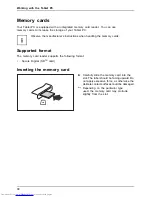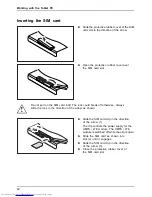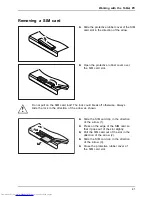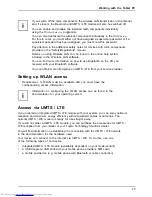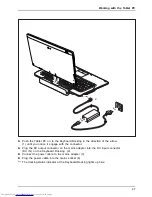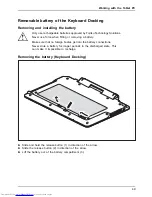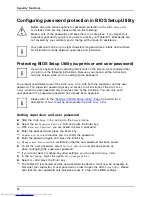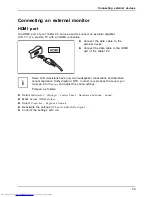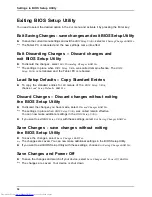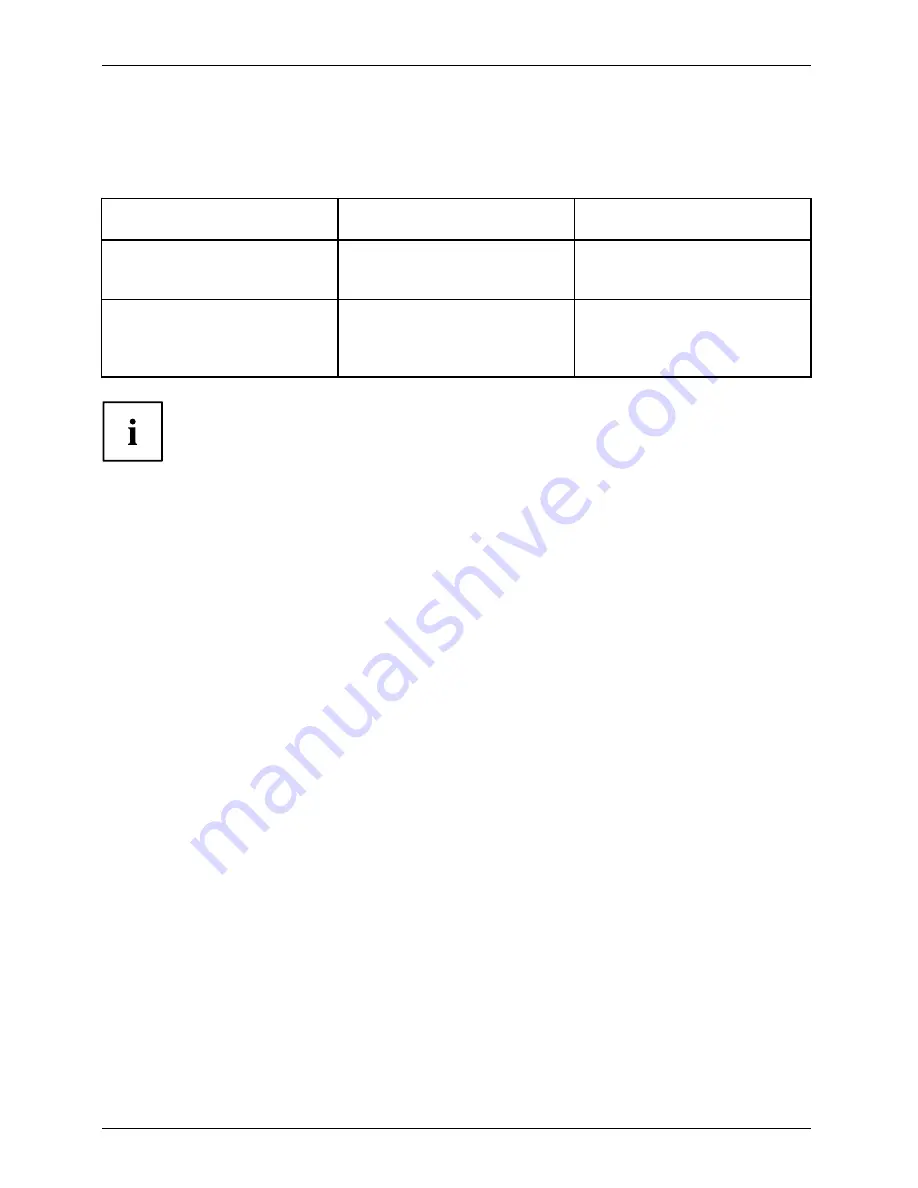
Working with the Tablet PC
Battery Management Features
When the Tablet PC is connected to the Keyboard Docking, charging and discharging of the batteries
in the Tablet PC and the Keyboard Docking is managed depending on the current operating mode.
Operating mode
System on
System in Power Save mode
or in Off mode
Mains adapter connected
Batteries of Tablet PC and
Keyboard Docking are charged
in parallel
First the battery of the Tablet
PC is charged, then the battery
of the Keyboard Docking
Mains adapter disconnected
When enabled in BIOS Setup,
the Tablet PC battery is charged
from the Keyboard Docking
battery
First the battery of the Keyboard
Docking is discharged, then the
battery of the Tablet PC
The system cannot boot up when the Tablet PC battery is empty, even if the
Keyboard Docking battery has some remaining capacity.
When the Tablet PC is connected to the Keyboard Docking, the second
battery takes a few seconds to be activated.
Please note that during charging of the Tablet PC battery from the Keyboard Docking
battery, the charging ef
fi
ciency is lower than during charging from mains adapter.
52