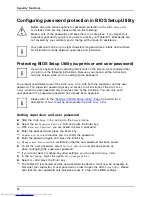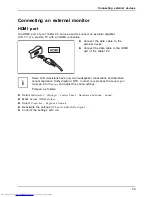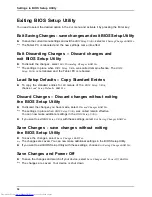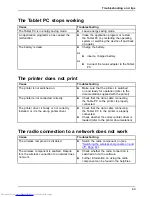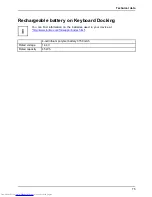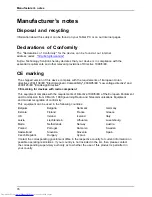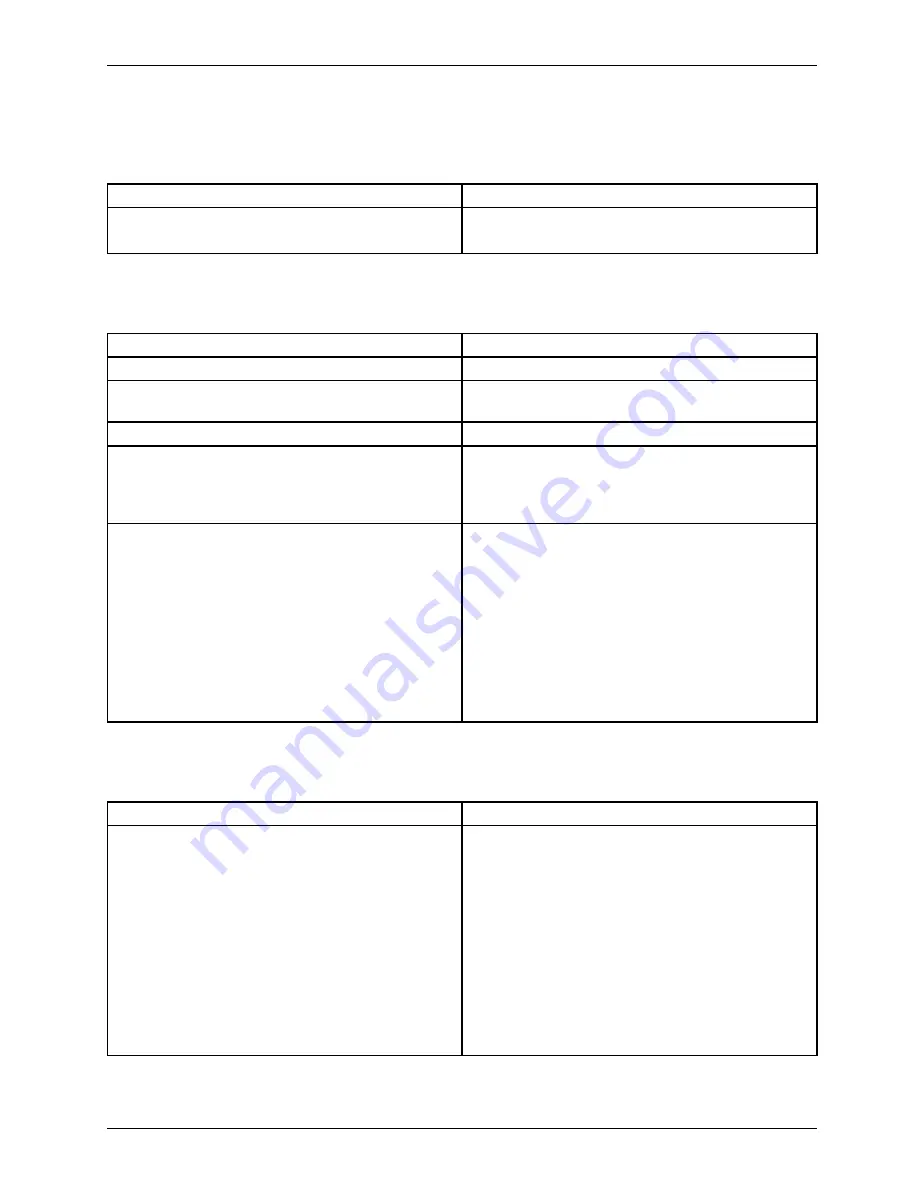
Troubleshooting and tips
The display on the Tablet PC’s touchscreen
is difficult to read
Touchscreen
Touchscreen
Cause
Troubleshooting
Re
fl
ected glare
►
Move the Tablet PC into a different position.
►
Increase the brightness of the screen.
The external monitor remains blank
Monitor
Cause
Troubleshooting
Monitor is switched off.
►
Switch the external monitor on.
Power saving has been activated (monitor is
blank).
►
Press a key (external keyboard) or tap on
the touchscreen.
Brightness is set to dark.
►
Adjust the brightness of the monitor.
Screen output is set on the Tablet PC’s
touchscreen.
►
Check whether the graphics driver settings
are correct or whether an external monitor
has been detected in "Intel Graphics Media
Accelerator Driver for mobile".
The external monitor’s power cable or data
cable is not connected properly.
►
Switch off the Tablet PC and the external
monitor.
►
Check whether the power cable is plugged
properly into the external monitor and into
the power socket.
►
Check whether the data cable is properly
connected to the Tablet PC and the external
monitor (if it is plugged in with a connector).
►
Switch on the Tablet PC and the external
monitor.
The external monitor is blank or the image is unstable
Screen
Monitor
Cause
Troubleshooting
The wrong external monitor has been selected
or the wrong screen resolution has been set for
the application program.
►
Terminate the application program in
Windows. If the error persists after
terminating the program, use the key
combination for switching the screen output
in order to switch to the touchscreen of the
Tablet PC. Change the following setting:
►
Set the screen resolution: Set the screen
resolution as described in the documentation
for your operating system.
►
Select monitor: Select monitor 1 or 2 as
described in the documentation for your
operating system.
67