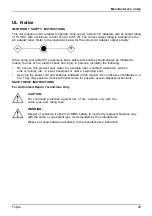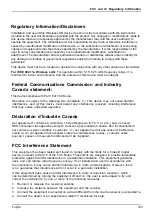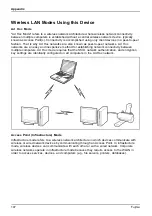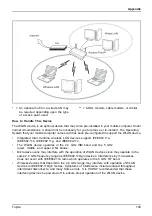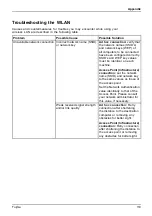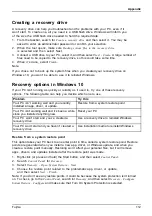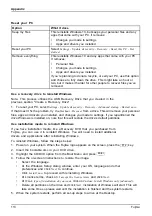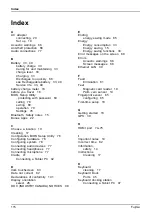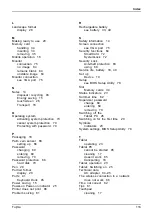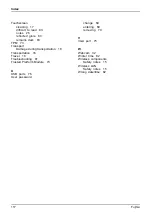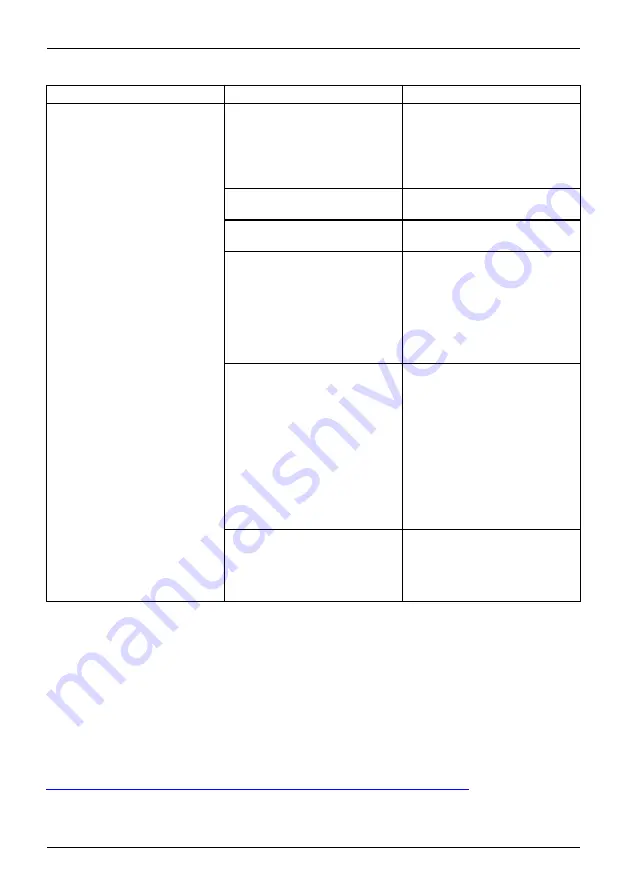
Appendix
Problem
Possible Cause
Possible Solution
The WLAN device was
deactivated or is disabled
Check if the wireless switch is
turned On. Open
Control Panel
- Hardware and Sound - Windows
Mobility Center
. If the wireless
network is off, click the
Turn
wireless on
button.
The computer to be connected
is turned off
Check if the computer to be
connected is turned ON.
Incorrectly con
fi
gured network
settings
Recheck the con
fi
guration of
your network settings.
RF interference from Access
Points or other wireless
networks
The use of identical or
overlapping RF channels can
cause interference with the
operation of the WLAN device.
Change the channel of your
Access Point to a channel
that does not overlap with the
interfering device.
Wireless network authentication
has failed
Re-check your Network
Authentication, Encryption,
and Security settings.
Incorrectly con
fi
gured
security settings such as
an incorrectly typed WEP
key, a mis-con
fi
gured LEAP
username, or an incorrectly
chosen authentication method
will cause the LAN device to
associate but not authenticate
to the wireless network.
Unavailable network connection
(continued)
Incorrect IP address
con
fi
guration
This only applies to networks
using static IP addresses.
Please contact your network
administrator for the correct
settings.
Image Backup and Recovery Procedures
Windows 10 Procedures
It is very important that you create your Recovery Drive before beginning to use your system.
It is also important that you create a backup of the content of the
C:\Drivers
folder on
your system to writable media or an external drive. System-specific software drivers
are also available for download through the Fujitsu support site.
Note: Most of the information below comes from the Microsoft® page
"http://windows.microsoft.com/en-us/windows-10/windows-10-recovery-options"
Please refer to it for more details.
11
1
Fujitsu