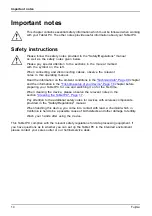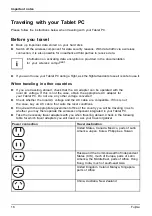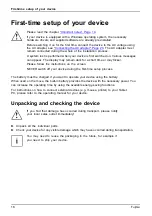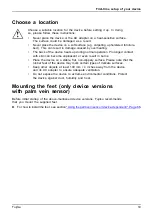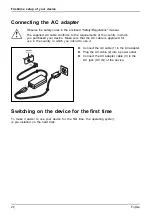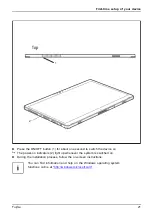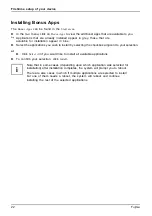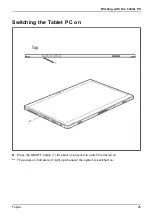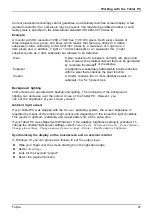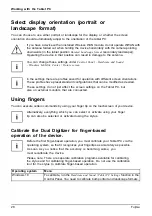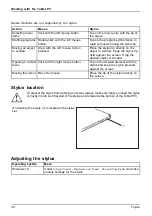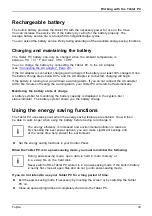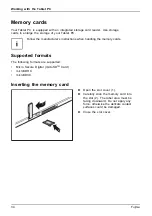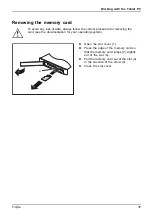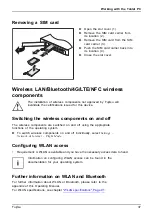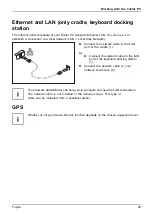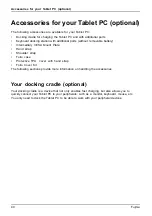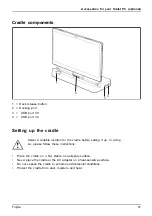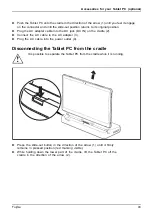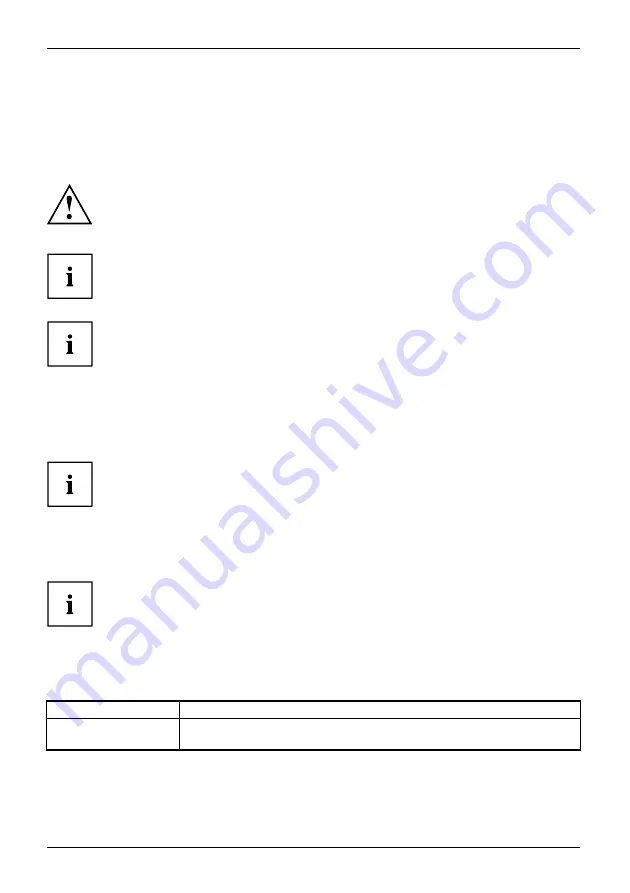
Working with the Tablet PC
Select display orientation (portrait or
landscape format)
Landscapeformat
Portraitformat
Displayorientation
You can choose to use either portrait or landscape for the display, or whether the screen
orientation should automatically adjust to the orientation of the tablet PC.
If you have a device with an installed Wireless WAN module, do not operate WWAN with
the antenna folded out when holding the device horizontally with the camera pointing
downwards (in the tablet position
Rotated Landscape format
(secondary landscape)).
Operating the device in that position can result in damage to the antenna.
You can change these settings under
Control Panel - Hardware and Sound
- Windows Mobility Center / Rotate screen
.
In the settings there are pro
fi
les saved for operation with different screen orientations.
These pro
fi
les have preset standard con
fi
gurations that can be modi
fi
ed as desired.
These settings do not just affect the screen settings on the Tablet PC, but
also on external monitors that are connected.
Using fingers
You can execute certain commands by using your
fi
nger tip on the touchscreen of your device.
Alternatively, everything which you can select or activate using your
fi
nger
tip can also be selected or activated using the stylus.
Calibrate the Dual Digitizer for finger-based
operation of the device.
Before the
fi
rst
fi
nger-based operation, you must calibrate your Tablet PC via the
operating system, so that it recognizes your
fi
ngertips as accurately as possible.
As soon as you notice that the accuracy is becoming worse, you
must recalibrate the device.
Please note: There are separate calibration programs available for calibrating
the stylus and for calibrating
fi
nger-based operation. Do not use the calibration
tool for the stylus to calibrate
fi
nger-based operation.
Operating system
Menu
Windows 10
To calibrate, run the
Hardware and Sound / Tablet PC Settings
function in the
Control Panel. You need to calibrate both portrait and landscape formats.
28
Fujitsu