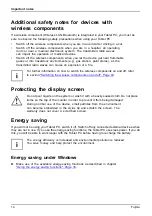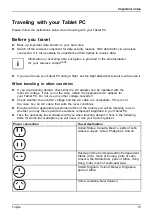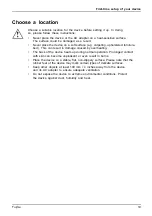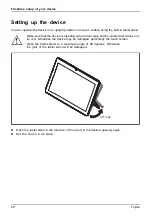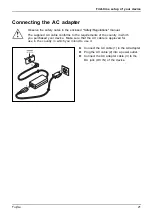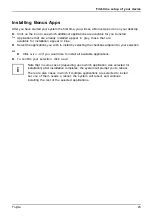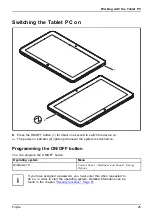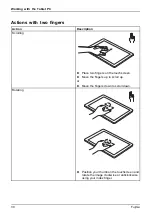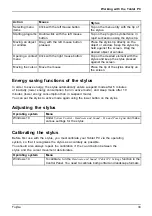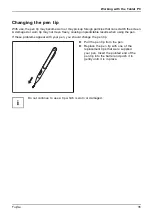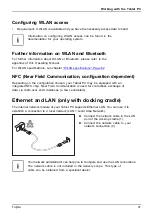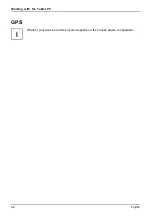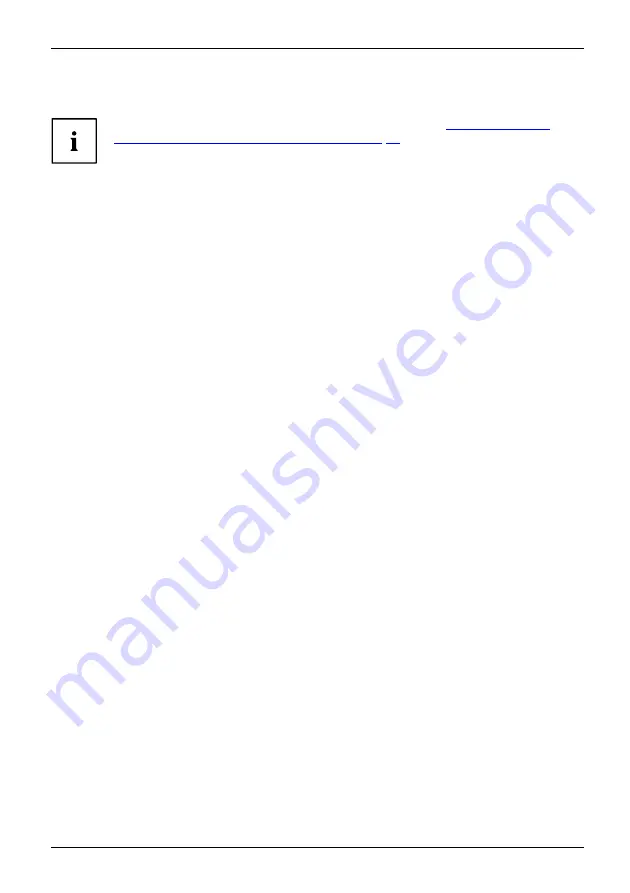
Working with the Tablet PC
Touchscreen
Touchscreen
Notes
Information on screen resolution can be found in the section
for integrated screen and external screens", Page 83
Background lighting
LCD screens are operated with background lighting. The luminosity of the background
lighting can decrease over the period of use of the Tablet PC. However, you
can set the brightness of your screen yourself.
Ambient light sensor
If your Tablet PC was shipped with the
Windows
operating system, the screen brightness is
regulated by means of the ambient light sensor and depending on the respective light conditions.
This results in optimum readability and longer battery life at the same time.
If your Tablet PC was shipped with Windows 10, the adaptive brightness setting is deactivated. To
change the ambient light sensor settings, select
Control Panel - System and Security - Power Options -
Change plan settings - Change advanced power settings - Display - Activate adaptive brightness setting.
.
Select
On
to activate the adaptive brightness setting with the help of the ambient light sensor.
Synchronizing the display on the touchscreen and an external monitor
In Windows 10 you can proceed as follows to set the output type:
►
Wipe your finger over the screen starting from the right-hand edge.
►
Select
All Settings
.
►
Look for the keyword "project".
►
Select the required function.
Fujitsu
27