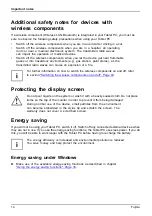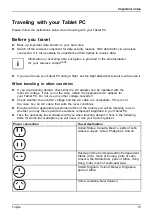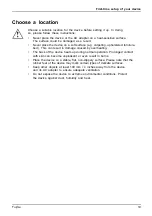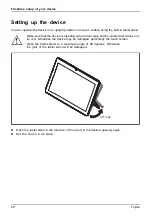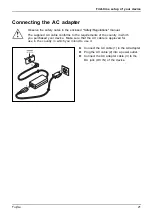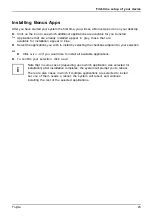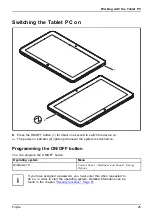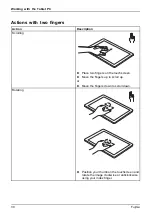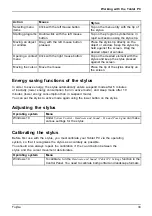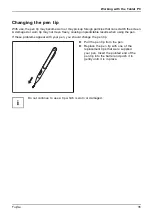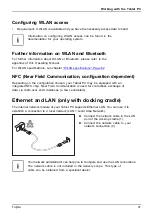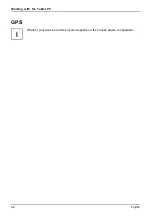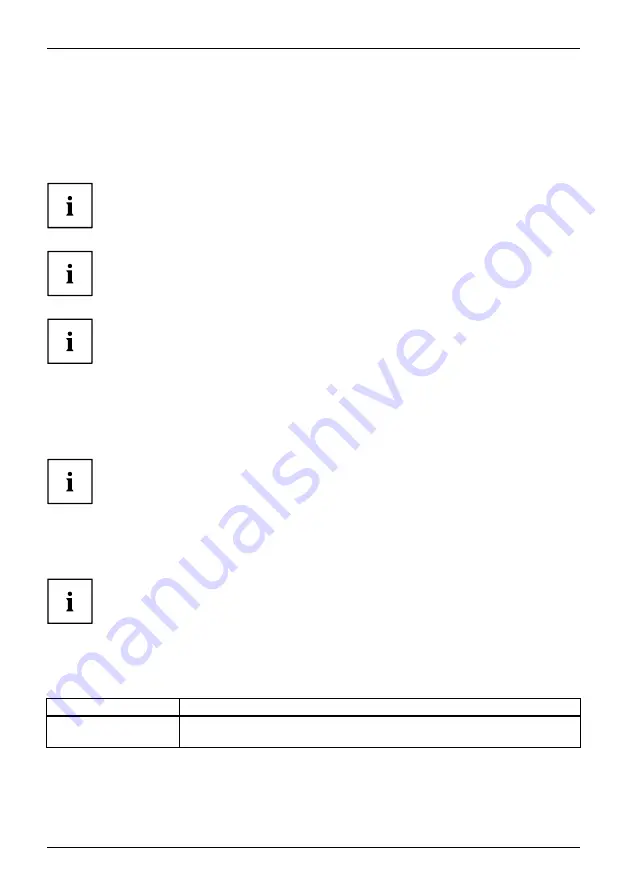
Working with the Tablet PC
Select display orientation (portrait or
landscape format)
Landscapeformat
Portraitformat
Displayorientation
You can choose to use either portrait or landscape orientation for the display, or whether the
display orientation should automatically adapt to the orientation of the Tablet PC.
The automatic adaptation of the display orientation is disabled while
a magnetic keyboard is attached.
You can change these settings under
Control Panel - Hardware and Sound
- Windows Mobility Center / Rotate screen
.
In the settings there are profiles saved for operation with different screen orientations.
These profiles have preset standard configurations that can be modified as desired.
These settings do not just affect the screen settings on the Tablet PC, but
also on external monitors that are connected.
Using fingers
You can execute certain commands by using your finger tip on the touchscreen of your device.
Alternatively, everything which you can select or activate using your finger
tip can also be selected or activated using the stylus.
Calibrate the Dual Digitizer for finger-based
operation of the device.
Before the first finger-based operation, you must calibrate your Tablet PC via the
operating system, so that it recognizes your fingertips as accurately as possible.
As soon as you notice that the accuracy is becoming worse, you
must recalibrate the device.
Please note: There are separate calibration programs available for calibrating
the stylus and for calibrating finger-based operation. Do not use the calibration
tool for the stylus to calibrate finger-based operation.
Operating system
Menu
Windows 10
To calibrate, run the
Hardware and Sound / Tablet PC Settings
function in the
Control Panel. You need to calibrate both portrait and landscape formats.
28
Fujitsu