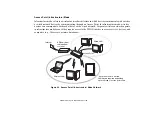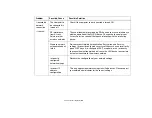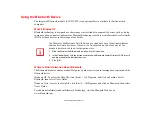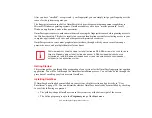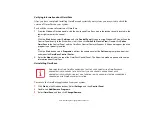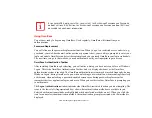109 Configuring the Wireless LAN
Configuring the WLAN Using Windows XP
Procedure
1
Click the Start button, then select Control Panel.
2
If the Control Panel is not in Classic View, select Classic View from the left panel. Double-click the Network
Connections icon.
3
Select “New Connection” wizard.
4
Click the [Next] button.
5
Select “Connect to the Internet”, then click [Next].
6
Depending upon what type of connection you would like to make, make a selection. For an infrastructure
network, select “Manually create a network profile. For ad hoc network, select “Choose from a list of Internet
service providers”.
7
Enter any required information. It may be necessary to consult with your network administrator for some of the
information.
8
In the event you require assistance, go to [Start] -> Help and Support -> Networking and the Web. Select the
main topic in which you are interested, then type in relevant keywords in the Search box.
Connection to the network
After you have configured your computer, you can connect to an active network by clicking on the
Wireless Network icon in the system tray:
Summary of Contents for Stylistic ST6010
Page 2: ...User s Guide Learn how to use your Fujitsu Stylistic ST6010 Tablet PC ...
Page 13: ...12 ...
Page 14: ...13 ...