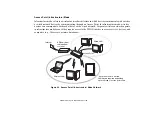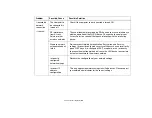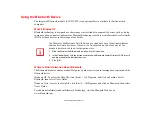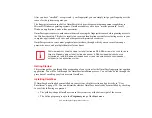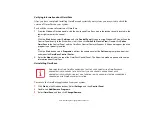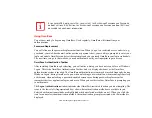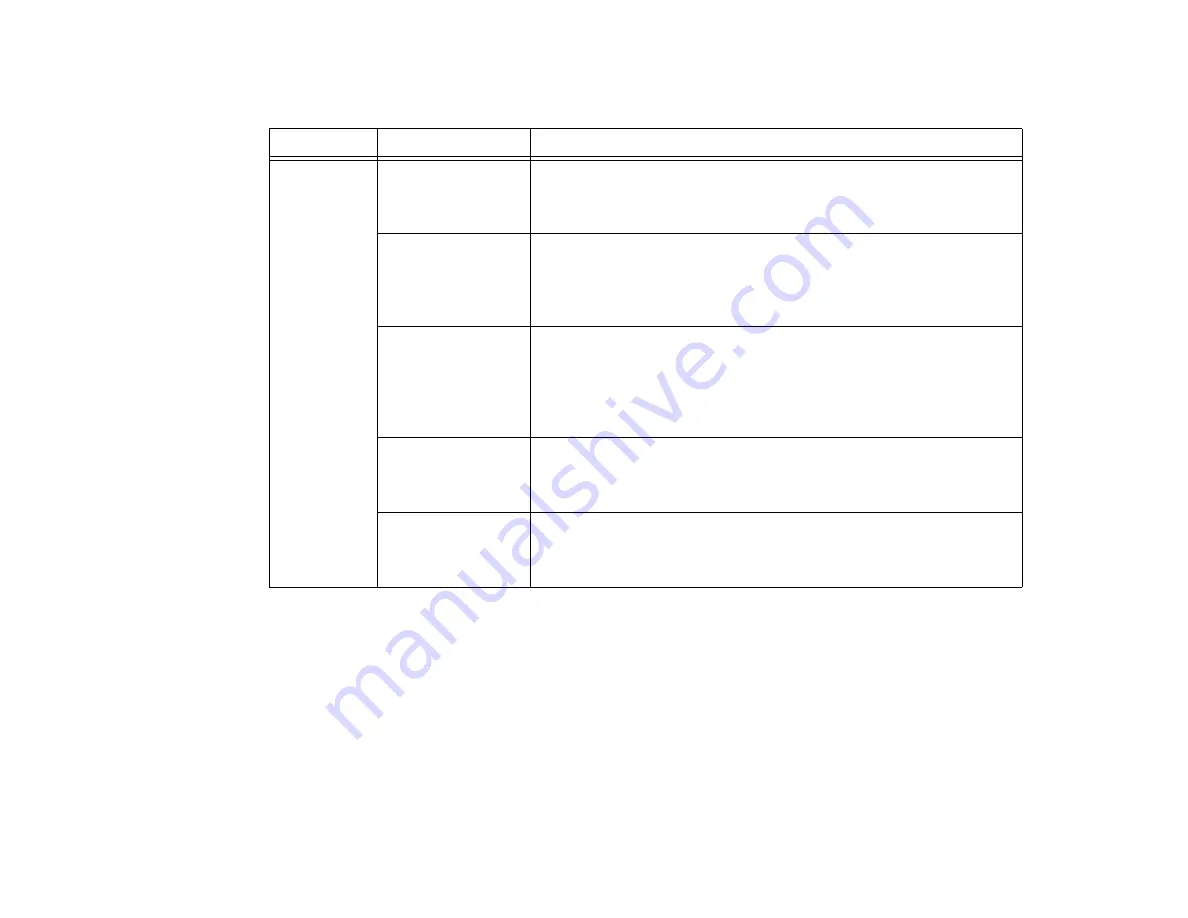
111 Troubleshooting the WLAN
Unavailable
network
connection
(continued)
The computer to
be connected is
turned off
Check if the computer to be connected is turned ON.
RF interference
from Access
Points or other
wireless networks
The use of identical or overlapping RF channels can cause interference
with the operation of the WLAN device. Change the channel of your
Access Point to a channel that does not overlap with the interfering
device.
Wireless network
authentication has
failed
Re-check your Network Authentication, Encryption, and Security
settings. Incorrectly configured security settings such as an incorrectly
typed WEP key, a mis-configured LEAP username, or an incorrectly
chosen authentication method will cause the LAN device to associate
but not authenticate to the wireless network.
Incorrectly
configured
network settings
Recheck the configuration of your network settings.
Incorrect IP
address
configuration
This only applies to networks using static IP addresses. Please contact
your network administrator for the correct settings.
Problem
Possible Cause
Possible Solution
Summary of Contents for Stylistic ST6010
Page 2: ...User s Guide Learn how to use your Fujitsu Stylistic ST6010 Tablet PC ...
Page 13: ...12 ...
Page 14: ...13 ...