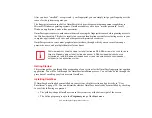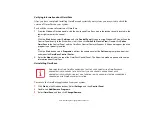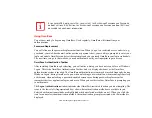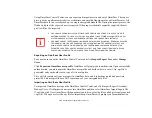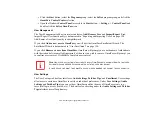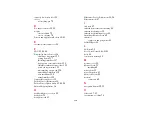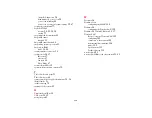131 - Introducing the Fingerprint Sensor Device
•
Click the
Start
button; select the
Programs
group; select the
Softex
program group; and click the
OmniPass Control Center
selection.
•
Open the Windows
Control Panel
(accessible via
Start
button -->
Settings
-->
Control Panel
) and
double-click the
Softex OmniPass
icon.
User Management
The User Management tab has two major interfaces:
Add/Remove User
and
Import/Export User
.
Import/Export User functionality is documented in “Exporting and Importing Users” on page 128.
Add/Remove User functionality is straightforward.
If you click
Adds a new user to OmniPass
you will start the OmniPass Enrollment Wizard. The
Enrollment Wizard is documented in “User Enrollment” on page 120.
If you click
Removes a user from OmniPass
, OmniPass will prompt you to authenticate. Authenticate
with the credentials (or enrolled fingerprint) of the user you wish to remove. OmniPass will prompt you
to confirm user removal. Click
OK
to complete user removal
.
User Settings
The User Settings tab has four interfaces:
Audio Settings
,
Taskbar Tips
, and
Enrollment
. User settings
allow users to customize OmniPass to suit their individual preferences. Under
User Settings
(
Audio
Settings
and
Taskbar Tips
) you can set how OmniPass notifies the user of OmniPass events (e.g.,
successful login, access denied, etc.). The details of each setting under the
Audio Settings
and
Taskbar
Tips
interfaces are self-explanatory.
R
EMOVING
A
USER
WILL
AUTOMATICALLY
DESTROY
ALL
O
MNI
P
ASS
DATA
ASSOCIATED
WITH
THAT
USER
.
A
LL
IDENTITIES
AND
CREDENTIALS
ASSOCIATED
WITH
THE
USER
WILL
BE
LOST
.
I
F
YOU
’
RE
SURE
YOU
WANT
TO
REMOVE
THE
USER
,
WE
RECOMMEND
YOU
EXPORT
THE
USER
PROFILE
.
Summary of Contents for Stylistic ST6010
Page 2: ...User s Guide Learn how to use your Fujitsu Stylistic ST6010 Tablet PC ...
Page 13: ...12 ...
Page 14: ...13 ...