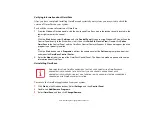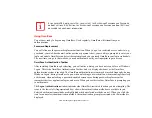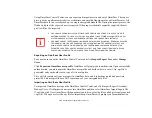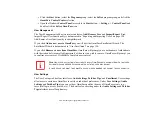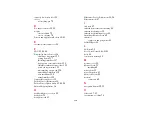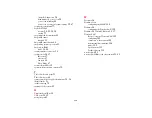132 - Introducing the Fingerprint Sensor Device
The
Enrollment
interface allows you to enroll fingerprints. For the procedure to enroll and authentication
device refer to
Chapter 2.3
. To enroll additional fingerprints, click
Enroll Authentication Device
, and
authenticate with OmniPass. Select the fingerprint recognition device in the
Select Authentication
Device
screen (it should already be marked by a green check if you have a finger enrolled) and click
Next
.
System Settings
The OmniPass
Startup Options
interface can be found in the System Settings tab. With these options you
can specify how your OmniPass Logon is tied to your Windows Logon.
The first option,
Automatically log on to OmniPass as the current user
, will do just as it says; during
Windows login, you will be logged on to OmniPass using your Windows login credentials. If the user
logging into Windows was never enrolled into OmniPass, upon login no one will be logged on to
OmniPass. This setting is appropriate for an office setting or any setting where users must enter a
username and password to log into a computer. This is the default setting.
With the second option,
Manually log on to OmniPass at startup
, OmniPass will prompt you to login
once you have logged on to Windows.
With the third option,
Do not log on to OmniPass at startup
, OmniPass will not prompt for a user to be
logged on.
You can manually log on to OmniPass by right-clicking the OmniPass taskbar icon and clicking
Log in
User
from the right-click menu.
Summary of Contents for Stylistic ST6010
Page 2: ...User s Guide Learn how to use your Fujitsu Stylistic ST6010 Tablet PC ...
Page 13: ...12 ...
Page 14: ...13 ...