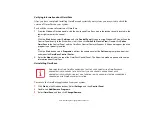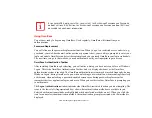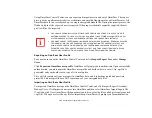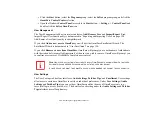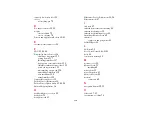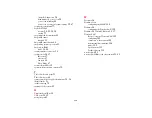133 - Introducing the Fingerprint Sensor Device
Troubleshooting
You cannot use OmniPass to create Windows users. You must first create the Windows user, and you will
need administrative privileges to do that. Once the Windows user is created, you can add that user to
OmniPass using the same username and password
Cannot add Windows users to OmniPass
If you experience difficulties adding a Windows user to OmniPass, you may need to adjust your local
security settings. You can do this by going to
Start, Control Panel
,
Administrative Tools,
and
Local
Security Settings
. Expand
Local Policies
, expand
Security Options
, and double-click
Network
Access: Sharing and Security Model for Local Accounts
. The correct setting should be
Classic -
Local Users Authenticate as Themselves
.
Cannot add a User with a Blank Password to OmniPas
If you experience difficulties adding a user with a blank password to OmniPass, you may need to adjust
your local security settings. First attempt the procedure explained in the
Cannot add Windows user to
OmniPass
section. If the difficulties persist, then try the following procedure.
Click
Start, Control Panel, Administrative Tools,
and
Local Security Settings
. Expand
Local
Policies
, expand
Security Options
, and double-click
Accounts: Limit local account use of blank
passwords to console login only
. This setting should be set to Disabled.
Dialog appears after OmniPass authentication during Windows Logon
After installing OmniPass on your system, you can choose to logon to Windows using OmniPass. You
authenticate with OmniPass (via master password, or an enrolled security device) and OmniPass logs
you into Windows. You may, during this OmniPass authentication, see a
Login Error
dialog box.
This dialog box occurs when OmniPass was unable to log you into Windows with the credentials
supplied (username and password). This could happen for any of the following reasons:
•
Your Windows password has changed
•
Your Windows account has been disabled
Summary of Contents for Stylistic ST6010
Page 2: ...User s Guide Learn how to use your Fujitsu Stylistic ST6010 Tablet PC ...
Page 13: ...12 ...
Page 14: ...13 ...