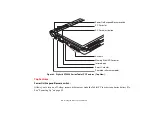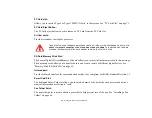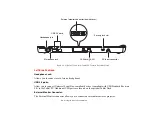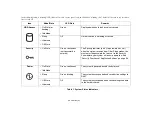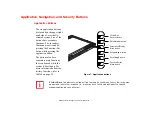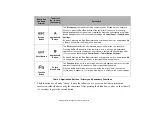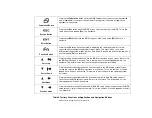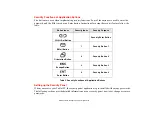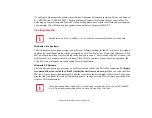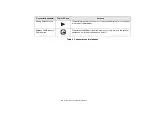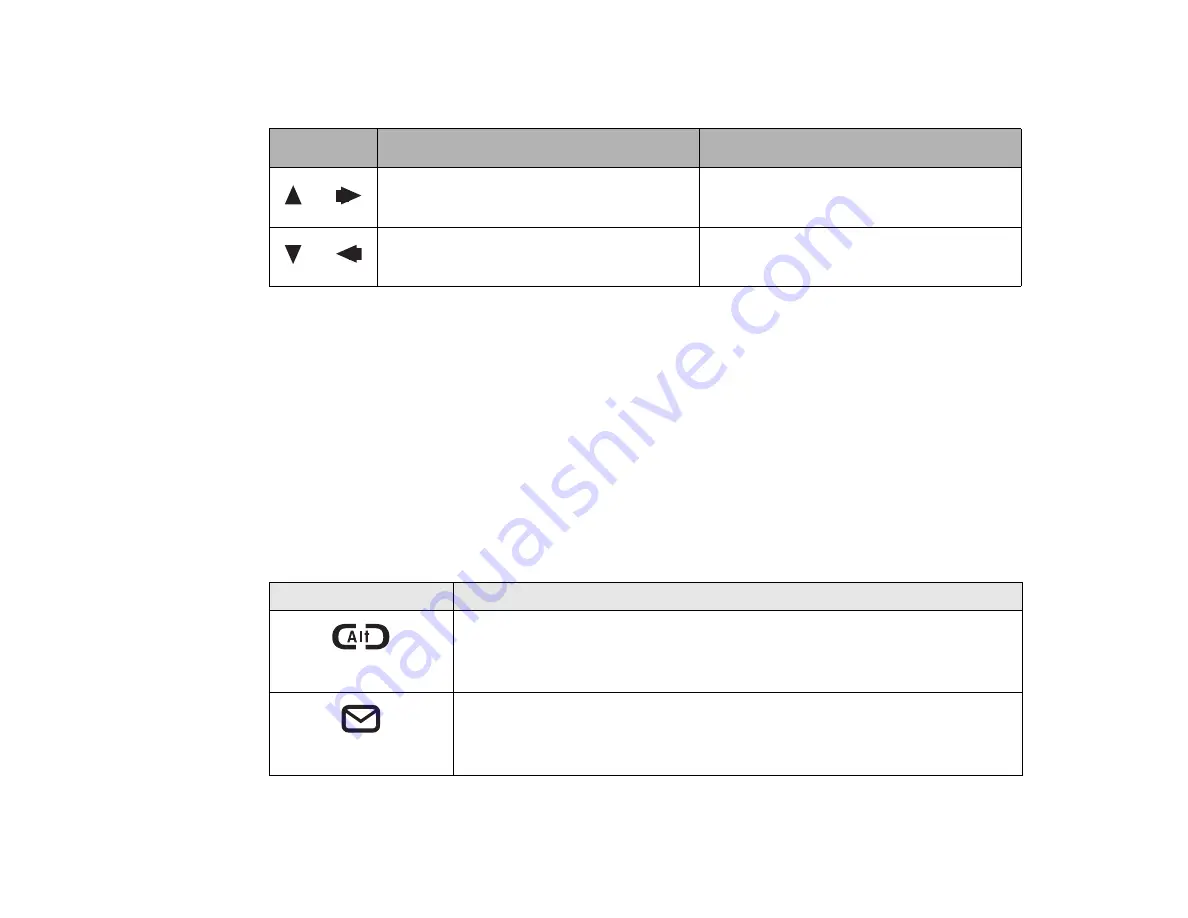
34 - Application, Navigation, and Security Buttons
Table 3. Navigation Buttons
Tertiary Functions of Application and Navigation Buttons
While you are booting up your system, the Application Buttons and Navigation buttons can be used for
entering and navigating through the Basic Input-Output System (BIOS), and for invoking the Advanced
Options Menu, where you can enter different modes (such as Safe Mode).
The BIOS is a program and a set of parameters that are stored in ROM, which tests and operates your
Tablet PC from when you turn it on until it loads your installed operating system from disk. Information
from the BIOS is transferred to the operating system to provide it with information on the configuration
and status of the hardware.
The system is booting up while the Fujitsu logo is displayed immediately after turning on the system. The
table below indicates how the buttons act while the system is booting up and while you are in the BIOS..
When Cursor Up portion is pressed, the cursor will
move up.
When pressed with the Function (Fn) button*, the
Cursor Up button will move the cursor to the right.
When Cursor Down portion is pressed, the cursor
will move down.
When pressed with the Function (Fn) button*, the
Cursor Down button will move the cursor to the left.
Buttons/icons
Purpose (when pressed while the system is booting up)
Ctl-Alt-Del Button
Pressing the Ctl-Alt-Del button while the system is booting up takes you into BIOS setup.
This is the same as if you had tapped [F2] on a keyboard.
EMail Button
Pressing the EMail button while the system is booting up opens the Boot Options menu. This
is the same as if you had tapped [F12] on a keyboard.
Button/Icon
Purpose (when pressed alone)
(“Primary” function)
Description
Summary of Contents for Stylistic ST6010
Page 2: ...User s Guide Learn how to use your Fujitsu Stylistic ST6010 Tablet PC ...
Page 13: ...12 ...
Page 14: ...13 ...