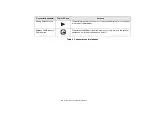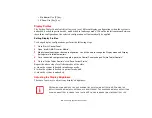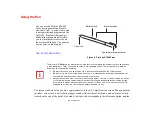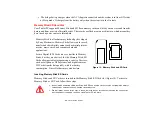59 - Productivity Applications and Utilities
Ignore keyboard action
When the keyboard is used, sensitivity is temporarily lowered.
Confirm calibration when user logs on
Select [Confirm calibration when user logs on] if you want to recognize the current orientation as
horizontal at logon.
Perform calibration automatically when user logs on
Select [Perform calibration automatically when user logs on] if the system is normally used on a horizontal
surface.
[Calibrate Now]
The calibration is executed. Please position the computer as horizontally as possible, then click the
[Calibrate Now] button. The current horizontal position will be recognized as the true horizontal by
performing the calibration.
3
Click the [OK] or [Cancel] button. The [Setup] window closes.
Using the Shock Sensor Monitor Window
Right-click the Shock Sensor Utility icon in the system tray at the bottom-right of the screen, and select
[Monitor] from the menu. The Monitor window appears.
Note that the Monitor is designed for entertainment, and has no effect on system settings or orientation.
To navigate the monitor, use the buttons described below.
•
Advance.
Incline the display to the hinge side, or use [Up] key.
•
Back.
Incline the display to the mouse-button side, or use [Down] key.
•
Right.
Incline the display to the right side, or use [Right] key.
•
Left.
Incline the display to the left side, or use [Left] key.
•
Go up.
Use [A] key.
Summary of Contents for Stylistic ST6010
Page 2: ...User s Guide Learn how to use your Fujitsu Stylistic ST6010 Tablet PC ...
Page 13: ...12 ...
Page 14: ...13 ...