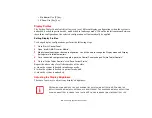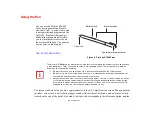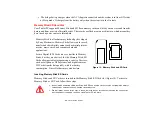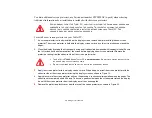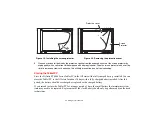64 - Using the Pen
•
To move, or “drag”, an object on the screen,
place the pen tip directly over the object, then as
you hold the pen tip against the screen, move the pen.
Calibrating the Pen
In order to ensure accurate tracking between the pen and cursor, you must run the Touch Screen
Calibration Utility before you use the active digitizer for the first time, or after you change the display
resolution.
To run the calibration utility:
1
Go to Start -> Control Panel and double-click on the Tablet and Pen Settings icon.
2
Click Calibrate.
3
Adjust the display of your Tablet PC to a comfortable angle.
4
Using the pen, firmly touch the screen directly on the (+) symbol; the (+) symbol will move to the next location.
5
Repeat step 4 in the four corners, then click OK.
Installing a Pen Tether
To prevent dropping or losing your pen, you should attach it to the system using the pen tether that is
included with the system.
To attach the pen tether to your Tablet PC, perform the following steps:
1
Attach the end of the pen tether with the smaller loop to your pen. Do do so, push the end of the tether through
the hole in the pen, then thread the opposite end of the tether through the loop.
2
Attach the end of the pen tether with the larger loop to the attachment point on your pen tablet. To do so, insert
the end of the pen tether through the attachment point, then feed the pen through the large loop in the tether.
Summary of Contents for Stylistic ST6010
Page 2: ...User s Guide Learn how to use your Fujitsu Stylistic ST6010 Tablet PC ...
Page 13: ...12 ...
Page 14: ...13 ...