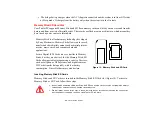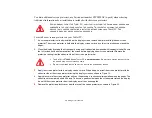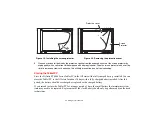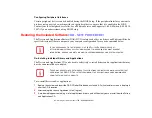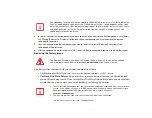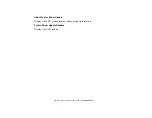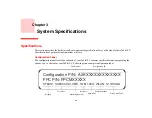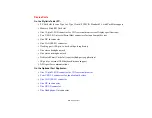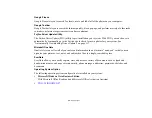80 - Troubleshooting
Infrared Data Transfer Is Not Working
If you are experiencing problems transferring data over the system’s infrared interface, note the following:
•
Can the IrDA port on the Tablet PC “see” the IrDA port on the other device? A direct line-of-sight
path must exist between the IrDA port on the Tablet PC and the IrDA port on the other device.
•
The distance between the two devices must not be more than 3 feet.
•
The viewing angle from the IrDA port on the Tablet PC must not be more than 15 degrees from a
center line between the IrDA port on the Tablet PC and the IrDA port on the other device.
•
The device with which you are trying to communicate must be compliant with the IrDA Standard
Revision 1.1 (or 1.0).
•
It may be necessary for both computers to be using the same network connection protocols.
Tablet PC is Not Responding to the Pen
If the Tablet PC does not respond to the pen, connect an external keyboard to the system to see if it
responds to keyboard commands. If the system doesn’t respond to a keyboard, the application or system
may have crashed, and it may be necessary to reboot the system. If the system responds to a keyboard but
not to a pen, contact your local help desk or reseller, or call Fujitsu Service and Support at 1-800-8Fujitsu
(1-800-838-5487) for further assistance.
Speaker/Headphone Volume Too Low
If the audio volume on your Tablet PC speaker or external headphones is too low, check the following:
•
Ensure the speaker (or headphone output if using headphones) is enabled. To do so, open the
Control Panel and double-click on the Sounds and Audio Devices icon. Select the proper tab, and
increase the volume using the slider bar. (If you aren’t getting any sound, uncheck the Mute box if
it is checked.)
•
Press the
Fn
button twice to open the Fujitsu menu. Volume can be adjusted from the menu.
•
Ensure the mute box in the system volume control (accessible from the system tray) is not set.
•
Ensure any volume control in your audio software is set to an audible level.
Summary of Contents for Stylistic ST6010
Page 2: ...User s Guide Learn how to use your Fujitsu Stylistic ST6010 Tablet PC ...
Page 13: ...12 ...
Page 14: ...13 ...