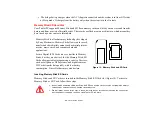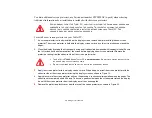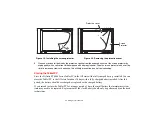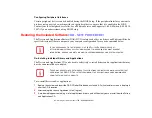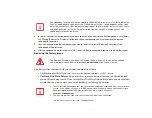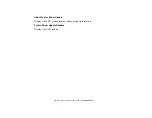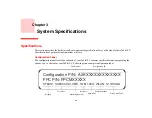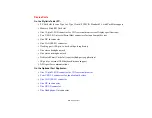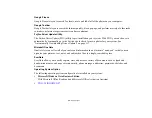83 - Restoring the Included Software TBD - NEW PROCEDURE?
BOOT Priority Change
Before restoring an image, you must first verify that your system is set up to boot from the DVD drive. To
verify/change the boot-up priority (rather than booting-up from the hard drive or an external floppy disk
drive), perform the following steps:
Using
SecureCore Menu
To change the priority using the SecureCore menu, simply press the [ent] button when the Fujitsu logo
appears after powering on. Select Boot Menu, then select “CD/DVD Drive”.
Using BIOS Setup Utility
1
Start your system and press the [Ctl-Alt-Del] button when the Fujitsu logo appears. You will enter the BIOS
Setup Utility.
2
Using the arrow keys, go to the Boot menu.
3
Arrow down to the Boot Device Priority submenu. Press [Enter].
4
If “Optical Media Drive” or “CD-ROM Drive” is not at the top of the list, arrow down to the drive in the list, and
press the space bar (or the + key) to move it to the top of the list. (The system attempts to boot from the devices
in the order in which they are listed.). Note that the BIOS for some systems will indicate “CD-ROM Drive”, even
when a DVD drive is connected.
5
If you have an external DVD drive connected, proceed to the next step; otherwise, proceed to
step 7.
6
If you have an external DVD drive connected:
•
Select the Advanced menu in the BIOS window.
•
Scroll down to the USB Features submenu and press the Enter key to open it.
•
If Legacy USB Support is disabled, press the space bar to enable it.
•
Scroll down to SCSI SubClass Support and press the space bar to enable it.
7
Press [F10], then click on [Yes] to exit the BIOS Setup Utility and return to the boot process.
After you have changed the boot priority, you can restore a backup image when you are booting up.
Summary of Contents for Stylistic ST6010
Page 2: ...User s Guide Learn how to use your Fujitsu Stylistic ST6010 Tablet PC ...
Page 13: ...12 ...
Page 14: ...13 ...