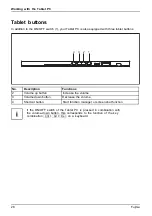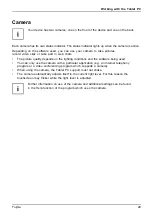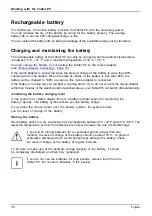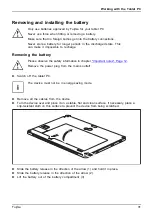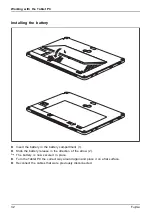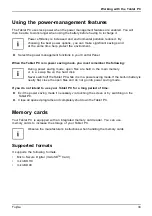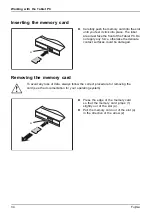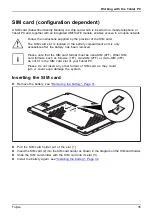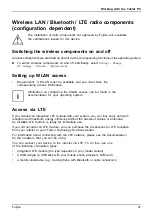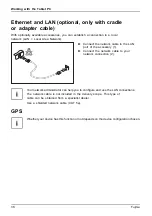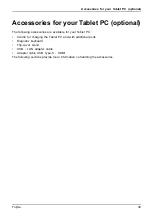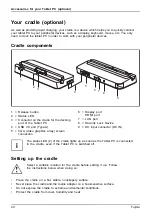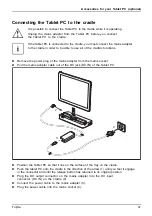Working with the Tablet PC
Removing and installing the battery
Only use batteries approved by Fujitsu for your tablet PC.
Never use force when fitting or removing a battery.
Make sure that no foreign bodies get into the battery connections.
Never store a battery for longer periods in the discharged state. This
can make it impossible to recharge.
Removing the battery
Please observe the safety information in chapter
.
Remove the power plug from the mains outlet!
► Switch off the tablet PC.
The device must not be in energy-saving mode.
► Remove all the cables from the device.
► Turn the device over and place it on a stable, flat and clean surface. If necessary, place a
slip-resistant cloth on this surface to prevent the device from being scratched.
2
1
3
► Slide the battery release in the direction of the arrow (1) and hold it in place.
► Slide the battery release in the direction of the arrow (2).
► Lift the battery out of the battery compartment (3).
Fujitsu
31
Summary of Contents for STYLISTIC V727
Page 1: ...System Operating manual FUJITSU Tablet STYLISTIC V727 ...
Page 3: ......
Page 10: ...Contents 6 Fujitsu ...