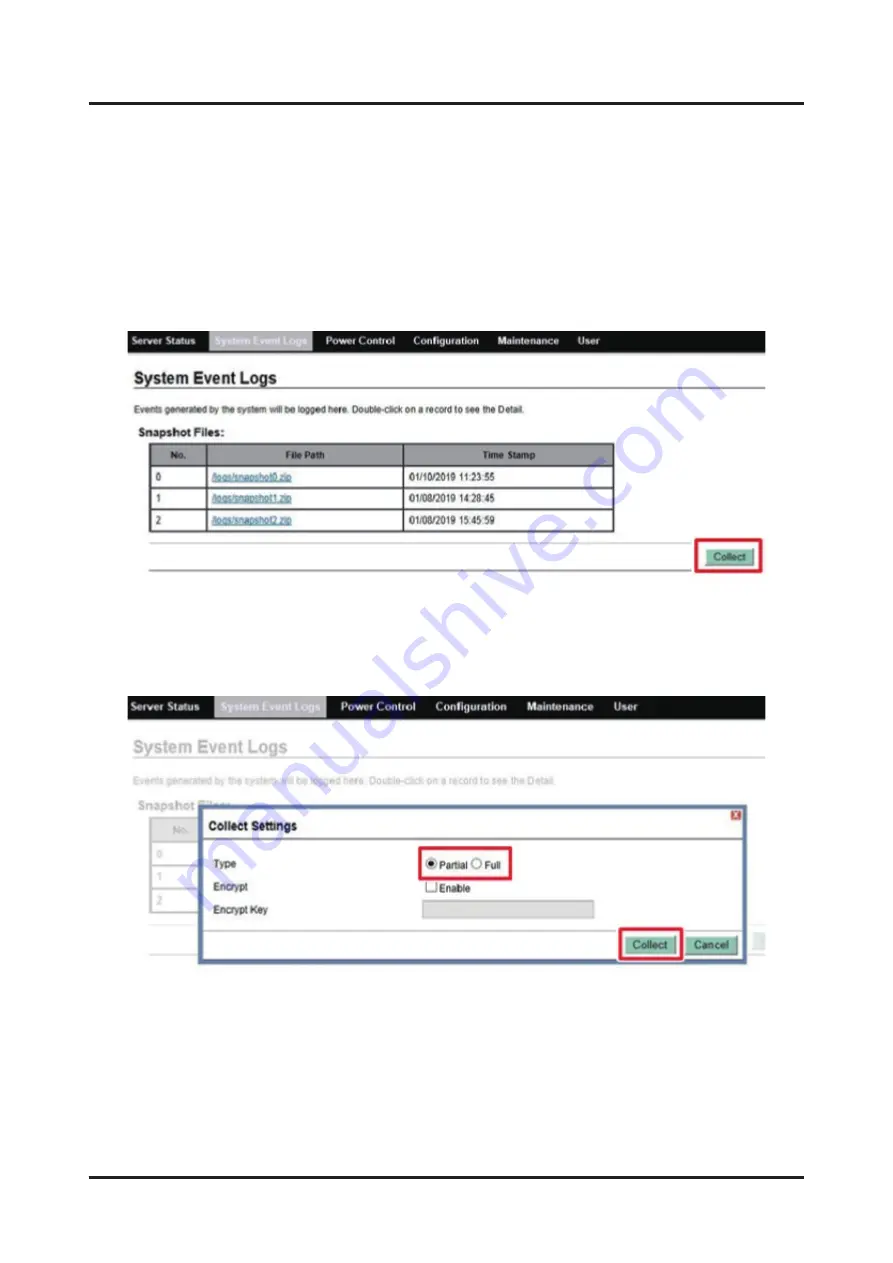
4.3.3
Collecting
a
Snapshot
A
snapshot
is
used
to
investigate
in
detail
a
hardware
failure.
Before
collecting
a
snapshot,
contact
your
local
Fujitsu
service
center.
1.
Click
the
[Collect]
button
under
[Snapshot
Files:].
The
[Collect
Settings]
dialog
box
appears.
Figure
4.9
Clicking
the
[Collect]
Button
2.
Specify
settings
in
[Type]
and
[Encrypt],
and
click
the
[Collect]
button.
A
message
appears.
Figure
4.10
Specifying
Settings
in
[Type]
and
[Encrypt]
Chapter
4
Basic
Software
Procedures
C120-0090-04EN
4.3
System
Event
Log
(SEL)
31
Summary of Contents for Supercomputer PRIMEHPC FX700
Page 105: ......
















































