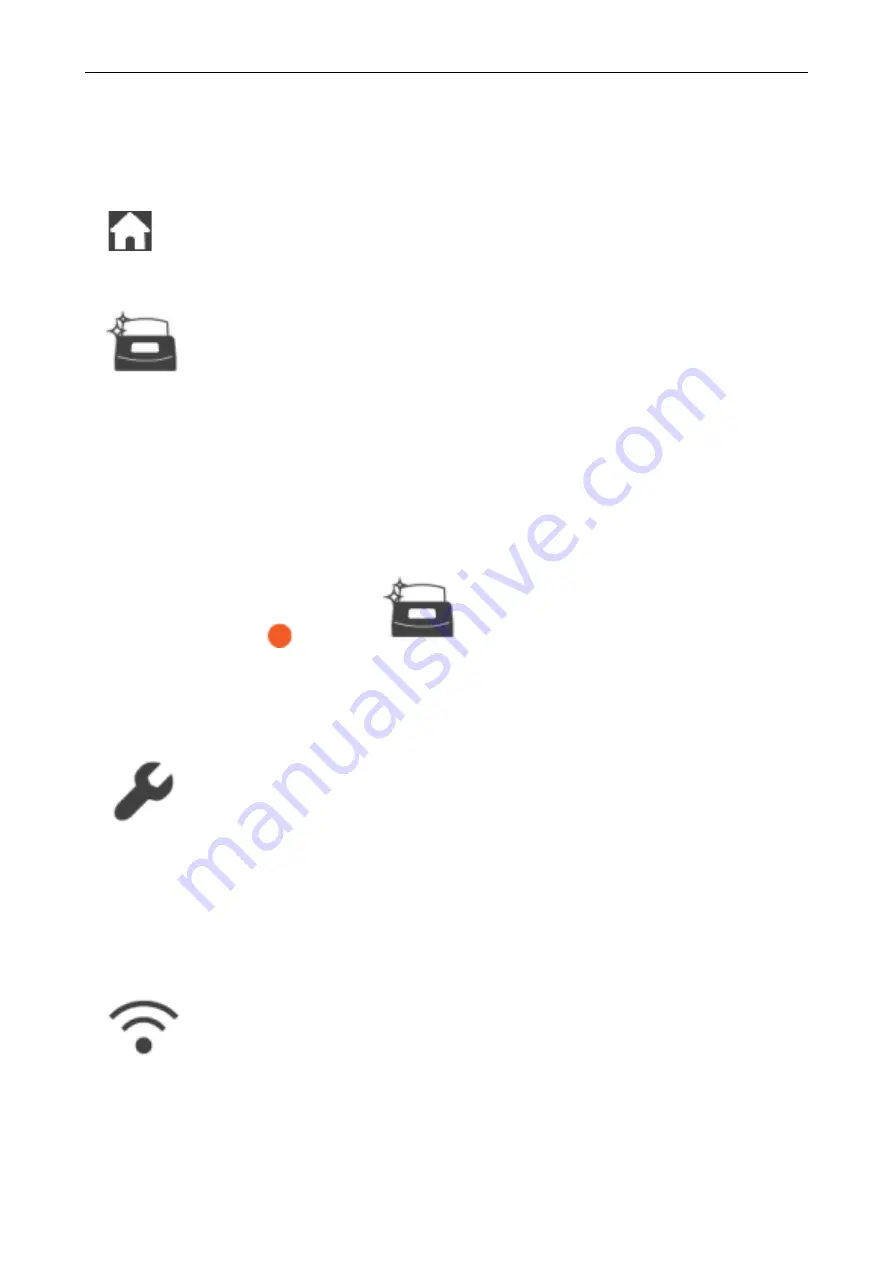
[Settings] Screen
The [Settings] screen is the screen in which you can check the ScanSnap, wireless LAN, and
maintenance information, and specify settings.
Returns to the home screen.
Displays the [Maintenance] screen.
The following operations can be performed in the [Maintenance] window.
l
Specifying the setting to notify you when the scanner detects dirt on the glass which causes
vertical streaks on scanned images
l
Checking when to replace consumables
l
Starting the cleaning operation for the feed rollers and eject rollers
l
Updating the firmware to a newer version
In the following cases,
appears on
.
l
When dirt on the glass is detected
l
When the scanned page count exceeded the replacement cycle
l
When the latest firmware is available
Displays the [Scanner settings] screen.
The following operations can be performed in the [Scanner settings] window.
l
Checking the information on the ScanSnap, wireless LAN, or network
l
Specifying the ScanSnap name, Automatic power off, or the display language for the touch panel
l
Resetting the ScanSnap settings other than the language setting
Displays the [Wi-Fi settings] screen.
The following operations can be performed in the [Wi-Fi settings] window.
l
Switching the wireless LAN connect mode for connecting the ScanSnap to a computer or mobile
device
Screens and Operations on the Touch Panel (iX1500)
105
Summary of Contents for SV600
Page 1: ...P3PC 6912 01ENZ2 Basic Operation Guide Windows ...
Page 54: ...What You Can Do with the ScanSnap 54 ...
Page 66: ...What You Can Do with the ScanSnap 66 ...
Page 87: ...Example When SV600 and iX1500 are connected to a computer Right Click Menu 87 ...
Page 89: ...ScanSnap Setup Window 89 ...
Page 245: ...For details refer to the Advanced Operation Guide Scanning Documents with iX100 245 ...
Page 320: ...For details refer to the Advanced Operation Guide Scanning Documents with S1100i 320 ...
















































