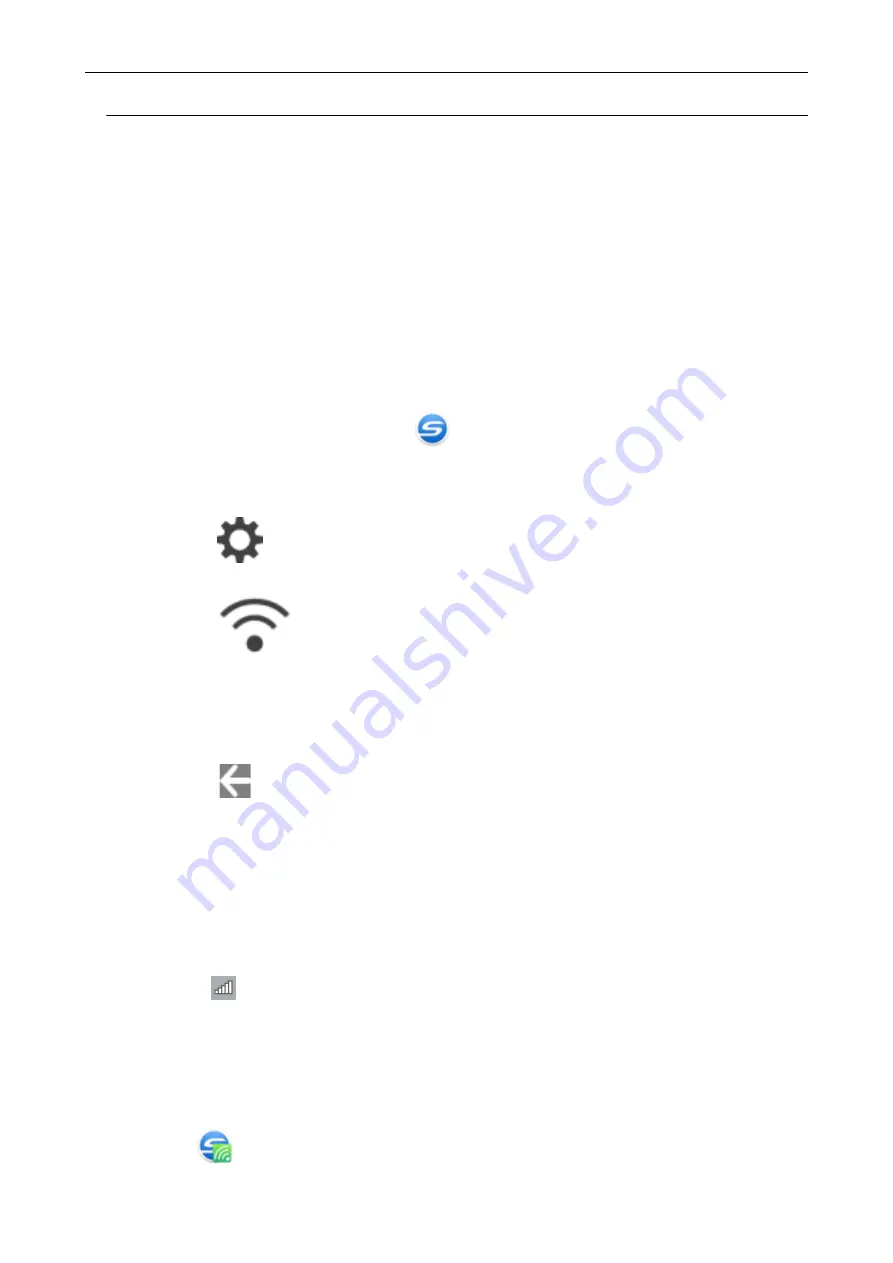
Connecting the ScanSnap to a Computer Directly in Direct
Connect Mode (iX1500)
When a wireless LAN environment has not been configured or the ScanSnap cannot establish a
connection to a wireless access point, and if you want to connect the ScanSnap to a computer via
wireless LAN, use Direct Connect mode to connect the scanner to the computer directly.
1.
When the ScanSnap is connected to a computer via the USB cable, unplug
the USB cable.
2.
Set [Wi-Fi connect mode] to [Direct connection] for the ScanSnap.
1. Click the ScanSnap Manager icon
in the notification area located at the far right of
the task bar and select [Exit] from the
a
ScanSnap Manager exits.
2. Press
on the
of the ScanSnap to display the [Settings] screen.
3. Press
to display the [Wi-Fi settings] screen.
4. Press [Wi-Fi connect mode] to display the [Wi-Fi connect mode] screen.
5. Select [Direct connection].
6. Press
to return to the [Wi-Fi settings] screen.
3.
Connect the ScanSnap and a computer directly by using a direct connection.
1. Press [Direct connection] to display the [Direct connection] screen.
2. Press [Direct Connection Guide] to display the [Direct Connection Guide] screen.
Take note of the network name (SSID) and security key that are displayed in the screen in
case you forget them.
3. Click
in the notification area located at the far right of the taskbar, and connect the
ScanSnap network displayed in the wireless network list.
4. Go back to the touch panel of the ScanSnap, and tap the [Complete] button in the [Direct
Connection Guide] screen.
a
The ScanSnap is connected to a computer via wireless LAN and the ScanSnap
Manager icon in the notification area located at the far right of the taskbar changes to
.
Connecting the ScanSnap to a computer or mobile device via Wireless LAN (iX1500)
123
Summary of Contents for SV600
Page 1: ...P3PC 6912 01ENZ2 Basic Operation Guide Windows ...
Page 54: ...What You Can Do with the ScanSnap 54 ...
Page 66: ...What You Can Do with the ScanSnap 66 ...
Page 87: ...Example When SV600 and iX1500 are connected to a computer Right Click Menu 87 ...
Page 89: ...ScanSnap Setup Window 89 ...
Page 245: ...For details refer to the Advanced Operation Guide Scanning Documents with iX100 245 ...
Page 320: ...For details refer to the Advanced Operation Guide Scanning Documents with S1100i 320 ...
















































