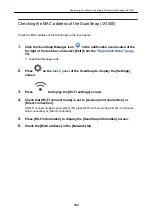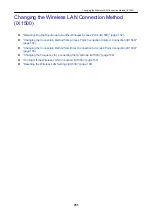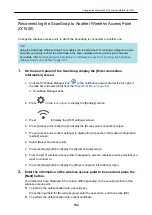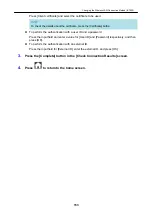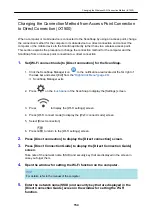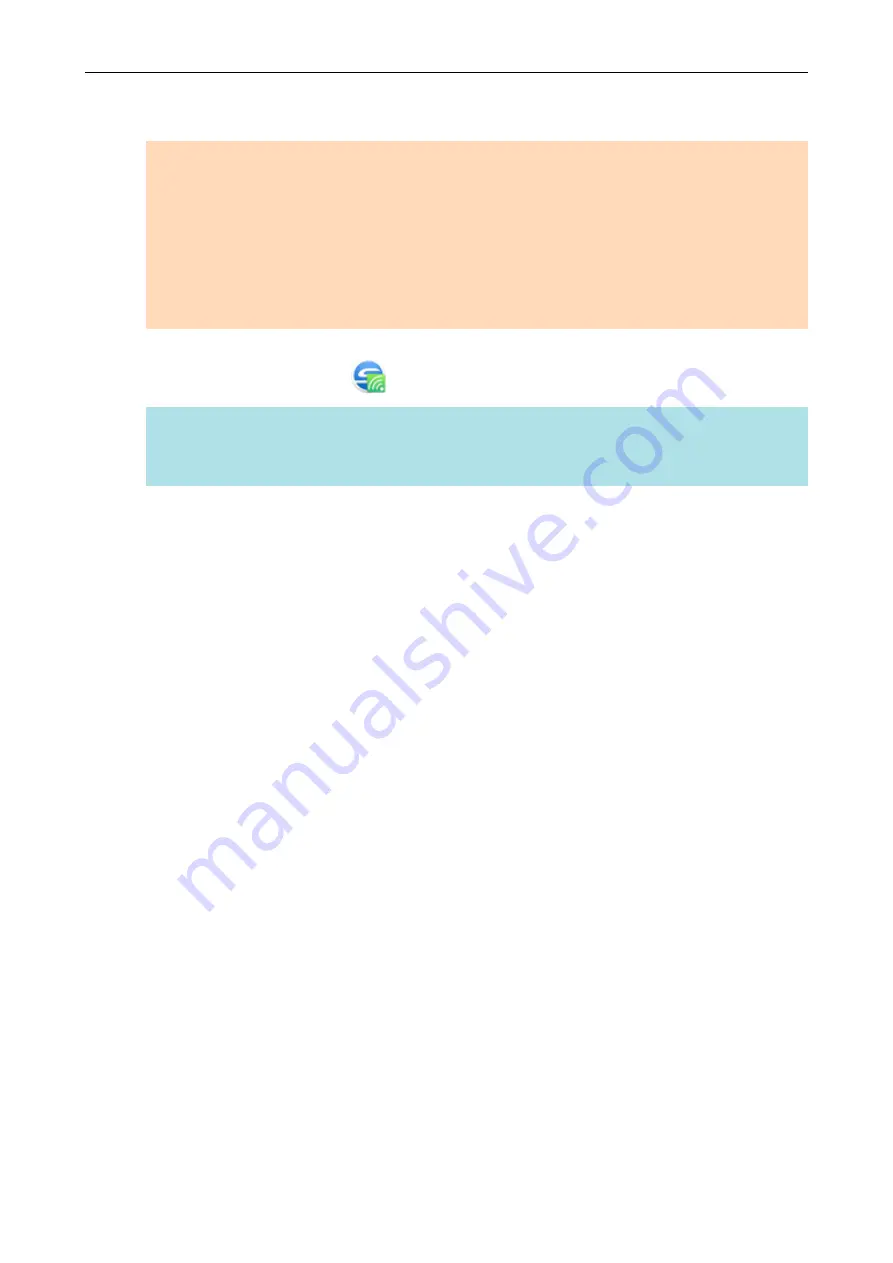
4.
From the list of the ScanSnap units to be connected, select the ScanSnap
that you want to connect, and click the [Connect] button.
ATTENTION
l
If the [ScanSnap Manager - Enter Destination Password] window appears, enter the
password to connect.
The default password is the last four digits of the ScanSnap serial number.
The password can be changed with the ScanSnap Wireless Setup Tool. For details, refer to
the ScanSnap Wireless Setup Tool Help.
l
If the intended ScanSnap for connection does not appear in the list of the ScanSnap units to
be connected, refer to the ScanSnap Manager Help.
a
The ScanSnap is connected to the computer via a wireless access point and the ScanSnap
Manager icon changes to
.
HINT
When the ScanSnap and a computer are connected via wireless LAN, a notification informs you
of the communication status.
Connecting the ScanSnap to a computer or mobile device via Wireless LAN (iX100)
139
Summary of Contents for SV600
Page 1: ...P3PC 6912 01ENZ2 Basic Operation Guide Windows ...
Page 54: ...What You Can Do with the ScanSnap 54 ...
Page 66: ...What You Can Do with the ScanSnap 66 ...
Page 87: ...Example When SV600 and iX1500 are connected to a computer Right Click Menu 87 ...
Page 89: ...ScanSnap Setup Window 89 ...
Page 245: ...For details refer to the Advanced Operation Guide Scanning Documents with iX100 245 ...
Page 320: ...For details refer to the Advanced Operation Guide Scanning Documents with S1100i 320 ...