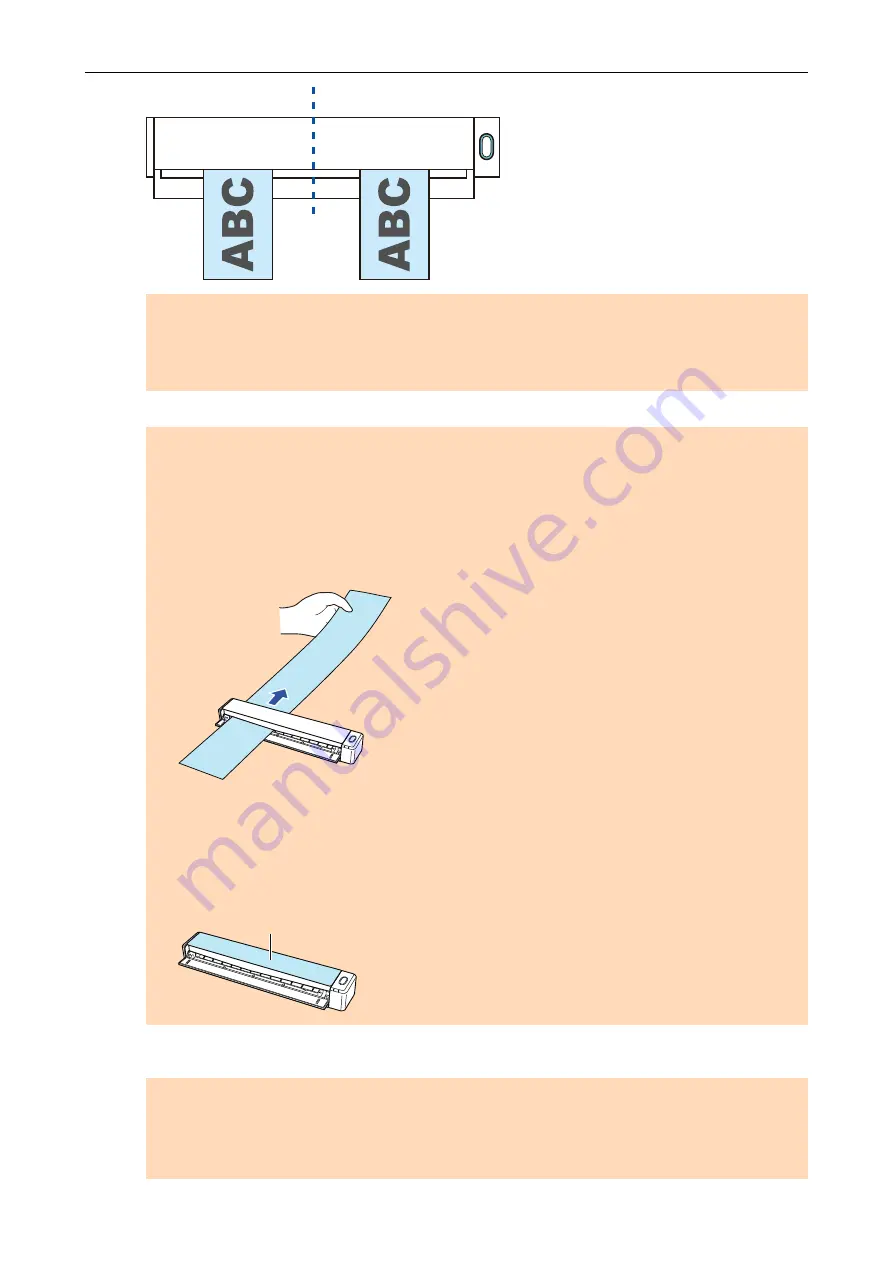
ATTENTION
When inserting the documents, insert them at least 10 mm (0.39 in.) apart from each other. If the
space between the documents is less than 10 mm (0.39 in.), the scanned images may not be
cropped correctly.
a
The document is pulled in until it is set inside the ScanSnap.
ATTENTION
l
When you perform scanning with the output guide closed, leave enough space at the back of
the ScanSnap to allow the document to be completely ejected. In addition, when you scan
long page documents, hold the scanned documents with your hands to prevent them from
falling off the unit where the ScanSnap is placed on.
Make sure that the area where the document exits the scanner is clear of any obstacles.
Otherwise, paper jam may occur.
l
If you scan the following documents with the output guide open, a paper jam may occur and
damage the documents. Scan the following documents with the output guide closed.
-
Thick paper (80 g/m
2
[20 lb] or heavier)
-
Postcards
-
Business cards
Output Guide
3.
Press the [Scan/Stop] button on the ScanSnap to start scanning.
ATTENTION
Do not perform the following operations during scanning. Doing so will stop scanning.
l
Connect or disconnect the ScanSnap and other USB devices.
l
Close the feed guide.
Scanning Documents with iX100
241
Summary of Contents for SV600
Page 1: ...P3PC 6912 01ENZ2 Basic Operation Guide Windows ...
Page 54: ...What You Can Do with the ScanSnap 54 ...
Page 66: ...What You Can Do with the ScanSnap 66 ...
Page 87: ...Example When SV600 and iX1500 are connected to a computer Right Click Menu 87 ...
Page 89: ...ScanSnap Setup Window 89 ...
Page 245: ...For details refer to the Advanced Operation Guide Scanning Documents with iX100 245 ...
Page 320: ...For details refer to the Advanced Operation Guide Scanning Documents with S1100i 320 ...
















































