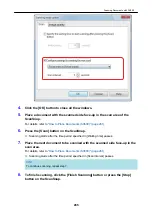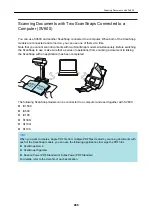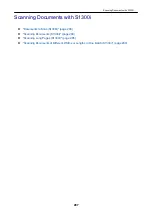HINT
Click the [Check/Correct] button in the [ScanSnap Manager - Image scanning and file saving]
window to correct the scanned image. The following functions are available:
l
"Correcting Distorted Book Images (SV600)" (page 379)
l
"Splitting a Double-Page Spread Image into Two Page Images (SV600)" (page 384)
l
"Filling in Fingers Captured in a Scanned Image (When a Book Is Scanned)(SV600)" (page
387)
a
The Quick Menu appears.
6.
In the Quick Menu, click the icon of the application to link with ScanSnap
Manager.
When you select [Save Documents], you can manage scanned images by folder with
ScanSnap Home.
For details, refer to
"Managing Paper Documents by Folder on a Computer with ScanSnap
HINT
[ScanSnap Organizer] is displayed in the Quick Menu when ScanSnap Organizer is installed.
To manage scanned images by folder with ScanSnap Organizer, refer to
Documents by Folder on a Computer with ScanSnap Organizer" (page 357)
.
Scanning Documents with SV600
272
Summary of Contents for SV600
Page 1: ...P3PC 6912 01ENZ2 Basic Operation Guide Windows ...
Page 54: ...What You Can Do with the ScanSnap 54 ...
Page 66: ...What You Can Do with the ScanSnap 66 ...
Page 87: ...Example When SV600 and iX1500 are connected to a computer Right Click Menu 87 ...
Page 89: ...ScanSnap Setup Window 89 ...
Page 245: ...For details refer to the Advanced Operation Guide Scanning Documents with iX100 245 ...
Page 320: ...For details refer to the Advanced Operation Guide Scanning Documents with S1100i 320 ...