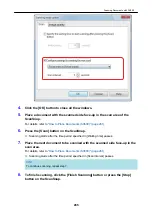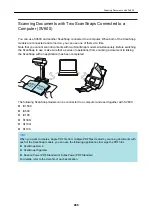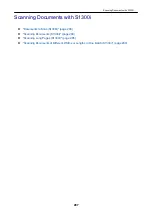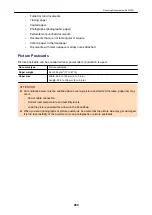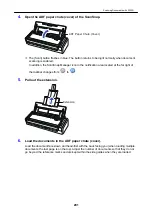a
When scanning is complete, the [ScanSnap Manager - Image scanning and file saving]
window displays a scanning standby status.
HINT
To continue scanning, place down the next document to be scanned, and then perform one of
the following operations. Continuous scanning starts.
l
Clicking the [Continue Scanning] button in the [ScanSnap Manager - Image scanning and file
saving] window
l
Pressing the [Scan] button on the ScanSnap
4.
To finish scanning, click the [Finish Scanning] button or press the [Stop]
button on the ScanSnap.
a
A window is displayed for selecting how to save the scanned images.
In the preview area, the scanned images are cropped and each scanned image is
displayed as a separate document.
5.
Select [Crop and save flat document images as-is], and then click the [Save
this image] button.
Scanning Documents with SV600
276
Summary of Contents for SV600
Page 1: ...P3PC 6912 01ENZ2 Basic Operation Guide Windows ...
Page 54: ...What You Can Do with the ScanSnap 54 ...
Page 66: ...What You Can Do with the ScanSnap 66 ...
Page 87: ...Example When SV600 and iX1500 are connected to a computer Right Click Menu 87 ...
Page 89: ...ScanSnap Setup Window 89 ...
Page 245: ...For details refer to the Advanced Operation Guide Scanning Documents with iX100 245 ...
Page 320: ...For details refer to the Advanced Operation Guide Scanning Documents with S1100i 320 ...