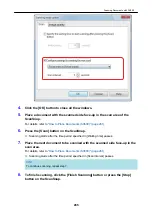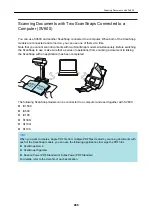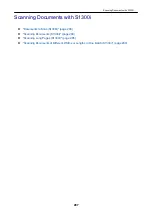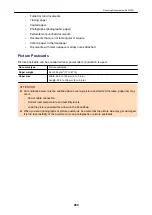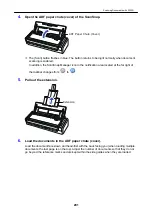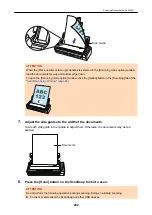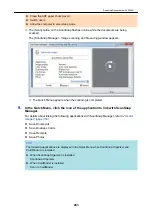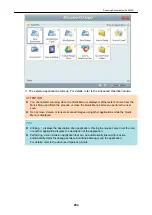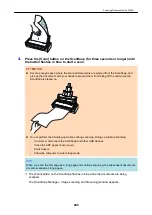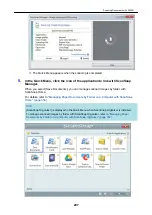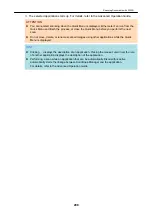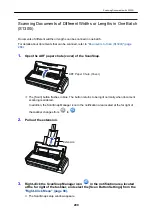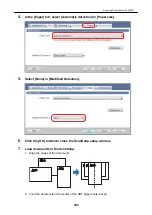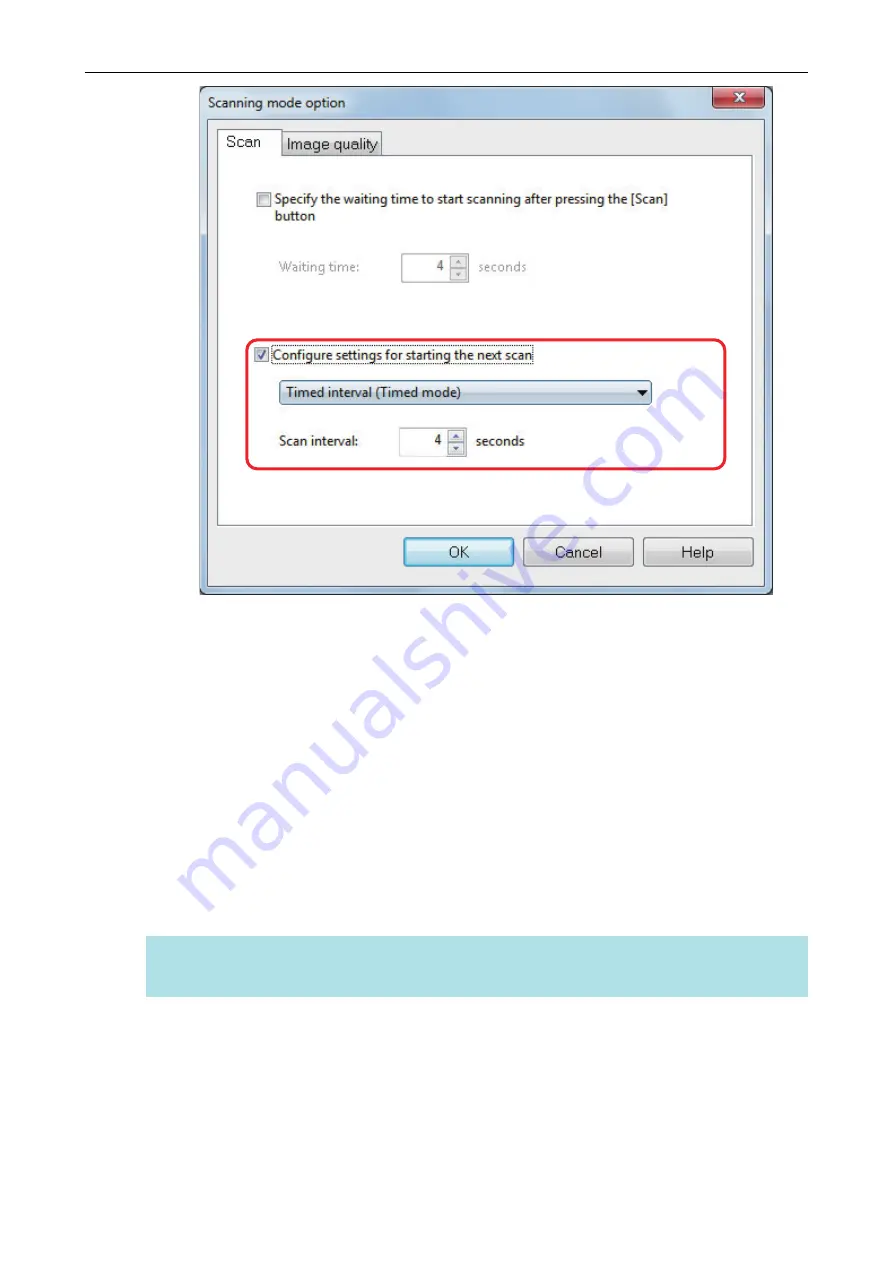
4.
Click the [OK] button to close all the windows.
5.
Place a document with the scanned side face-up in the scan area of the
ScanSnap.
"How to Place Documents (SV600)" (page 261)
6.
Press the [Scan] button on the ScanSnap.
a
Scanning starts after the time period specified in [Waiting time] passes.
7.
Place the next document to be scanned with the scanned side face-up in the
scan area.
"How to Place Documents (SV600)" (page 261)
a
Scanning starts after the time period specified in [Scan interval] passes.
HINT
To continue scanning, repeat step 7.
8.
To finish scanning, click the [Finish Scanning] button or press the [Stop]
button on the ScanSnap.
Scanning Documents with SV600
285
Summary of Contents for SV600
Page 1: ...P3PC 6912 01ENZ2 Basic Operation Guide Windows ...
Page 54: ...What You Can Do with the ScanSnap 54 ...
Page 66: ...What You Can Do with the ScanSnap 66 ...
Page 87: ...Example When SV600 and iX1500 are connected to a computer Right Click Menu 87 ...
Page 89: ...ScanSnap Setup Window 89 ...
Page 245: ...For details refer to the Advanced Operation Guide Scanning Documents with iX100 245 ...
Page 320: ...For details refer to the Advanced Operation Guide Scanning Documents with S1100i 320 ...