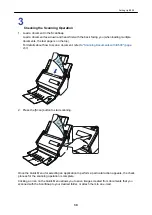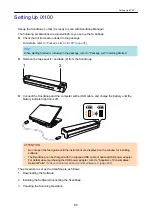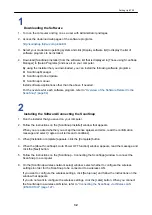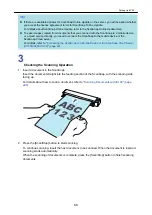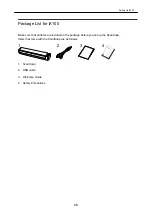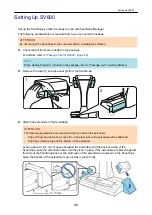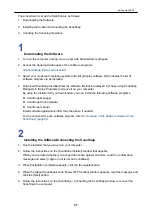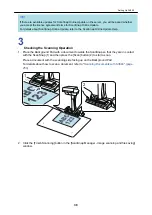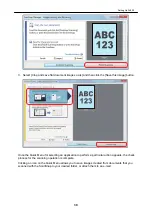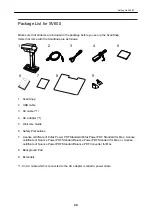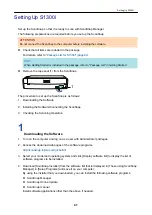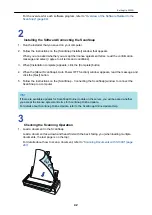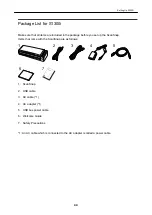4. Download [ScanSnap Installer] from the software list that is displayed in [Those using ScanSnap
Manager] in [Setup Programs] and save it on your computer.
By using the installer that you downloaded, you can install the following software programs.
l
ScanSnap Manager
l
ScanSnap Online Update
l
ScanSnap manual
Install software applications other than the above if needed.
For the overview for each software program, refer to
"Overview of the Software Related to the
.
2
Installing the Software/Connecting the ScanSnap
1. Run the installer that you saved on your computer.
2. Follow the instructions on the [ScanSnap Installer] window that appears.
When you are asked whether you accept the license agreement terms, read the confirmation
message and select [I agree to all terms and conditions].
3. When [Installation complete] appears, click the [Complete] button.
4. When the [About ScanSnap's Auto Power OFF function] window appears, read the message and
click the [Next] button.
5. Follow the instructions on the [ScanSnap - Connecting the ScanSnap] window to connect the
ScanSnap to a computer.
6. On the [ScanSnap wireless network setup] window, select whether to configure the wireless
settings in order for the ScanSnap to be connected to a wireless LAN.
If you want to configure the wireless settings, click [Setup now] and follow the instructions on the
window that appears.
If you do not want to configure the wireless settings, click the [Later] button. When you connect
the ScanSnap to a wireless LAN later, refer to
"Connecting the ScanSnap via Wireless LAN
HINT
l
If there are available updates for ScanSnap Online Update on the server, you will be asked whether
you accept the license agreement terms for ScanSnap Online Update.
For details about ScanSnap Online Update, refer to the ScanSnap Online Update Help.
l
To save images created from documents that you scanned with the ScanSnap to a mobile device
or a cloud service directly, you need to connect the ScanSnap to the mobile device or the
ScanSnap Cloud server.
For details, refer to
"Connecting the ScanSnap to a Mobile Device or the ScanSnap Cloud Server
(iX1500/iX500/iX100)" (page 49)
.
Setting Up iX500
29
Summary of Contents for SV600
Page 1: ...P3PC 6912 01ENZ2 Basic Operation Guide Windows ...
Page 54: ...What You Can Do with the ScanSnap 54 ...
Page 66: ...What You Can Do with the ScanSnap 66 ...
Page 87: ...Example When SV600 and iX1500 are connected to a computer Right Click Menu 87 ...
Page 89: ...ScanSnap Setup Window 89 ...
Page 245: ...For details refer to the Advanced Operation Guide Scanning Documents with iX100 245 ...
Page 320: ...For details refer to the Advanced Operation Guide Scanning Documents with S1100i 320 ...