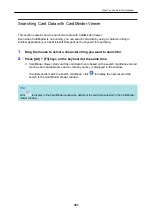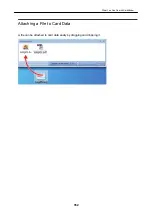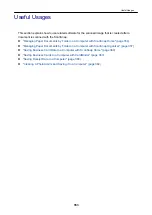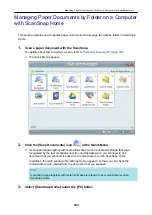4.
In the Viewer Window, check the orientation of scanned images, and check
for unnecessary pages.
Rotate any scanned images that are not oriented correctly. Delete any unnecessary pages.
Make other edits such as inserting a page where necessary.
5.
Exit ScanSnap Organizer Viewer.
To exit ScanSnap Organizer Viewer, click the Application button and then click the [Exit] button
in the menu that appears.
What You Can Do with the ScanSnap Organizer
339
Summary of Contents for SV600
Page 1: ...P3PC 6912 01ENZ2 Basic Operation Guide Windows ...
Page 54: ...What You Can Do with the ScanSnap 54 ...
Page 66: ...What You Can Do with the ScanSnap 66 ...
Page 87: ...Example When SV600 and iX1500 are connected to a computer Right Click Menu 87 ...
Page 89: ...ScanSnap Setup Window 89 ...
Page 245: ...For details refer to the Advanced Operation Guide Scanning Documents with iX100 245 ...
Page 320: ...For details refer to the Advanced Operation Guide Scanning Documents with S1100i 320 ...