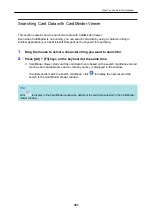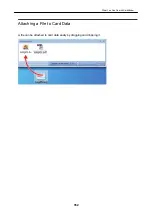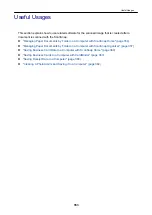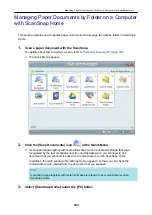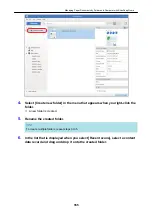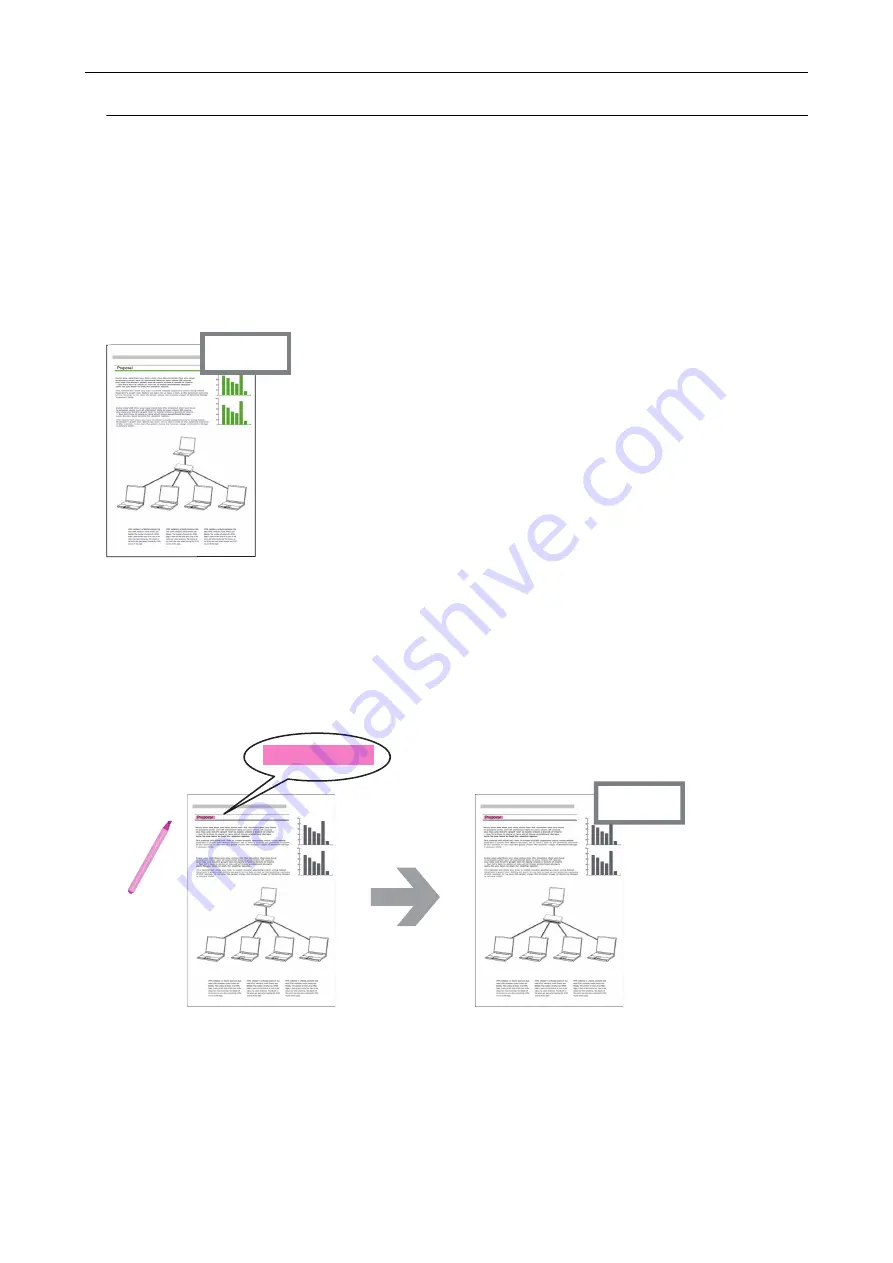
Managing Files
For details about operations, refer to the ScanSnap Organizer Help.
Setting Keywords for a File
You can set a character string (keyword) indicating the content of a PDF file so that you can
immediately recognize the file without opening it.
Proposal
If you set "proposal"
as a keyword,
you can recognize that
the file is the proposal file
without opening it.
Setting a Marked Character String as a Keyword
Keywords can be set to a PDF file by using the keyword setting function.
These keywords can be used when you search for PDF files.
When black and white documents that have been marked are scanned by the ScanSnap, the
marked character strings are set as keywords for the PDF file.
Mark the characters
on a document
"Proposal" can be used as a keyword
to search for the file
Document
PDF file with a keyword
Proposal
Proposal
Scan the document
with the ScanSnap
For other keyword setting methods, refer to ScanSnap Organizer Help.
Recognizing a Character String in a Page to Embed It into the Page
By using text recognition (OCR) software, you can embed character strings into the page of a PDF
file scanned by the ScanSnap, and then search the PDF file using the character strings.
What You Can Do with the ScanSnap Organizer
340
Summary of Contents for SV600
Page 1: ...P3PC 6912 01ENZ2 Basic Operation Guide Windows ...
Page 54: ...What You Can Do with the ScanSnap 54 ...
Page 66: ...What You Can Do with the ScanSnap 66 ...
Page 87: ...Example When SV600 and iX1500 are connected to a computer Right Click Menu 87 ...
Page 89: ...ScanSnap Setup Window 89 ...
Page 245: ...For details refer to the Advanced Operation Guide Scanning Documents with iX100 245 ...
Page 320: ...For details refer to the Advanced Operation Guide Scanning Documents with S1100i 320 ...