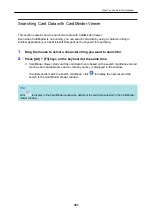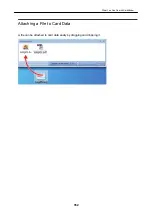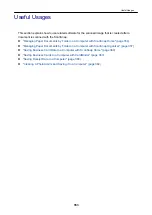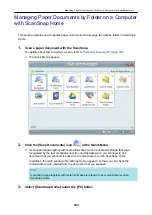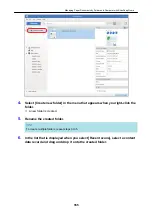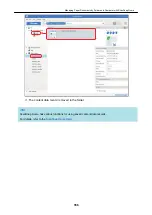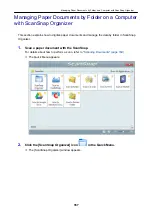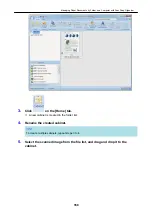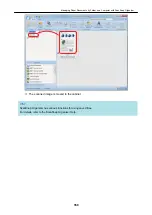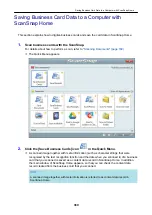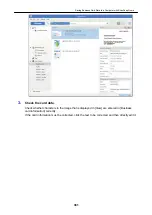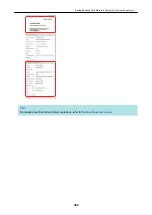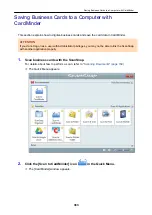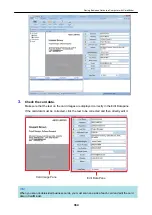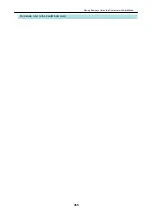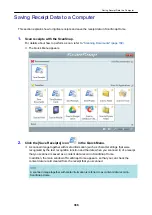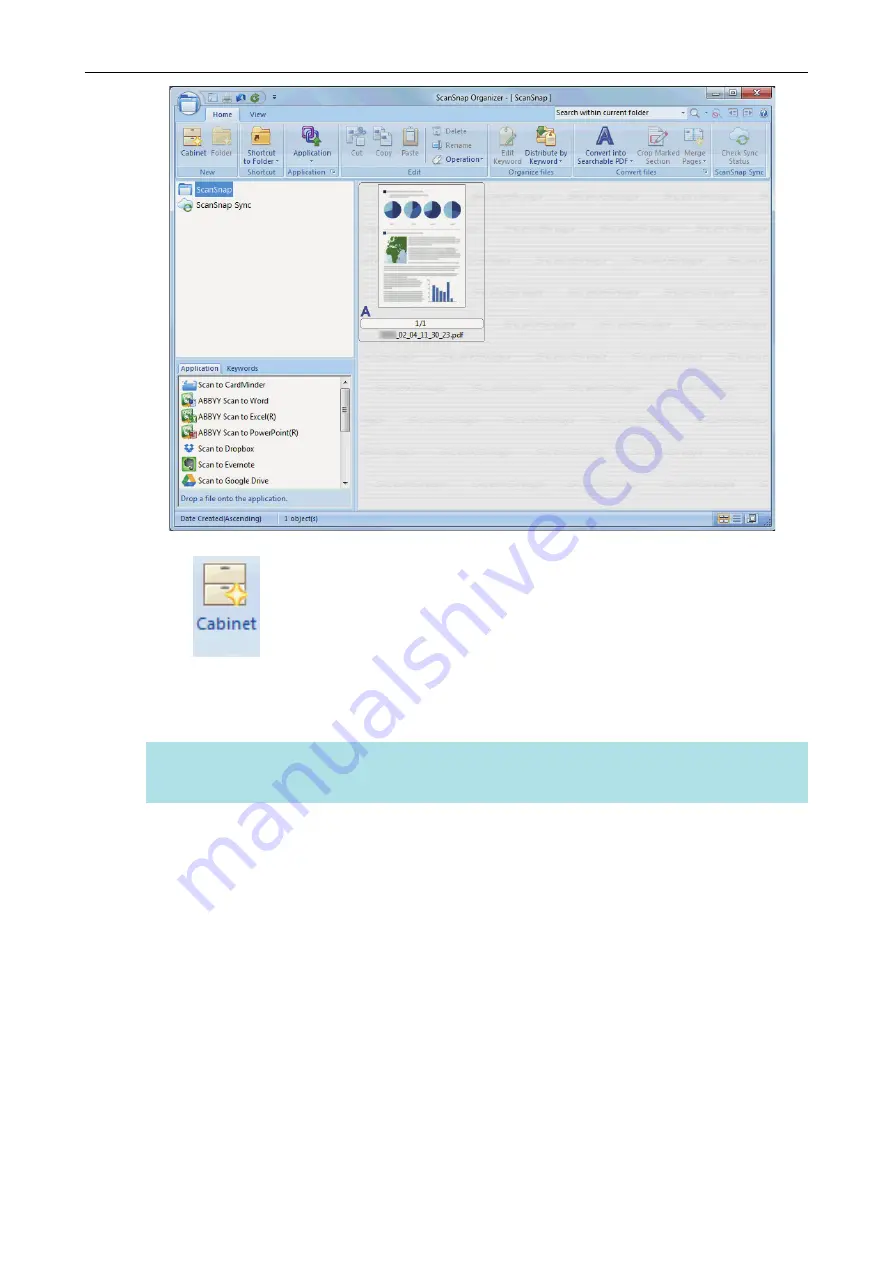
3.
Click
on the [Home] tab.
a
A new cabinet is created in the folder list.
4.
Rename the created cabinet.
HINT
To create multiple cabinets, repeat steps 3 to 4.
5.
Select the scanned image from the file list, and drag and drop it to the
cabinet.
Managing Paper Documents by Folder on a Computer with ScanSnap Organizer
358
Summary of Contents for SV600
Page 1: ...P3PC 6912 01ENZ2 Basic Operation Guide Windows ...
Page 54: ...What You Can Do with the ScanSnap 54 ...
Page 66: ...What You Can Do with the ScanSnap 66 ...
Page 87: ...Example When SV600 and iX1500 are connected to a computer Right Click Menu 87 ...
Page 89: ...ScanSnap Setup Window 89 ...
Page 245: ...For details refer to the Advanced Operation Guide Scanning Documents with iX100 245 ...
Page 320: ...For details refer to the Advanced Operation Guide Scanning Documents with S1100i 320 ...