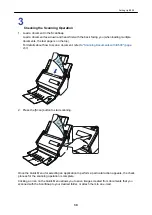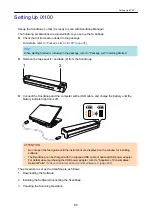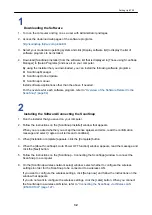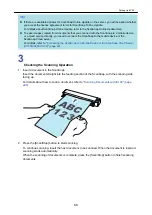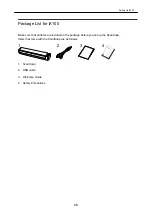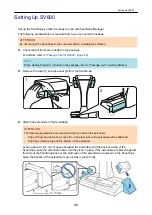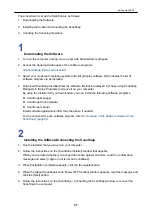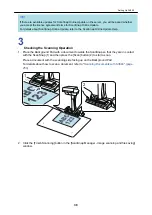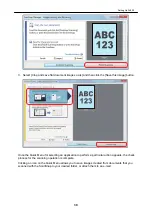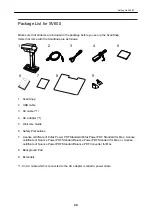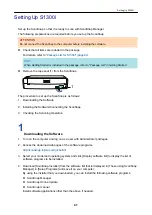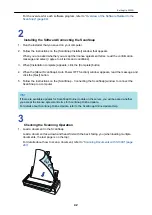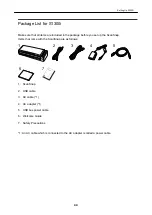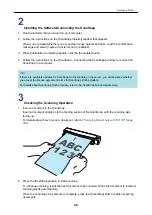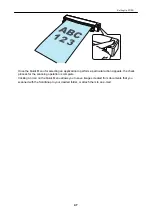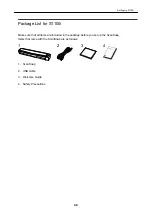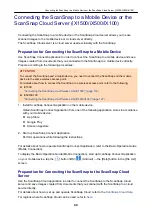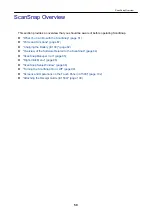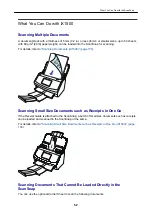The procedure to set up the ScanSnap is as follows:
1. Downloading the Software
2. Installing the Software/Connecting the ScanSnap
3. Checking the Scanning Operation
1
Downloading the Software
1. Turn on the computer and log on as a user with Administrator privileges.
2. Access the download web pages of the software programs.
http://scansnap.fujitsu.com/global/dl/
3. Select your model and operating system and click [Display software list] to display the list of
software programs to be installed.
4. Download [ScanSnap Installer] from the software list that is displayed in [Those using ScanSnap
Manager] in [Setup Programs] and save it on your computer.
By using the installer that you downloaded, you can install the following software programs.
l
ScanSnap Manager
l
ScanSnap Online Update
l
ScanSnap manual
Install software applications other than the above if needed.
For the overview for each software program, refer to
"Overview of the Software Related to the
.
2
Installing the Software/Connecting the ScanSnap
1. Run the installer that you saved on your computer.
2. Follow the instructions on the [ScanSnap Installer] window that appears.
When you are asked whether you accept the license agreement terms, read the confirmation
message and select [I agree to all terms and conditions].
3. When [Installation complete] appears, click the [Complete] button.
4. When the [About ScanSnap's Auto Power OFF function] window appears, read the message and
click the [Next] button.
5. Follow the instructions on the [ScanSnap - Connecting the ScanSnap] window to connect the
ScanSnap to a computer.
Setting Up SV600
37
Summary of Contents for SV600
Page 1: ...P3PC 6912 01ENZ2 Basic Operation Guide Windows ...
Page 54: ...What You Can Do with the ScanSnap 54 ...
Page 66: ...What You Can Do with the ScanSnap 66 ...
Page 87: ...Example When SV600 and iX1500 are connected to a computer Right Click Menu 87 ...
Page 89: ...ScanSnap Setup Window 89 ...
Page 245: ...For details refer to the Advanced Operation Guide Scanning Documents with iX100 245 ...
Page 320: ...For details refer to the Advanced Operation Guide Scanning Documents with S1100i 320 ...